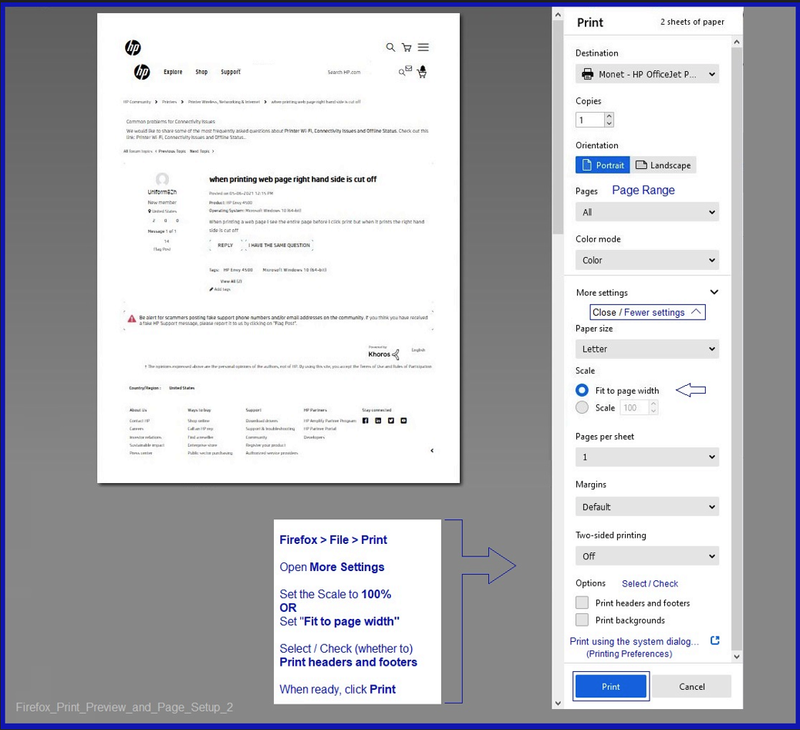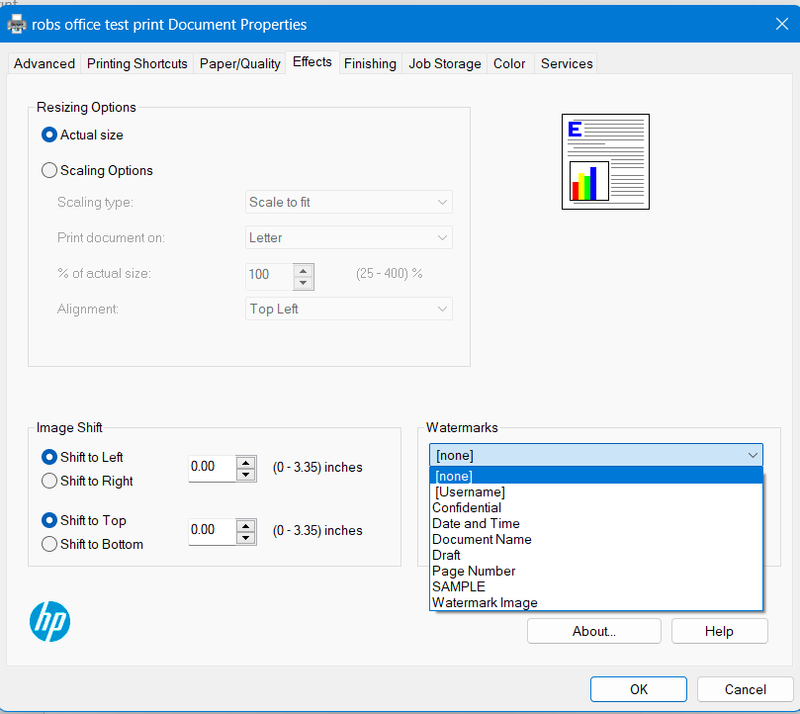-
×InformationNeed Windows 11 help?Check documents on compatibility, FAQs, upgrade information and available fixes.
Windows 11 Support Center. -
-
×InformationNeed Windows 11 help?Check documents on compatibility, FAQs, upgrade information and available fixes.
Windows 11 Support Center. -
- HP Community
- Printers
- Printer Setup, Software & Drivers
- How do I print my document with the date and time printed on...

Create an account on the HP Community to personalize your profile and ask a question
02-29-2024 06:09 AM
How do I edit the settings to print my documents with the date and time printed on the page?
Solved! Go to Solution.
Accepted Solutions
02-29-2024
10:14 AM
- last edited on
12-17-2025
01:48 PM
by
![]() FriendlyMod
FriendlyMod
Welcome to the HP Community --
Use an App / Software program to add various field content entries to your print job.
Examples > Three methods to add Print Date to a file submitted to the printer
- Edit the original document to add the Field code(s) you want in the header / footer of your document.
Reminder: Field codes are not restricted to the header / footer areas.
- Manually add the text box to the file to be printed during print job configuration - HP can do this for photo / image prints.
- Switch ON Header / Footer when printing from your browser
Example - Word - Insert Quick Parts - Page/NumPages - Author - Print Date
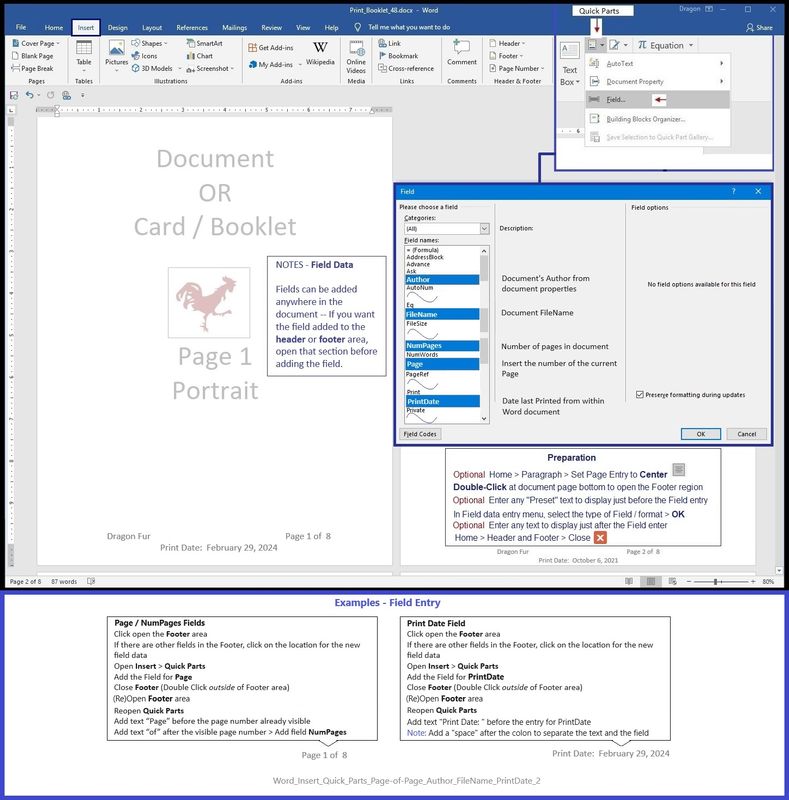
Example - Browser Print Settings
HP Printer Home Page - References and Resources
Learn about your Printer - Solve Problems
“Things that are your printer”
When the website support page opens, Select (as available) a Category > Topic > Subtopic
NOTE: Content depends on device type and Operating System
Categories: Alerts, Warranty Check, Troubleshooting, Ink & Paper, HP Software & Drivers / Firmware Updates, Setup & User Guides, Product Specifications, Account & Registration, Warranty & Repair
Open
Enter the device type and model name of your HP product
OR
Select a saved product from HP Account Dashboard
Thank you for participating in the HP Community --
People who own, use, and support HP devices.
Click Yes to say Thank You
Question / Concern Answered, Click my Post "Accept as Solution"


02-29-2024
10:14 AM
- last edited on
12-17-2025
01:48 PM
by
![]() FriendlyMod
FriendlyMod
Welcome to the HP Community --
Use an App / Software program to add various field content entries to your print job.
Examples > Three methods to add Print Date to a file submitted to the printer
- Edit the original document to add the Field code(s) you want in the header / footer of your document.
Reminder: Field codes are not restricted to the header / footer areas.
- Manually add the text box to the file to be printed during print job configuration - HP can do this for photo / image prints.
- Switch ON Header / Footer when printing from your browser
Example - Word - Insert Quick Parts - Page/NumPages - Author - Print Date
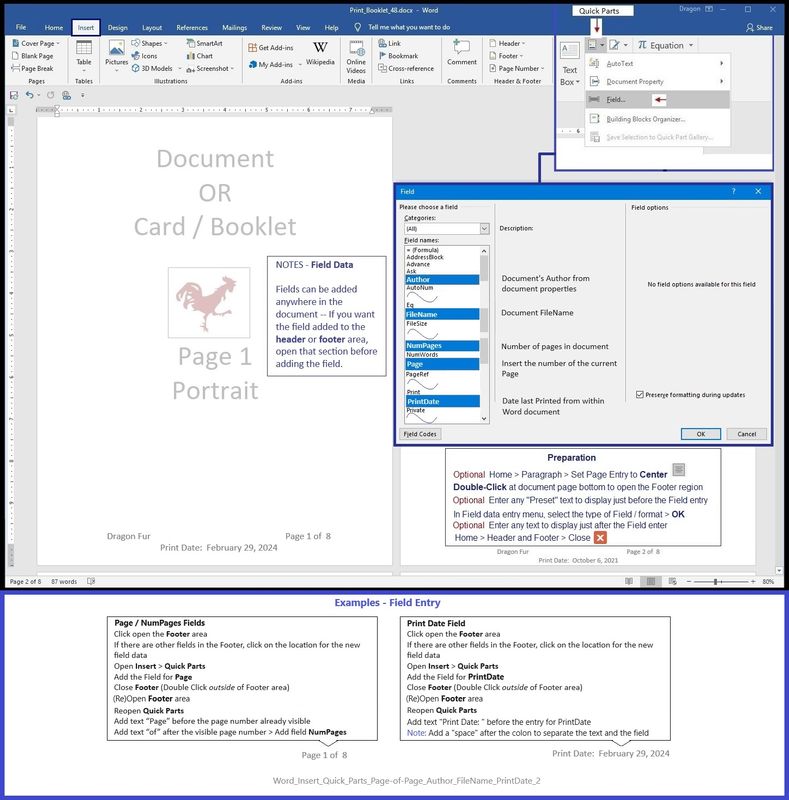
Example - Browser Print Settings
HP Printer Home Page - References and Resources
Learn about your Printer - Solve Problems
“Things that are your printer”
When the website support page opens, Select (as available) a Category > Topic > Subtopic
NOTE: Content depends on device type and Operating System
Categories: Alerts, Warranty Check, Troubleshooting, Ink & Paper, HP Software & Drivers / Firmware Updates, Setup & User Guides, Product Specifications, Account & Registration, Warranty & Repair
Open
Enter the device type and model name of your HP product
OR
Select a saved product from HP Account Dashboard
Thank you for participating in the HP Community --
People who own, use, and support HP devices.
Click Yes to say Thank You
Question / Concern Answered, Click my Post "Accept as Solution"


03-03-2024 01:20 AM
Another option is to use the watermark function of the driver to print the date and time on a document. If this is a document you did not create and cannot edit such as a locked PDF.
I am a volunteer, offering my knowledge to support fellow users, I do not work for HP nor speak for HP.




03-03-2024 07:28 AM
You are welcome.
Depending on the purpose, Word supports adding the (current) date / time to your document.
Use Insert > Text > Date & Time
The entry can be made to be kept updated when the document is opened or when the entry is clicked > Update
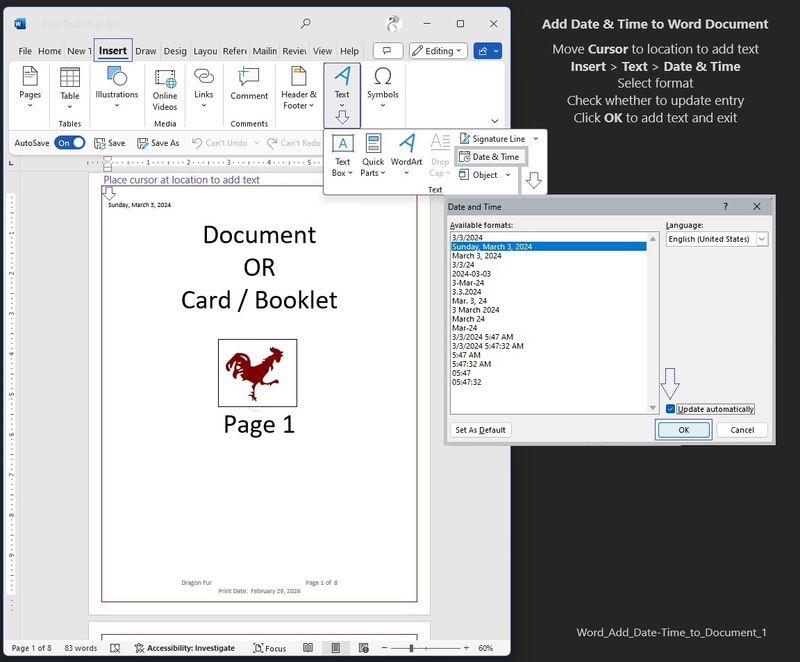
Thank you for participating in the HP Community --
People who own, use, and support HP devices.
Click Yes to say Thank You
Question / Concern Answered, Click my Post "Accept as Solution"