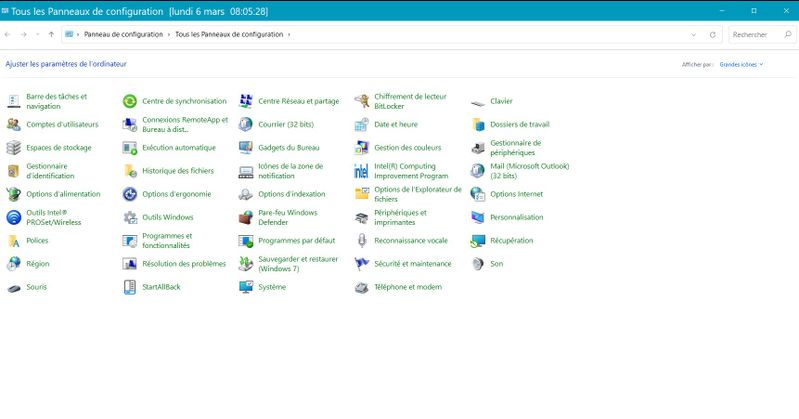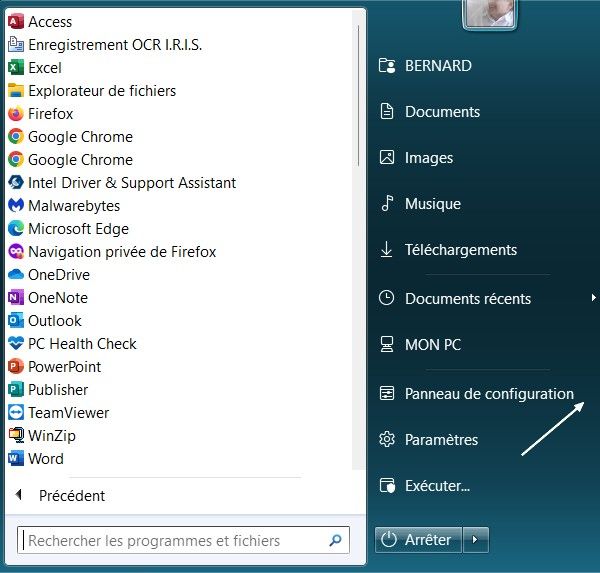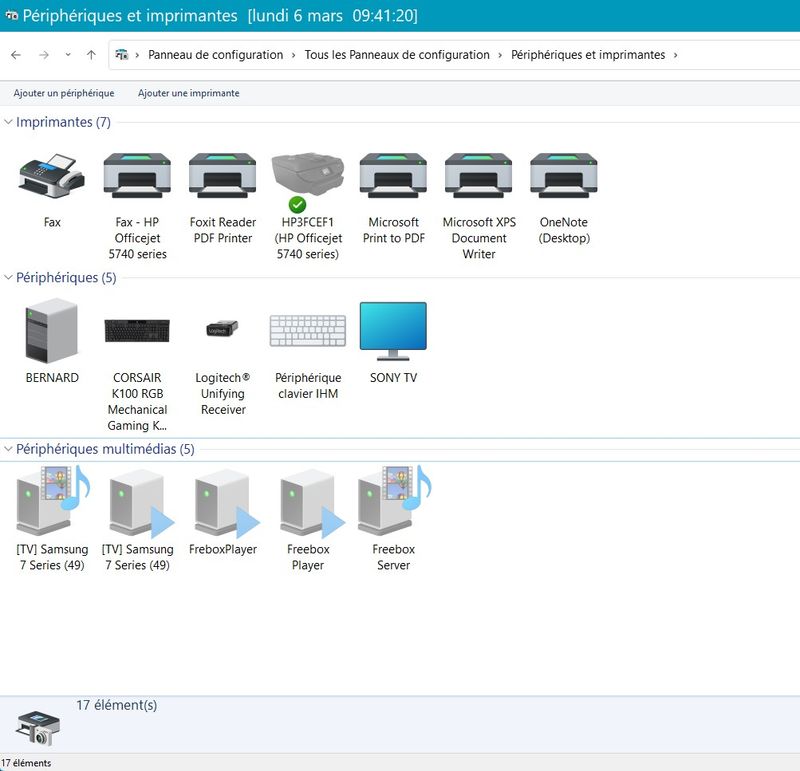-
×InformationNeed Windows 11 help?Check documents on compatibility, FAQs, upgrade information and available fixes.
Windows 11 Support Center. -
-
×InformationNeed Windows 11 help?Check documents on compatibility, FAQs, upgrade information and available fixes.
Windows 11 Support Center. -
- HP Community
- Printers
- Printer Setup, Software & Drivers
- How do I remove an obsolete device from HP Support Assistant...

Create an account on the HP Community to personalize your profile and ask a question
02-26-2023 04:27 PM
This isn't really the right board for this question. But NONE of the listed boards seems appropriate. So I'll ask my question here.
I've got 4 devices showing up in my HP Support Assistant. 2 are obsolete - replaced. But I can't find how to get rid of them in my HP Support Assistant list. Is it going to think I still have them forever? HOw do I delete Items I no longer own?
Solved! Go to Solution.
Accepted Solutions
03-03-2023 01:09 AM
Hi @reavesb
Welcome to HP Support Community.
Thank you for posting your query, I will be glad to help you.
(a) Open HPSA,
(b) Select device you want to delete to open it,
(c) On the top menu, it has a button on top right with a pencil in the icon.
(d) Clicking on it to brings up a window "Edit device information."
(e) In the bottom center it says "Remove this device." Click it.
Please click “Accepted Solution” if you feel my post solved your issue, it will help others find the solution. Click the “Kudos/Thumbs Up" on the bottom right to say “Thanks” for helping!
Take care and have a great day ahead!
Treeko
HP Support
I am an HP Employee
02-27-2023 06:34 AM
Hello reavesb
Open the Windows configuration ring, open peripherals and printers, right-click on the peripherals to be deleted, ''Delete''. restart the computer.
- Click on yes button to say thanks
- Click on the button Accepted Solution if the question is answered
- Please contact me to inform me of the resullt
Best regards,
03-01-2023 09:32 AM
Not sure what the "Windows configuration ring" is or where to find it. But I did succeed in removing the old printer.
From within HP Support Assistant, I clicked on my name in the upper right corner, and within the dropdown I clicked on profile. Within profile, under :your device overview: I clicked on the circled x beside the old printer, and within the Remove Device window that popped open I selected "I want to remove this device from my profile" and clicked on Remove. Done!
03-03-2023 01:09 AM
Hi @reavesb
Welcome to HP Support Community.
Thank you for posting your query, I will be glad to help you.
(a) Open HPSA,
(b) Select device you want to delete to open it,
(c) On the top menu, it has a button on top right with a pencil in the icon.
(d) Clicking on it to brings up a window "Edit device information."
(e) In the bottom center it says "Remove this device." Click it.
Please click “Accepted Solution” if you feel my post solved your issue, it will help others find the solution. Click the “Kudos/Thumbs Up" on the bottom right to say “Thanks” for helping!
Take care and have a great day ahead!
Treeko
HP Support
I am an HP Employee
03-05-2023 10:30 AM
Reavesb - Many thanks.
Your solution, written in simple easy-to-understand and step-by -step English, worked perfectly.
Why do HP bury it in the last place we would think to look for it?
I too haven't a clue what a "Windows configuration ring" is. And my HP Support Assistant listed a devices which was not even a printer, or made by HP.
I think that HP never try out their websites, or "Help" articles, on ordinary members of the public, or on their grandparents - just on their IT Professioinal mates.
How about this for meaningless HP gibberish, from clicking the "Was this reply helpful" button for your answer: -
"Authentication Failed.
- Authentication Ticket Mismatched, failed authentication."
Do HP really think it tells me anything, or helps one bit?
03-06-2023 12:34 AM - edited 03-06-2023 01:59 AM
Hello @reavesb,
Here is the Windows control panel, it is in the ''Start'' menu of Windows 11 version 21H2(with Classic Start software installed) .

And the Windows 11 version 21H2 start menu and the Control Panel line (white arrow).(with Classic Start software installed) .
Below start menu of Windows 11 Version 21H2. Control Panel (White arrow).
-Below: All printers :
- Thank you for your understanding.
- Click on yes button to say thanks
- Click on the button Accepted Solution if the question is answered
- Please contact me to inform me of the resullt
Best regards,