-
×InformationWindows update impacting certain printer icons and names. Microsoft is working on a solution.
Click here to learn moreInformationNeed Windows 11 help?Check documents on compatibility, FAQs, upgrade information and available fixes.
Windows 11 Support Center. -
-
×InformationWindows update impacting certain printer icons and names. Microsoft is working on a solution.
Click here to learn moreInformationNeed Windows 11 help?Check documents on compatibility, FAQs, upgrade information and available fixes.
Windows 11 Support Center. -
- HP Community
- Printers
- Printer Setup, Software & Drivers
- Re: Install gets Stuck at "Gathering Device Information"

Create an account on the HP Community to personalize your profile and ask a question
12-06-2017 06:57 PM
So recently got the printer....it hooks up fine with my computer running Windows....with the MAC i uninstalled the old HP stuff (we had a 8600 that we got rid off) I download the HP Easy Start and when I click "Continue" it finds the Device then I click on Continue and the software gets stuck on "Gathering Device Information" I am connected Wirelessly....I have restarted printer as well as the printer but never gets past that point.....appreciate any help....
Solved! Go to Solution.
Accepted Solutions
12-08-2017 08:16 AM
Hello, @Mclandon – Hope you are well 🙂
Welcome to the HP Support Forums! It is a wonderful place to find the help you need, from other users, HP experts, and other support personnel!
I see that you are facing issues while installing the Officejet on your MAC. Do not worry, try the steps listed below to try and fix the issue:
- Uninstall the old printer drivers first. Follow the steps mentioned here: http://hp.care/2cKwLyC
- Now run the Apple Software Update. Check here for steps: http://hp.care/2cNgw3C
- Restart your computer and printer.
- Click the Apple menu icon, and then click “System Preferences”.
- Click “Printers and Scanner” / “Print and Scan” or “Print and Fax”.
- Right-click the blank space in the Printers list, and then click “Reset printing system”.
- Click “Reset” in the confirmation window.
- Enter an administrator username and password, and then click “OK”.
- Wait until the printing system is reset and no devices show in the Printers list
- Now, click http://ftp.hp.com/pub/softlib/software12/HP_Quick_Start/osx/Applications/HP_Easy_Start.app.zip to download and install the printer driver.
- In the “Add printer” window, make sure you add the printer as mentioned below:
- Click the “Add button” (+).
- Find, and then select the name of your printer from the printer list, and then click “Add” to add your printer.
- Click “Print Using...” or “Use”, and then select Secure AirPrint or AirPrint. Alternatively, you may select the name of your printer if available in that list.
That should help. Let me know!
Cheers 🙂
Please click "Accepted as Solution" on the post that solves your issue to help others find the solution. To show appreciation for my help, please click the "Thumbs Up Icon" below!
DVortex
I am not an HP Employee
12-08-2017 08:16 AM
Hello, @Mclandon – Hope you are well 🙂
Welcome to the HP Support Forums! It is a wonderful place to find the help you need, from other users, HP experts, and other support personnel!
I see that you are facing issues while installing the Officejet on your MAC. Do not worry, try the steps listed below to try and fix the issue:
- Uninstall the old printer drivers first. Follow the steps mentioned here: http://hp.care/2cKwLyC
- Now run the Apple Software Update. Check here for steps: http://hp.care/2cNgw3C
- Restart your computer and printer.
- Click the Apple menu icon, and then click “System Preferences”.
- Click “Printers and Scanner” / “Print and Scan” or “Print and Fax”.
- Right-click the blank space in the Printers list, and then click “Reset printing system”.
- Click “Reset” in the confirmation window.
- Enter an administrator username and password, and then click “OK”.
- Wait until the printing system is reset and no devices show in the Printers list
- Now, click http://ftp.hp.com/pub/softlib/software12/HP_Quick_Start/osx/Applications/HP_Easy_Start.app.zip to download and install the printer driver.
- In the “Add printer” window, make sure you add the printer as mentioned below:
- Click the “Add button” (+).
- Find, and then select the name of your printer from the printer list, and then click “Add” to add your printer.
- Click “Print Using...” or “Use”, and then select Secure AirPrint or AirPrint. Alternatively, you may select the name of your printer if available in that list.
That should help. Let me know!
Cheers 🙂
Please click "Accepted as Solution" on the post that solves your issue to help others find the solution. To show appreciation for my help, please click the "Thumbs Up Icon" below!
DVortex
I am not an HP Employee
12-08-2017 08:44 PM
This worked thanks...the one thing in addition I needed to do was reconnect the printer to my wireless network....I followed all the steps then in addition reconnected the printer to the network and it all came together...thanks very much!
12-09-2017 09:00 AM
Hello, @Mclandon
Thanks for the update & Great stuff! Glad to know that you were able to fix the issue 🙂
Visit us again if you have any concerns!
Thank you again and may you have a wonderful day and even better tomorrow 🙂
DVortex
I am not an HP Employee
Didn't find what you were looking for? Ask the community