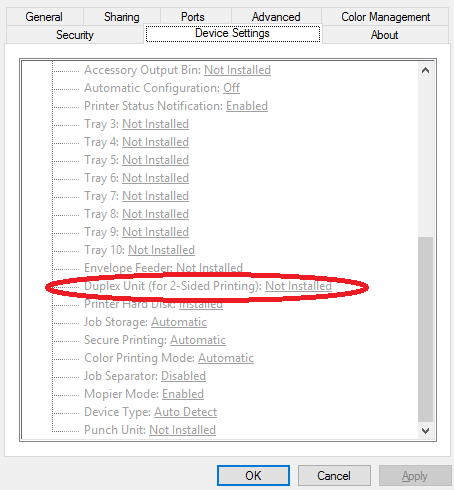-
×InformationNeed Windows 11 help?Check documents on compatibility, FAQs, upgrade information and available fixes.
Windows 11 Support Center. -
-
×InformationNeed Windows 11 help?Check documents on compatibility, FAQs, upgrade information and available fixes.
Windows 11 Support Center. -
- HP Community
- Printers
- Printer Setup, Software & Drivers
- Manually feed output stack Then touch "OK" to print second s...

Create an account on the HP Community to personalize your profile and ask a question
11-15-2021 08:31 AM
I currently installed and configured HP Color LaserJet Enterprise MFP M776 and after a successful installation I got the error message 'Manually feed output stack Then touch "OK" to print second side' (as seen in above_ Disabled duplex setting and checked all trays to ensure there isn't any size mismatch and its still the same. I also double checked the paper settings and tray size prompt - set to prompt when mismatch and still nothing changes. Will be very grateful if anyone could be of help.
Solved! Go to Solution.
11-15-2021 10:06 AM
Hello Valsimot
Thank so much for your reply. I understand the the printer is waiting for paper and once that is inserted the the job would go through ....what I really want to achieve is this error not showing up again and again . The duplex printing should be an automated setting and not manual. Would appreciate your suggestion
11-15-2021 10:23 AM
Hi Valsimot
Thanks again for your swift response. This solution worked for the windows users. I forgot to highlight I have mac users inclusive. Please how do I resolve that of the mac users?a .You are really helpful