-
×InformationNeed Windows 11 help?Check documents on compatibility, FAQs, upgrade information and available fixes.
Windows 11 Support Center. -
-
×InformationNeed Windows 11 help?Check documents on compatibility, FAQs, upgrade information and available fixes.
Windows 11 Support Center. -
- HP Community
- Printers
- Printer Setup, Software & Drivers
- Not printing internet pages

Create an account on the HP Community to personalize your profile and ask a question
01-19-2018 04:59 AM
My problem is when I try to print an internet page and I click print instead of printing a window comes directing you to save! I want to print not save.
Solved! Go to Solution.
Accepted Solutions
01-23-2018 03:54 PM
Hi @JM310 ,
Thank you for responding,
It's great to have you back 😉
It looks like you were interacting with @Riddle_Decipher , but he is out for the day & I'll be glad to help you out,
I'm the Barachiel & I'm at your service.
Let's try a few steps given below:
Step # 1 -- Opening the Print Dialog Box Start Google Chrome.
In the top right hand corner of the browser you will notice an icon with three vertical lines, this is Chromes settings icon, click it. From here, click on the "Print..." option in the menu.
Step # 2 -- Open Further Print Options This will open the "Print" window.
On the left is an area with all the print settings. Scroll down to the bottom of this frame and click on the "Print using system dialog..." link. This will open another window called "Print".
Step # 3 -- Choosing a New Printer This window will have all the printers that are available for your machine to use. Locate the printer that you want to set as default and right click on it, here we are making "HP Deskjet Ink Advantage 1515 printer" the default. Click the "Set as Default Printer" option. Click "Apply" then "Cancel" and that is how to set default printer in chrome.
Step # 4 -- Using the Default Printer Unfortunately it is a known bug in Chrome that it won't default to this new printer in the standard print window. In order to print from the new default printer you need to click on the "Print using system dialog..." link we used earlier. From here you can see that it has chosen the default printer as we wanted. Simply click "Print" when you want to use this default printer.
Let me know if it worked. 🙂
If I have helped you resolve the issue, feel free to give me a virtual high-five by clicking the 'Thumbs Up' icon below,
Followed by clicking on "Accept as solution" from the drop-down menu on the upper right corner,
Thank you for posting in the HP Support Forum. Have a great day!
Regards,
Barachiel
I am an HP Employee
01-20-2018 12:55 PM
Hi @JM310 ,
Thank you for posting on HP Forums,
The Barachiel is at your service.
I understand you are in need of support,
I'll be glad to help you out, however, for an accurate solution I will need more details:
Have you attempted any steps on your own before posting on the HP Forums?
When was the last time it worked without these issues?
In the meantime, please try the steps mentioned below:
Open the internet page which you want to print, and then press the Ctrl key with "p" 🙂
Please reply with the details for further assistance.Eager to help!
Barachiel
I am an HP Employee
01-21-2018 12:25 PM
I was on an internet page, I pressed Ctrl + P then came a print preview of the page but after I clicked on the Print button instead of printing, a window opened up leading you to put the name to save the page but not started to print.
When I try to print a word document it can do it and prints, I cannot understand why it won’t print internet pages as word documents do.
01-22-2018 01:37 PM
It looks like you were interacting with @Barachiel, but he is out for the day & I'll be glad to help you out,
I'm the Riddle_Decipher & I'm at your service.
I reviewed your concern and the entire conversation, did some research and here's what I recommend:
Try with an alternate browser such as Chrome or Mozilla Firefox, which one have you been using?
Did you change the print as options to your printer instead of Save to PDF?
If not, please do the same, and set your printer as defaults:
-
Turn the printer off and on, and then make sure it is in a ready state.
-
Search Windows for devices, and then click Devices and Printers in the list of results.
-
Find the icon for the printer you originally installed.
-
If a color or grey icon displays with a green checkmark, continue to the next step.
-
If a color or a grey icon displays without a green checkmark, right-click the icon, select Set as Default Printer, and then continue to the next step.
-
If one color and one grey icon displays for your printer, right-click the color icon, select Set as Default Printer, and then continue to the next step.
Figure : Changing the default printer from the gray (offline) printer icon to the colored (online) icon
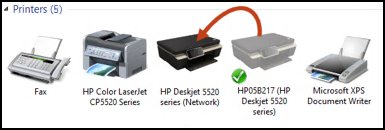
-
-
Right-click the icon for the default printer, and then select See what's printing.
The print queue window opens.
-
Click Printer. If a checkmark displays next to Pause Printing and Use Printer Offline, click each item to remove the checkmark.
Figure : Example of the Pause and Use Printer Offline selections
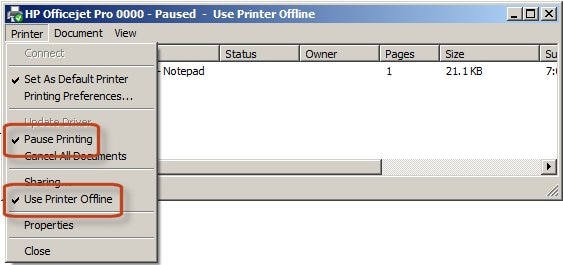
-
Try to print.
Keep me posted,
If the information I've provided was helpful,
give us some reinforcement by clicking the solution and kudos buttons,
that'll help us and others see that we've got the answers!
Good Luck.
Riddle_Decipher
I am an HP Employee
Learning is a journey, not a destination.
Let's keep asking questions and growing together.
01-23-2018 12:17 PM
Hi Riddle_Decipher
I appreciate your reply with the idea of changing the browser because I was able to print a page with Internet Explorer. But with Chrome which I normally use I still cannot print, it directs you to save.
I followed the video but after I typed “Devices and Printers” on top I did not see “Devices and Printers” but “Printers and Scanners” (not like in the video).
I clicked on the latter but did not see the picture of the printer (grey or not) but a widow named Printers & Scanners opened where among other things there were a schematic symbol of a printer, I was not able to right click it and I double clicked it and 3 tabs appeared - “Open queue” “Manage” and “Remove Device”.
I clicked on “Open queue” and a window opened and on the left there were Printer, and in short I found under it “Set as default Printer” but when I did, a small window appeared saying “Setting this printer as default means windows will stop managing your default printer” so I did not click OK as it may make it worse.
I think there may be some other way to set it as default (if it’s not) but I don’t know how.
Thank you for trying to help now at least I can print with Internet Explorer.
01-23-2018 03:54 PM
Hi @JM310 ,
Thank you for responding,
It's great to have you back 😉
It looks like you were interacting with @Riddle_Decipher , but he is out for the day & I'll be glad to help you out,
I'm the Barachiel & I'm at your service.
Let's try a few steps given below:
Step # 1 -- Opening the Print Dialog Box Start Google Chrome.
In the top right hand corner of the browser you will notice an icon with three vertical lines, this is Chromes settings icon, click it. From here, click on the "Print..." option in the menu.
Step # 2 -- Open Further Print Options This will open the "Print" window.
On the left is an area with all the print settings. Scroll down to the bottom of this frame and click on the "Print using system dialog..." link. This will open another window called "Print".
Step # 3 -- Choosing a New Printer This window will have all the printers that are available for your machine to use. Locate the printer that you want to set as default and right click on it, here we are making "HP Deskjet Ink Advantage 1515 printer" the default. Click the "Set as Default Printer" option. Click "Apply" then "Cancel" and that is how to set default printer in chrome.
Step # 4 -- Using the Default Printer Unfortunately it is a known bug in Chrome that it won't default to this new printer in the standard print window. In order to print from the new default printer you need to click on the "Print using system dialog..." link we used earlier. From here you can see that it has chosen the default printer as we wanted. Simply click "Print" when you want to use this default printer.
Let me know if it worked. 🙂
If I have helped you resolve the issue, feel free to give me a virtual high-five by clicking the 'Thumbs Up' icon below,
Followed by clicking on "Accept as solution" from the drop-down menu on the upper right corner,
Thank you for posting in the HP Support Forum. Have a great day!
Regards,
Barachiel
I am an HP Employee
01-24-2018 09:21 AM
Hi Barachiel,
Thank you very much for your reply because after following what you said and clicked "Print using system dialog..." I managed to print a Chrome page ok.
I only have one printer and I think the computer was able to use it as the Default Printer.
Thank you very much to you and Riddle Decipher for helping me to be able to print internet pages.
I shall click on the “thumbs up” and the "Accept as solution"
Thank you
Joe
P.S. I hope you received the “thumbs up” and the "Accept as solution" ok
Sorry If I sent the message twice.
01-24-2018 10:17 AM
Hi @JM310 ,
Thank you for replying with this detailed response 😉
I appreciate your time and efforts.
Hurray!!! I'm delighted to hear that it's working! Feel free to reach out to us again. Have a great day. 🙂
Feel free to post your query for any other assistance as well,
It's been a pleasure interacting with you and I hope you have a good day ahead.
You've been great to work with and it has been a genuine pleasure interacting with you.
I hope both you and your product works great and remain healthy for a long time 😉
Barachiel
I am an HP Employee
