-
×InformationNeed Windows 11 help?Check documents on compatibility, FAQs, upgrade information and available fixes.
Windows 11 Support Center. -
-
×InformationNeed Windows 11 help?Check documents on compatibility, FAQs, upgrade information and available fixes.
Windows 11 Support Center. -
- HP Community
- Printers
- Printer Setup, Software & Drivers
- OJ3830 driver is unavailable

Create an account on the HP Community to personalize your profile and ask a question
05-06-2019 05:49 PM - edited 05-06-2019 05:53 PM
String of software issues. First scan wouldn't work. I downloaded and ran the Win10/64 driver pkg. Somehow scanning got restored, but now it won't print. I have run HP Print & Scan Doctor. I have downloaded and Run the driver software twice. I have run the Network Connection Wizard 3-4x. I have tried uninstalling and reinstalling the printer. Device Manager shows the 3830 printer but says "driver is unavailable".
BTW: when I first installed the printer everything worked as it was supposed to. The only thing I have done was turn the d*mn thing off once... when I turned it back on it never really made a successful reconnect. Problems ever since. This is only a couple weeks old!!!
Pretty much ready to use this for a lake anchor unless some brilliantly techy helper can see me through this long day of trials.
Solved! Go to Solution.
Accepted Solutions
05-07-2019 01:21 PM
Thank you for reaching out to the HP Support community!
- The wireless light on the printer is that solid or flashing?
- Do you have any security software/antivirus installed on your PC?
- The router to which the printer is connected, is that a dual-band router( router which has 2.4GHz and 5GHz signals)?
- If yes, do both the networks have the same name?
Let's try these steps:
Step 1: Check if the printer and PC are connected to the same network
- On the printer control panel, touch the
 icon.
icon. - Check the network name to which the printer is connected
- Also, please check if the PC is connected to the same network as the printer
Step 2: Uninstall and re-install the print driver.
Let's try uninstalling the printer and re-installing the printer driver at the root level. This may fix the issue.
- In Windows, search for 'Control Panel' and open 'Programs' or 'Programs and features' and select 'Uninstall a Program'.
- Select your HP Printer.
- Select Uninstall.
- In Windows, search for 'Control Panel' and look for 'View devices and printers'option under 'Hardware and Sound'.
- In the Devices and Printers window look for your HP printer. If you see it listed right-click on it and choose 'Delete' or 'Remove Device'.
- Open up the run command with the "Windows key + R" key combo.
- Type printui.exe /s and click Ok. (Note: there is a space in between “printui.exe” and “/s”)
- Click on the "Drivers" tab.
- Look for HP Printer driver. If you see it Click on it and click Remove at the bottom.
- Select Ok.
- Select Apply and Ok on the Print Server Properties windows.
- Close Devices and Printers.
- Open up the run command with the "Windows key + R" key combo.
- Type c:/programdata and click Ok. Go to Hewlett Packard folder, remove any printer related folders & files.
- Restart the computer.
- Download the printer driver and install it from this link or manually search for drivers from https://support.hp.com/us-en/drivers/printers.
- Open the downloaded file, follow onscreen instructions and complete installation
- Try printing from your PC again and check if you can print.
- If the issue persists, proceed to the next step
Step 3: Run the PING test
- Open up the run utility with the "Windows key + R" key combo.
- Type cmd and hit ok
- A command prompt window(black screen) would open up
- Type "ping the IP address of your printer" for example: "ping 192.168.1.3" and hit the enter key.

- run the ping test and share the results
Let me know if this information helps.
Please click “Accept as Solution” if you feel my post solved your issue, it will help others find the solution.
Click the “Kudos, Thumbs Up" on the bottom right to say “Thanks” for helping.
ATHARVA_GP
I am an HP Employee
05-07-2019 01:21 PM
Thank you for reaching out to the HP Support community!
- The wireless light on the printer is that solid or flashing?
- Do you have any security software/antivirus installed on your PC?
- The router to which the printer is connected, is that a dual-band router( router which has 2.4GHz and 5GHz signals)?
- If yes, do both the networks have the same name?
Let's try these steps:
Step 1: Check if the printer and PC are connected to the same network
- On the printer control panel, touch the
 icon.
icon. - Check the network name to which the printer is connected
- Also, please check if the PC is connected to the same network as the printer
Step 2: Uninstall and re-install the print driver.
Let's try uninstalling the printer and re-installing the printer driver at the root level. This may fix the issue.
- In Windows, search for 'Control Panel' and open 'Programs' or 'Programs and features' and select 'Uninstall a Program'.
- Select your HP Printer.
- Select Uninstall.
- In Windows, search for 'Control Panel' and look for 'View devices and printers'option under 'Hardware and Sound'.
- In the Devices and Printers window look for your HP printer. If you see it listed right-click on it and choose 'Delete' or 'Remove Device'.
- Open up the run command with the "Windows key + R" key combo.
- Type printui.exe /s and click Ok. (Note: there is a space in between “printui.exe” and “/s”)
- Click on the "Drivers" tab.
- Look for HP Printer driver. If you see it Click on it and click Remove at the bottom.
- Select Ok.
- Select Apply and Ok on the Print Server Properties windows.
- Close Devices and Printers.
- Open up the run command with the "Windows key + R" key combo.
- Type c:/programdata and click Ok. Go to Hewlett Packard folder, remove any printer related folders & files.
- Restart the computer.
- Download the printer driver and install it from this link or manually search for drivers from https://support.hp.com/us-en/drivers/printers.
- Open the downloaded file, follow onscreen instructions and complete installation
- Try printing from your PC again and check if you can print.
- If the issue persists, proceed to the next step
Step 3: Run the PING test
- Open up the run utility with the "Windows key + R" key combo.
- Type cmd and hit ok
- A command prompt window(black screen) would open up
- Type "ping the IP address of your printer" for example: "ping 192.168.1.3" and hit the enter key.

- run the ping test and share the results
Let me know if this information helps.
Please click “Accept as Solution” if you feel my post solved your issue, it will help others find the solution.
Click the “Kudos, Thumbs Up" on the bottom right to say “Thanks” for helping.
ATHARVA_GP
I am an HP Employee
05-07-2019 08:42 PM
Thank you so much for taking the time to give this in-depth reply. I have not had time to go through it yet, possible tomorrow there will be time to work through the details you provide. PLease know I greatly appreciate your response!!!
05-07-2019 08:53 PM
Atharva_Gp:
- The wireless light on the printer is that solid or flashing? SOLID
- Do you have any security software/antivirus installed on your PC? I DISABLED WIN10 FIREWALL - NO FIX; NORTON IS LOADED BUT DID NOT COME UP ON THE HP PRINT AND SCAN DIAGNOSTIC AS ENGAGED FIREWALL
- The router to which the printer is connected, is that a dual-band router( router which has 2.4GHz and 5GHz signals)?
- If yes, do both the networks have the same name? I'M NOT CERTAIN BUT I DON'T THINK IT IS DUAL. SIMPLE MODEM FROM PHONE COMPANY; ONLY ONE NETWORK NAME
Let's try these steps:
Step 1: Check if the printer and PC are connected to the same network
- On the printer control panel, touch the
 icon.
icon. - Check the network name to which the printer is connected CONNECTED TO THE CORRECT NETWORK
- Also, please check if the PC is connected to the same network as the printer YES
05-08-2019 06:45 AM
Please perform the PING test (Step 3) mentioned in the above post. This checks the connectivity between the printer and the PC.
Share the PING test results here.
Also, try to print from the EWS page of the printer.
- On the printer control panel, touch the
 icon and obtain it's IP address
icon and obtain it's IP address - Open a Web Browser on the PC
- On the address bar, type the IP address of the printer and hit the enter key
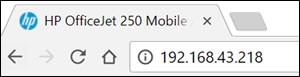
- This opens the printer's EWS page

- Go to the 'Tools' menu
- Select 'Print Self Test Page'
- Check if that prints.
ATHARVA_GP
I am an HP Employee
05-09-2019 03:49 PM
Atharva_Gp: regarding the ping test:
Packets sent 4; rec'd 4; lost 0
R/T times: min 2ms; max 70ms, avg 39ms
*I have been swamped at work and not able to run the full uninstall/reinstall process. I will achieve soon.
05-09-2019 05:28 PM - edited 05-09-2019 05:28 PM
I think there is no issue with the network connectivity with the printer. It could either be an issue with the printer driver or the printer may be getting blocked by some firewall/antivirus.
Please try the complete uninstallation and re-installation of the printer driver as mentioned in Step 2 of my initial post.
If the issue persists after re-installation of the printer driver, try these steps:
- Obtain the IP address of your printer by touching the
 icon the printer screen.
icon the printer screen. - On your PC, Go to 'Control Panel'> 'Hardware and Sound' > 'Devices and Printers'
- Right click on the printer and select 'Remove Device'
- Click on add a printer

- Select 'The printer that I want isn't listed'

- Select 'Add a printer using a TCP/IP address or hostname.

- Enter the IP address of the printer(ex: 192.168.1.3) in the Hostname or IP Address field

- Follow the on-screen instructions and complete the setup
- Try to print again
Let me know what happens.
ATHARVA_GP
I am an HP Employee
05-09-2019 05:48 PM
atharva_gp: The test print works from the IP address in browser. I can scan both from the printer to the computer, and also use computer software to activate scan on printer. Everything except find my printer as a device, lol. I will proceed with the Uninstall/Reinstall.
05-09-2019 10:29 PM
atharva_gp: I believe we have reached success! The printer is now functioning on all levels after doing a complete Uninstall/Reinstall according to your directions. My only concern is... why did I lose my driver connections to print when I previously turned the printer off? That seems a little scary to me... I can leave it in sleep mode of course, but when we have power outages it will have to reconnect.
05-10-2019 06:00 AM
Glad to know that the issue is fixed after the re-installation.
Probably the driver that was previously installed might have had some issues.
This re-installed driver should work fine.
Please keep me posted in case if you have any other concerns, I would be happy to assist you.
Cheers!
ATHARVA_GP
I am an HP Employee

