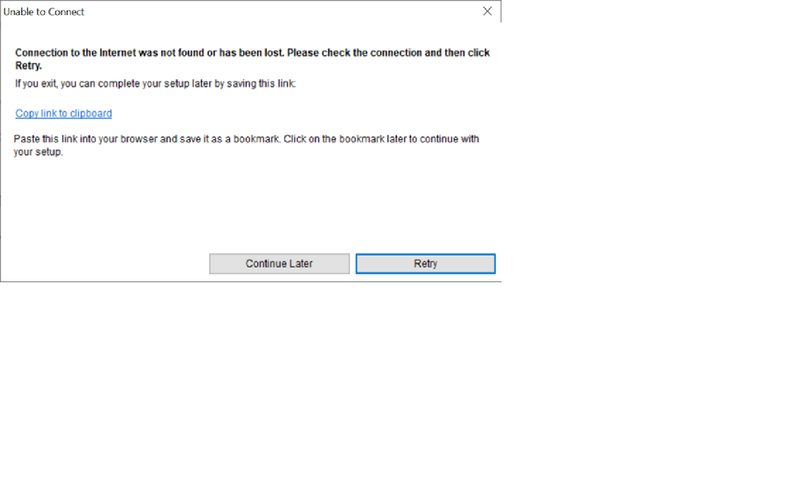-
×InformationNeed Windows 11 help?Check documents on compatibility, FAQs, upgrade information and available fixes.
Windows 11 Support Center. -
-
×InformationNeed Windows 11 help?Check documents on compatibility, FAQs, upgrade information and available fixes.
Windows 11 Support Center. -
- HP Community
- Printers
- Printer Setup, Software & Drivers
- OfficeJet 8720 won't activate after setup

Create an account on the HP Community to personalize your profile and ask a question
01-20-2021 08:19 PM
I am trying to (re)install my drivers for my HP8720. It sets up on my network and gets to the activation phase and I get the attached screen. I have a connection to the internet, so that's not really the problem. I copied the link as suggested and all it does is go to a download page for HP Assistant and it redownloads the software and sends me (ultimately) back to here. I can prin, no problem. What I can't do is run the "HP OfficeJet Pro 8720" software - it keeps rerunning DeviceSetup.exe. VERY FRUSTRATING HP!
01-24-2021 07:43 AM
@MauiSpud1, Welcome to the HP Support Community!
I understand you are not able to install the printer driver.
Run HP Print and Scan Doctor to diagnose and fix any driver issue
Click here to download the file. Once downloaded, make sure to run the file to start the installation and click on 'Fix printing'.
If the issue persists, proceed to the next step.
Use the HP Smart app to print and scan from your Win 10 PC
Click here to download and know more about the app.
Hope this helps! Keep me posted.
Please click “Accept as Solution” if you feel my post solved your issue, it will help others find the solution.
Click the “Kudos, Thumbs Up" on the bottom right to say “Thanks” for helping!
Have a great day!
KUMAR0307
I am an HP Employee
01-25-2021 10:33 AM
I am trying to reinstall the drivers for my HP 4650 series printer and I get to the point where it stops at the end of the installation and does not activate because it says I lost the internet connection (but I haven't). How can I activate the driver that is already installed?
The original problem was that a print job would go to the print queue and after 5-10 seconds it would disappear from the queue as though it had printed but it didn't. After trouble shooting with all the helps at the HP site, I finally uninstalled the drivers and tried to reinstall.
01-25-2021 11:12 PM
@bobwhitejr, Welcome to the HP Support Community!
Perform the steps mentioned in my previous post and let me know how it goes.
KUMAR0307
I am an HP Employee
01-27-2021 01:54 PM
That did not work. I may have miscommunicated: The printer will nit activate. I get the screen I posted and any time I try to acces the software via "C:\Program Files\HP\HP OfficeJet Pro 8720\Bin\HP OfficeJet Pro 8720.exe" -Start UDCDevicePage it reverts to devicesetup.exe and will not let ma ccess the software (which is much better than the HP Smart product).
Please help.
01-28-2021 04:54 AM
If you do not wish to use the HP Smart app, perform a clean reinstallation of pre-installed HP drivers
- In Windows, search for and open Programs and features
- Select your HP Printer
- Select Uninstall
- In Windows, search for and open Devices and printers
- In the Devices and Printers windows look for your HP printer. If you see it listed right-click on it and choose ‘Delete’ or ‘Remove Device’
- Open up the run command with the “Windows key + R” key combo.
- Type printui.exe /s and click Ok. (Note: there is a space in between “printui.exe” and “/s”)
- Click on the “Drivers” tab
- Look for HP Printer driver. If you see it Click on it and click Remove at the bottom
- Select Ok
- Select Apply and Ok on the Print Server Properties windows
- Close Devices and Printers, restart the computer.
Click here to download the HP Full-feature driver.
Once downloaded, make sure to run the file to start the installation and follow the on-screen instructions.
Try printing.
Let me know how it goes.
KUMAR0307
I am an HP Employee
01-28-2021 10:33 AM - edited 01-28-2021 10:36 AM
I have done those steps before and still getting the problem.
Let me see if I can rephrase the issue so you understand.
I installed the full driver.
it installs correctly
When the setup completes and goes to "Activation" - THAT'S when I get the error in the screenshot above. I can print just fine. HP Smart works just fine. However, when I select the other app "HP OfficeJet Pro 8720", instead of running the app it goes back to device setup because it can't complete the activation.
To be clear - I have set up this printer on this computer several times before. I have always been able to activate it and then run the "HP OfficeJet Pro 8720" app and scan from there (it has better options than the HP Smart app). I have this printer set up on another computer on my home network and it works fine with the "HP OfficeJet Pro 8720" app. It is just that I can't activate the printer because I get the error above. There is nothing wrong with my connection to the internet. The printer was already activated from other installations. The devicesetup.exe does not recognize that the printer is already activated and requires me to activate it again. If the activation does not complete (as per the error I am getting) then I cannot run the "HP OfficeJet Pro 8720" app until the activation is complete. Can you please fix that problem?
01-31-2021 09:57 AM
In this case, we can install the printer using the TCP/IP port:
- On the PC, go to Control panel > Devices and printers > Add a printer(at the top)
- Under 'Choose a device or printer', click on 'The printer I want isn't listed'.
- Select 'Add a printer using a TCP/IP address'
- Find the IP address of the printer by tapping on the wireless/ethernet icon on the printer screen
- Type in the 'IP address in Hostname or IP address' box, click next
- Proceed to the next steps by following the on-screen instructions.
- Try printing.
If the issue persists, Install the printer using Windows built-in driver
Refer to this document to know how. Try printing.
Let me know how it goes.
KUMAR0307
I am an HP Employee
02-03-2021 06:49 PM - edited 02-03-2021 06:50 PM
You are not understanding me - by the responses you are giving.
I CAN PRINT TO THE PRINTER - that is NOT my problem!
My problem is is that when I try to run the "HP OfficeJet Pro 8720" app - it no longer runs. It goes back to devicesetup.exe and has ne reinstall the printer. It works fine until the "Activate Printer" step. That's where I get the error (on the screenshot above). It is a continuous loop. I CAN get internet access - that error is incorrect. I CAN print to my printer. I CAN access the printer from HP Smart app - I do not like that app - the other app that automatically installs ("HP OfficeJet Pro 8720") works much better than HP Smart. I have the printer installed on another computer in my home network and it is working fine with the "HP OfficeJet Pro 8720" app. It used to work fine on the computer where I am having the problem. It started when I tried to re-install the driver using the full software downloaded from HP. PLEASE - I CAN PRINT fine - I just can't get the installation software to activate the **bleep** printer! I have repeatedly done all the steps you have suggested BEFORE I posted here.