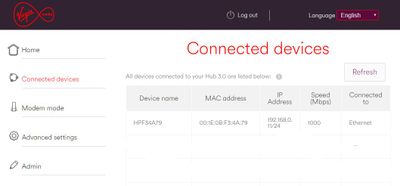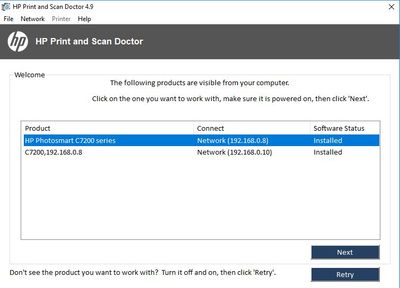-
×InformationNeed Windows 11 help?Check documents on compatibility, FAQs, upgrade information and available fixes.
Windows 11 Support Center. -
-
×InformationNeed Windows 11 help?Check documents on compatibility, FAQs, upgrade information and available fixes.
Windows 11 Support Center. -
- HP Community
- Printers
- Printer Setup, Software & Drivers
- Print and Scan Doctor shows wrong IP address for printer

Create an account on the HP Community to personalize your profile and ask a question
11-22-2016 06:02 AM
I am having problems with an old C7280 printer. It is network connected via Ethernet to the router. The router has allocated it an IP address via DHCP (192.168.0.11)
However, when I try to connect to the printer, HP Solution Center says it's not connected. When I run HP Print and Scan Doctor, it identifies the printer as installed, under two different ids, but both show the wrong IP address (192.168.0.8 and 192.168.0.10)
Nothing I have tried seems to work to get the HP software on my computer to identify and associate the correct IP address with the printer.
Anyone got any ideas?
Solved! Go to Solution.
Accepted Solutions
11-25-2016 06:51 AM
Hi,
Glad to hear that your issue is resolved and all is working well now.
Have a nice day!
Click Helpful = Yes to say Thank You.
Question / Concern Answered, Click "Accept as Solution"

11-22-2016 08:09 PM
Hi,
Thanks for using the HP Forums.
Can you try using a TCP/IP port?
Create a TCP IP port
1. Print a Configuration Page to get the printer's IPv4 address (you can also tap on the wireless icon on the Front panel of your Printer to get the IP address)
2. On your PC, go to Control Panel, from Devices and Printers, right click the printer and left click Printer Properties, select the Ports tab.
3. Click Add Port, select Standard TCP/IP Port, then select New Port and follow the wizard.
4. Type in the proper IP address for the printer.
This video resource will show you how to do it:
Create & Use TCP IP port
Note that you can ALWAYS revert back to the original port that the HP software installed by selecting the HP port under the Ports tab (in Printer Properties)
Let us know if that works
Click Helpful = Yes to say Thank You.
Question / Concern Answered, Click "Accept as Solution"

11-25-2016 06:02 AM
Thanks very much for that info. Bizarrely, when I went to apply it to my printer I discovered that the problem had corrected itself. I suspect that it had something to do with the printer being switched off for a few days and the IP Lease having expired. Still, it's good to have a solution in case it happens again. I'd rather be able to solve it than leave the printer switched off for days on end!
11-25-2016 06:51 AM
Hi,
Glad to hear that your issue is resolved and all is working well now.
Have a nice day!
Click Helpful = Yes to say Thank You.
Question / Concern Answered, Click "Accept as Solution"