-
×InformationNeed Windows 11 help?Check documents on compatibility, FAQs, upgrade information and available fixes.
Windows 11 Support Center. -
-
×InformationNeed Windows 11 help?Check documents on compatibility, FAQs, upgrade information and available fixes.
Windows 11 Support Center. -
- HP Community
- Printers
- Printer Setup, Software & Drivers
- Print jobs delete automatically in the print que - HP M15W

Create an account on the HP Community to personalize your profile and ask a question
02-27-2021 12:50 PM
New printer, successfully installed on Chromebook with a previous router.
Now have a new router and am have connected the printer to my Windows Desktop and the new router. I believe that was all done right (I see the printer on my computer and according to the print settings the printer is connected to my wifi).
As soon as I try to print something it shows up in the que and right away the status says "deleting" and it never prints.
Windows trouble shooter didn't show any problems. I downloaded 3 hp softwares, nothing shows any problems.
It can print from my Chromebook still, both before and after changing the router that my printer is wirelessly connected to.
Solved! Go to Solution.
Accepted Solutions
02-27-2021 03:33 PM
==============================================================
Welcome to the HP Community.
Be Aware:
Do not respond to individuals who post phone numbers or email addresses.
Do not post any private information in our public Community.
These people might be scammers trying to steal your information / money.
=====================================================
I cannot help with the software (installing, for example) - my expertise with Laser Printers is not extensive.
That said...
If the job is getting to the Print Queue and then disappearing, it might be a Print Service or a permission issue.
Check / Reset Print Services and then check the permissions for the Temp folder in AppData.
Print Queue / Print Service Reset
After a print job has been submitted, it is very quickly turned over the Windows Print Services for completion.
When a job is "stuck in the queue", it is sometimes due to Print Services having hung, become stuck, or otherwise failing to properly complete the job.
Start Here: Print job stuck in Queue
and / or
First, check that Windows Update is not in need to installing updates.
Settings > Update and Security > Check for Updates
NOTE: If an update is already pending, install that update > Restart the computer and log in
If still stuck…
If the current print job will not cancel or if a previous print job is stuck in the queue,
and
If the issue is due to Print Services being stuck / hung / corrupted, Restart the Print Service
Manual Queue Reset
Details…
Control Panel > icon view > Administrative Tools > Services
Scroll down, find, Right-Click, and Stop Print Spooler Service
Open File Explorer (formally Windows Explorer)
Navigate to the folder and Delete the files from folder C:\Windows\System32\spool\PRINTERS
Start Print Spooler Service
and...
Jobs in Print Queue Disappear
If the print job is making its way to the print queue and then disappearing:
- Temp folder requires full permissions, including Read / Write, for current user
- Check / add / edit permissions for user (current login) on Temp folders
C:\Windows\Temp
C:\Users\AccountName\AppData\Local\Temp
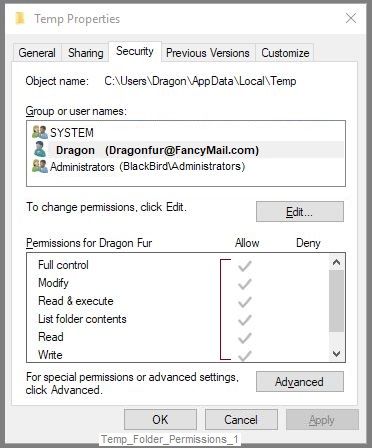
Printer Home Page - References and Resources – Learn about your Printer - Solve Problems
“Things that are your printer”
NOTE: Content depends on device type and Operating System
Categories: Alerts, Access to the Print and Scan Doctor (Windows), Warranty Check, HP Drivers / Software / Firmware Updates, How-to Videos, Bulletins/Notices, Lots of How-to Documents, Troubleshooting, Manuals > User Guides, Product Information (Specifications), more
When the website support page opens, Select (as available) a Category > Topic > Subtopic
Thank you for participating in the HP Community.
The Community is a separate wing of the HP website - We are not an HP business group.
Our Community is comprised of volunteers - people who own and use HP devices.
Click Thumbs Up to say Thank You.
Question Resolved / Answered, Click "Accept as Solution"


02-27-2021 03:33 PM
==============================================================
Welcome to the HP Community.
Be Aware:
Do not respond to individuals who post phone numbers or email addresses.
Do not post any private information in our public Community.
These people might be scammers trying to steal your information / money.
=====================================================
I cannot help with the software (installing, for example) - my expertise with Laser Printers is not extensive.
That said...
If the job is getting to the Print Queue and then disappearing, it might be a Print Service or a permission issue.
Check / Reset Print Services and then check the permissions for the Temp folder in AppData.
Print Queue / Print Service Reset
After a print job has been submitted, it is very quickly turned over the Windows Print Services for completion.
When a job is "stuck in the queue", it is sometimes due to Print Services having hung, become stuck, or otherwise failing to properly complete the job.
Start Here: Print job stuck in Queue
and / or
First, check that Windows Update is not in need to installing updates.
Settings > Update and Security > Check for Updates
NOTE: If an update is already pending, install that update > Restart the computer and log in
If still stuck…
If the current print job will not cancel or if a previous print job is stuck in the queue,
and
If the issue is due to Print Services being stuck / hung / corrupted, Restart the Print Service
Manual Queue Reset
Details…
Control Panel > icon view > Administrative Tools > Services
Scroll down, find, Right-Click, and Stop Print Spooler Service
Open File Explorer (formally Windows Explorer)
Navigate to the folder and Delete the files from folder C:\Windows\System32\spool\PRINTERS
Start Print Spooler Service
and...
Jobs in Print Queue Disappear
If the print job is making its way to the print queue and then disappearing:
- Temp folder requires full permissions, including Read / Write, for current user
- Check / add / edit permissions for user (current login) on Temp folders
C:\Windows\Temp
C:\Users\AccountName\AppData\Local\Temp
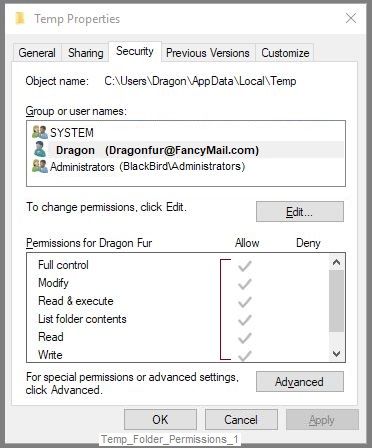
Printer Home Page - References and Resources – Learn about your Printer - Solve Problems
“Things that are your printer”
NOTE: Content depends on device type and Operating System
Categories: Alerts, Access to the Print and Scan Doctor (Windows), Warranty Check, HP Drivers / Software / Firmware Updates, How-to Videos, Bulletins/Notices, Lots of How-to Documents, Troubleshooting, Manuals > User Guides, Product Information (Specifications), more
When the website support page opens, Select (as available) a Category > Topic > Subtopic
Thank you for participating in the HP Community.
The Community is a separate wing of the HP website - We are not an HP business group.
Our Community is comprised of volunteers - people who own and use HP devices.
Click Thumbs Up to say Thank You.
Question Resolved / Answered, Click "Accept as Solution"


02-28-2021 05:18 AM
Thank you!!!!!!!!!!!!!!!!!!!!!!!!!!!
It worked! Would've never figured it out on my own though I tried!
It was the solution under "Jobs in Print Que Disappear"
I actually thought it didn't work because I changed the permissions for C:\Windows\Temp. And then for C:\Users\AccountName\AppData\Local\Temp I had 4 groups (CREATOR OWNER, SYSTEM, CEE, Administrators, Users) and all of them had all permissions except CREATOR OWNER and it gave me a failed msg/access denied. But I went back and tried again and after the message I kept hitting 'continue' and it went through. And I was able to print!!
So thank you very much again 😊
02-28-2021 08:43 AM
You are welcome.
This is one of the odder things that can happen - it is not as common as the "usual" calamities that befall print job submission.
Stay Safe.
Better 2021...
Thank you for participating in the HP Community.
The Community is a separate wing of the HP website - We are not an HP business group.
Our Community is comprised of volunteers - people who own and use HP devices.
Click Thumbs Up to say Thank You.
Question Resolved / Answered, Click "Accept as Solution"


