-
×InformationNeed Windows 11 help?Check documents on compatibility, FAQs, upgrade information and available fixes.
Windows 11 Support Center. -
-
×InformationNeed Windows 11 help?Check documents on compatibility, FAQs, upgrade information and available fixes.
Windows 11 Support Center. -
- HP Community
- Printers
- Printer Setup, Software & Drivers
- Print preview does not match actual print

Create an account on the HP Community to personalize your profile and ask a question
04-25-2023 04:13 AM
I'm trying to print documents from Libre Office. The print preview shows the document in full. However, when I print it the document isn't central to the paper and the last line is missing. Can anyone help please?
04-25-2023 07:35 AM
Welcome to the HP Community Forum.
I cannot discern from your message which Operating System you are running.
At the LibreOffice website, downloads are shown for several different OS versions.
For example, LibreOffice

The short answer:
Try / Consider
Export the document to PDF and save.
Print the PDF file, using appropriate Page Size options,.
For example, similar to Shrink / Fit, Actual, "some" percentage of 100%
Example - Adobe Reader DC - Windows - Print PDF
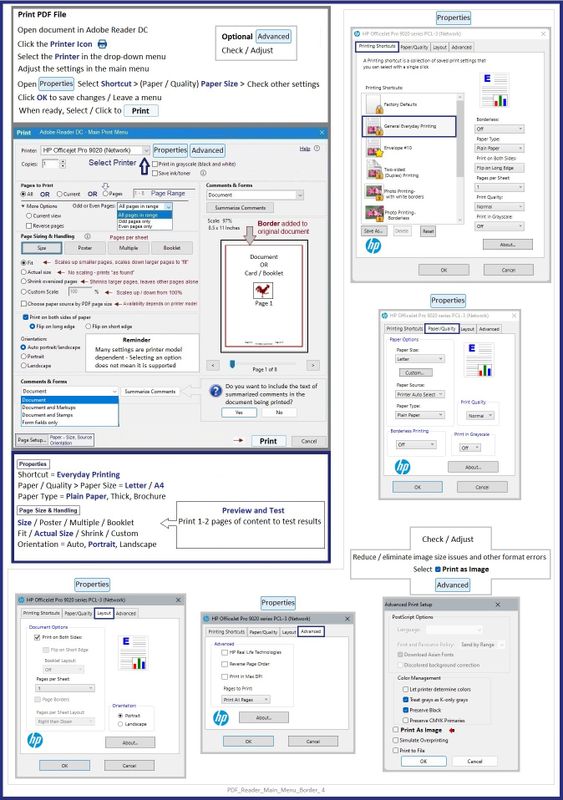
========================================
The following answer is relevant to a supported version of Windows.
Note that regardless of all else, it might be necessary (or at least useful) to Export the document to PDF and print that file.
What else? Consider checking with LibreOffice support.
If you have not done so,
- Install the Full Feature Software / full driver printer software
- Check / Adjust the Printer Properties to make sure the HP driver is selected as opposed to the Windows / IPP class driver
=========================
Printer - Full Feature Software - Install
Video
HP Deskjet Plus 4152 |4155 |4158 : Download & Install HP Full featured Software on a Win 10 computer
and / or
If you have not done so, consider
- HP Full Feature Software / Full Driver printer software - supports printing and scanning from the web, printing in in other software and programs (for example, Word), and provides access to the full range of Printing Preferences / Shortcuts. The full driver adds at least two shortcuts to the Desktop: Printer Assistant and HP Scan. If the printer model includes built-in Fax hardware, the software supports the setup and use of the Fax driver. No Sign-in required.
If the full driver printer software is (already) installed but not working,
- Uninstall any printer software from Control Panel > icon view > Programs and Features
- Restart the computer and sign in.
Next,
- Check (for the Printer) in Devices and Printers > If found, Right-Click Printer and Remove -- If any changes are made, that is, you remove anything, Restart the computer and sign in.
Next,
- If using a printer USB cable between the printer and the computer, disconnect the cable before installing the printer software.
- Download and Save the Full Feature Software installation package or the Easy Start Software
Details Page - Driver - For your Printer
>>> Full Feature Software - Web Pack Installation Package - Information - Download <<<
HP Easy Start Printer Setup Software – Offline Use Only
Installation
- Open File Explorer
- Navigate to the folder in which you saved the installation file (likely Downloads)
- Right-Click on the installation package and “Run as Administrator”
- If using a printer USB cable between the printer and the computer, connect the cable when instructed (near the end of the installation).
- After the software is installed, Restart the computer and log in
====================================
The installation of the full driver adds at least two shortcuts to the Desktop:
Printer Assistant
HP Scan
Example - Windows - Full Feature Software - Installed

================================
Printer Software - Printer Properties
Colors and other setting might be missed or impacted if the printer software is installed but Printer Properties are set to use a Windows / IPP class driver instead of the HP driver named for the particular printer and software.
Check / Adjust and select the HP driver.
Windows 11
Settings > Bluetooth & devices > Printers & scanners > Select Printer >
Printer Properties > tab Advanced > Driver = "HP" ...
OR
Control Panel > icon view > Devices and Printers
Right-Click Printer > Printer Properties > tab Advanced > Driver = "HP" ...
Example - Printer Properties
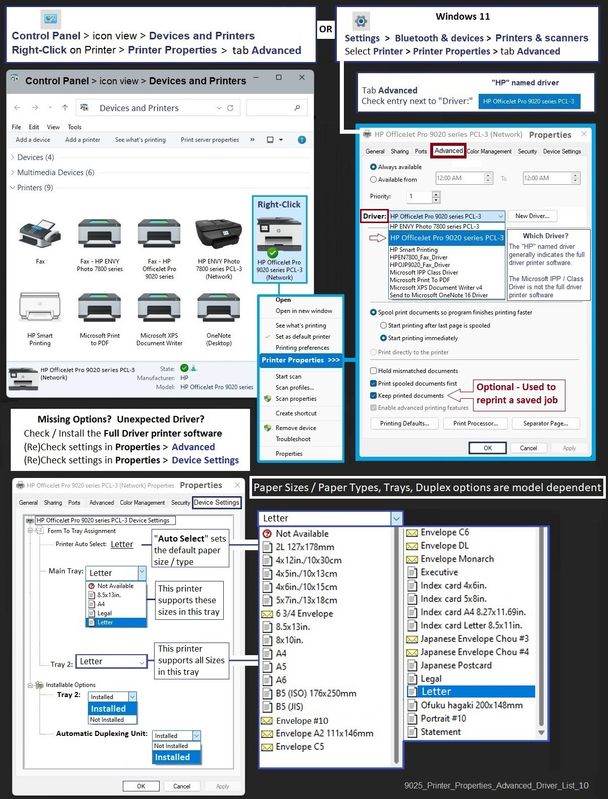
=+=+=+=+=+=+=+=+=+=+=+=+=+=+=+=+=+=+=+=+=+=
HP Printer Home Page - References and Resources
Learn about your Printer - Solve Problems
“Things that are your printer”
When the website support page opens, Select (as available) a Category > Topic > Subtopic
NOTE: Content depends on device type and Operating System
Categories: Alerts, Access to the Print and Scan Doctor (Windows), Warranty Check, HP Drivers / Software / Firmware Updates, How-to Videos, Bulletins/Notices, Lots of How-to Documents, Troubleshooting, Manuals > User Guides, Product Information (Specifications), Supplies, and more
Open
HP DeskJet 4130e All-in-One Printer
Thank you for participating in the HP Community --
People who own, use, and support HP devices.
Click Yes to say Thank You
Question / Concern Answered, Click my Post "Accept as Solution"



04-25-2023 07:46 AM
I noticed that with InkScape I needed my primary screen (I have a laptop that also drives a large 32" screen) has to have "Display Settings > "Scale" (right-click the desktop; scroll down to "Scale") set to 100% for imported images to print correctly.
From LibreOffice, if you can't choose the correct paper size in the drop down meny (as I cannot - no C4 envelope), then I can't help - perhaps the .pdf workaround will work if you fiddle enough with the scale there.
