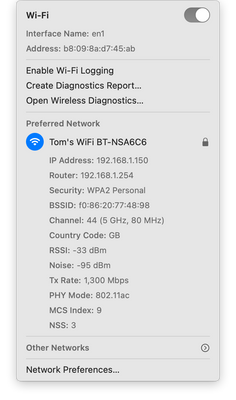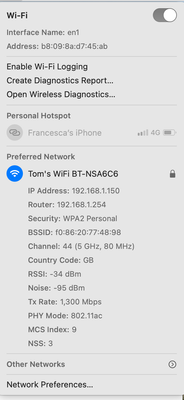-
×InformationWindows update impacting certain printer icons and names. Microsoft is working on a solution.
Click here to learn moreInformationNeed Windows 11 help?Check documents on compatibility, FAQs, upgrade information and available fixes.
Windows 11 Support Center. -
-
×InformationWindows update impacting certain printer icons and names. Microsoft is working on a solution.
Click here to learn moreInformationNeed Windows 11 help?Check documents on compatibility, FAQs, upgrade information and available fixes.
Windows 11 Support Center. -
- HP Community
- Printers
- Printer Setup, Software & Drivers
- Re: Printer goes Offline repeatedly

Create an account on the HP Community to personalize your profile and ask a question
03-07-2021 03:22 AM
Since installing Big Sur my LaserJet Pro 254dw - connected by WiFi - goes offline repeatedly. I have tried updating the software, rebooting the printer, removing it and adding it again from the printer list - nothing helps.
And the HP Smart software will not connect to the printer - showing it as 'offline' even when it is connected and printing correctly.
Solved! Go to Solution.
Accepted Solutions
03-10-2021 06:07 AM
Hi @tomwavecrest,
I'd like to help!
Let's try the below steps to see if that helps -
1.) Remove All Barriers: Certain building materials can get in the way of weaker signals like Bluetooth. Metal, bulletproof glass, concrete, and plaster are particularly bad, and marble, plaster and brick aren’t great easy. So if you’re really struggling with interference, your first step should be to move your Bluetooth devices away from these materials. That means no brick walls between you and your devices, and definitely no metal desks!
2.) Change Router Channel: If you have an Apple router and you’re constantly getting interference with your WiFi, try rebooting it. Upon restart, the station will search for a new channel. Specifically, a different channel than the one your Bluetooth devices is using to communicate. If you don’t have an Apple router, you may need to instead go into your router settings and try changing the channel manually. Experiment with different channels to see which one works best.
3.) Move Closer to Your Router: If you often find that you’re getting interference when talking on a wireless headset while on a WiFi call (you’ll know because you’ll hear static), try moving closer to your router. This will give you a more robust WiFi connection, so the Bluetooth frequency can’t overpower it.
4.) Get Away From Microwaves and Fluorescent Lighting: Both emit frequencies of 2.4GHz, and moving away from them will distance you from the source.
I'd like to know the following to isolate the issue further-
1.) Are the printer and Mac connected to the same network?
2.) Is your router dual-band enabled i.e., both 2.4GHz and 5GHz? If yes, make sure the dual band has different SSIDs for 2.4G and 5G networks.
3.) What is the distance between the router and the printer?
4.) Is there an antivirus software installed on your Mac?
5.) Could you perform a ping test using the Mac Network Utility and let me know the results? Use the printer IP address to perform a ping test, the printer IP can be located by selecting the wireless icon on the printer display.
The wireless status menu on your Mac should also give us quite a lot of information that would help us identify the issue. You can press and hold option-click the WiFi icon and then use shift-command-5 to take the screenshot. Press the space bar when the icon turns into a camera. Share the ping test results and the screenshot with us.
check with your Internet service provider if your router is able to forward 'Bonjour packets'. Bonjour locates devices such as printers, other computers, and the services that those devices offer on a local network using multicast Domain Name System (mDNS) service records. The software comes built-in with Apple's macOS and iOS operating systems.
Hope this helps! Keep me posted.
Also, try uninstalling the HP Smart and install the app from the APP store and then try adding the printer
Hope this helps, let me know!
And, Welcome to the HP Support Community.
Please click “Accept as Solution” if you feel my post solved your issue, it will help others find the solution.
Click the “Kudos, Thumbs Up" on the bottom right to say “Thanks” for helping
03-10-2021 06:07 AM
Hi @tomwavecrest,
I'd like to help!
Let's try the below steps to see if that helps -
1.) Remove All Barriers: Certain building materials can get in the way of weaker signals like Bluetooth. Metal, bulletproof glass, concrete, and plaster are particularly bad, and marble, plaster and brick aren’t great easy. So if you’re really struggling with interference, your first step should be to move your Bluetooth devices away from these materials. That means no brick walls between you and your devices, and definitely no metal desks!
2.) Change Router Channel: If you have an Apple router and you’re constantly getting interference with your WiFi, try rebooting it. Upon restart, the station will search for a new channel. Specifically, a different channel than the one your Bluetooth devices is using to communicate. If you don’t have an Apple router, you may need to instead go into your router settings and try changing the channel manually. Experiment with different channels to see which one works best.
3.) Move Closer to Your Router: If you often find that you’re getting interference when talking on a wireless headset while on a WiFi call (you’ll know because you’ll hear static), try moving closer to your router. This will give you a more robust WiFi connection, so the Bluetooth frequency can’t overpower it.
4.) Get Away From Microwaves and Fluorescent Lighting: Both emit frequencies of 2.4GHz, and moving away from them will distance you from the source.
I'd like to know the following to isolate the issue further-
1.) Are the printer and Mac connected to the same network?
2.) Is your router dual-band enabled i.e., both 2.4GHz and 5GHz? If yes, make sure the dual band has different SSIDs for 2.4G and 5G networks.
3.) What is the distance between the router and the printer?
4.) Is there an antivirus software installed on your Mac?
5.) Could you perform a ping test using the Mac Network Utility and let me know the results? Use the printer IP address to perform a ping test, the printer IP can be located by selecting the wireless icon on the printer display.
The wireless status menu on your Mac should also give us quite a lot of information that would help us identify the issue. You can press and hold option-click the WiFi icon and then use shift-command-5 to take the screenshot. Press the space bar when the icon turns into a camera. Share the ping test results and the screenshot with us.
check with your Internet service provider if your router is able to forward 'Bonjour packets'. Bonjour locates devices such as printers, other computers, and the services that those devices offer on a local network using multicast Domain Name System (mDNS) service records. The software comes built-in with Apple's macOS and iOS operating systems.
Hope this helps! Keep me posted.
Also, try uninstalling the HP Smart and install the app from the APP store and then try adding the printer
Hope this helps, let me know!
And, Welcome to the HP Support Community.
Please click “Accept as Solution” if you feel my post solved your issue, it will help others find the solution.
Click the “Kudos, Thumbs Up" on the bottom right to say “Thanks” for helping
03-10-2021 08:30 AM
Hi - thank you for your reply and the suggestions
No barriers - everything on same network - no antivirus s/w running - no fluorescents or microwaves - printer 3m from router
Rescanning the channels on the WiFi router (both frequency bands) with a Smart re-selection, which changed the 5GHz channel.
Printer then showed 'Online' in system preferences, printed test pages from 2 different machines and HP Smart - for the first time since Big Sur installation - succeeded in finding and 'adding' the printer and run diagnostic test reports that were OK.
BUT then went back from desktop to laptop to print another test and it showed printer OFFLINE again - but relented after a couple of minutes.
Things are now rocking OK so - provisionally - looks like a Bluetooth interference issue which is solved.
Ping test results below
PING 192.168.1.107 (192.168.1.107): 56 data bytes
64 bytes from 192.168.1.107: icmp_seq=0 ttl=255 time=1.624 ms
64 bytes from 192.168.1.107: icmp_seq=1 ttl=255 time=1.688 ms
64 bytes from 192.168.1.107: icmp_seq=2 ttl=255 time=1.914 ms
64 bytes from 192.168.1.107: icmp_seq=3 ttl=255 time=6.252 ms
64 bytes from 192.168.1.107: icmp_seq=4 ttl=255 time=1.738 ms
64 bytes from 192.168.1.107: icmp_seq=5 ttl=255 time=1.857 ms
64 bytes from 192.168.1.107: icmp_seq=6 ttl=255 time=1.553 ms
64 bytes from 192.168.1.107: icmp_seq=7 ttl=255 time=1.743 ms
64 bytes from 192.168.1.107: icmp_seq=8 ttl=255 time=1.675 ms
64 bytes from 192.168.1.107: icmp_seq=9 ttl=255 time=2.193 ms
64 bytes from 192.168.1.107: icmp_seq=10 ttl=255 time=1.579 ms
64 bytes from 192.168.1.107: icmp_seq=11 ttl=255 time=2.720 ms
64 bytes from 192.168.1.107: icmp_seq=12 ttl=255 time=1.843 ms
64 bytes from 192.168.1.107: icmp_seq=13 ttl=255 time=1.770 ms
64 bytes from 192.168.1.107: icmp_seq=14 ttl=255 time=2.133 ms
64 bytes from 192.168.1.107: icmp_seq=15 ttl=255 time=1.586 ms
64 bytes from 192.168.1.107: icmp_seq=16 ttl=255 time=4.930 ms
^C
--- 192.168.1.107 ping statistics ---
17 packets transmitted, 17 packets received, 0.0% packet loss
Wireless status follows
03-11-2021 02:05 AM
Here you go: hope you get this one.
I thought the problem had recurred this morning, computer and printer having been turned off overnight, when the printer signalled 'offline' when trying to print a page, but a couple of minutes after pressing the 'Reset' button on the printer touch screen the printer came on-line and produced the page.
03-12-2021 01:40 PM
You can try the below steps to resolve the intermittent connectivity issue-
Try and set a manual IP-
- Print a conƭguration page and take down the IP a. From the Home screen on the product control panel, swipe until the Setup menu displays. Touch the Setup icon to open the menu. b. Open the Reports menu. c. Select &onƭguration Report.
- Open a Web browser on a computer connected to the same network as the HP LaserJet.
- Type the current IP address of the LaserJet listed on the configuration page into the address bar on your Web browser and press "Enter" to open the HP printer's embedded Web server.
- Select the "Networking" tab from the HP configuration screen
- Click "Network Settings" on the left side of the screen.
- Select the "TCP/IP" tab.
- -network protocols ---> select IPV4 only or turn IPV6 off-->apply
- Click the drop-down menu under "IP Configuration Method" and select "Manual."
- Enter a new IP address in the box that appears
- Click "Apply" at the bottom of the screen
Hope this helps!
Keep me posted!
Didn't find what you were looking for? Ask the community