-
×InformationNeed Windows 11 help?Check documents on compatibility, FAQs, upgrade information and available fixes.
Windows 11 Support Center. -
-
×InformationNeed Windows 11 help?Check documents on compatibility, FAQs, upgrade information and available fixes.
Windows 11 Support Center. -
- HP Community
- Printers
- Printer Setup, Software & Drivers
- Printer stuck on Web services setup

Create an account on the HP Community to personalize your profile and ask a question
09-12-2018 02:18 PM
The printer's control panel is stuck on Web Services setup, no matter what options I choose (SKIP/No/Yes) it keeps crashing and showing :
Printer Error
There is a problem with the printer
No matter what I do, it always wants to go back to the Web Services setup, I can't access any other functions of the control panel.
Solved! Go to Solution.
Accepted Solutions
09-13-2018 03:26 PM
Welcome to the HP Forums!
This is a wonderful place to converse with the community, get assistance and find tips.
I'll be glad to help you 🙂
I recommend you disable web services from the printer webpage and check whether the issue is resolved.
Here is how it is done.
-
Print a Network Configuration or self-test page to obtain the printer IP address needed to view the EWS webpage.
For instructions on printing a Network Configuration or self-test page, go to HP Customer Support. Type your printer model, and then search for the document to "print a configuration page" or "print a self-test page," depending on your printer model.
-
Find the printer IP address on the Network Configuration or self-test page.

-
On your computer, open an Internet browser.
-
Type the printer IP address in the browser address bar, and then press Enter.
NOTE:
Make sure to type the IP address into the Internet browser's address box. If typed into a toolbar search box or search engine, the Embedded Web Server (EWS) does not open.
-
If a website security certificate displays in the Internet browser, click Continue.
The EWS information page for the printer opens.
-
On the EWS webpage, click the Web Services tab, and then select Remove Web Services from the Web Services Settings list.
-
Click Remove Web Services, and then follow the on-screen instructions to turn off Web Services.
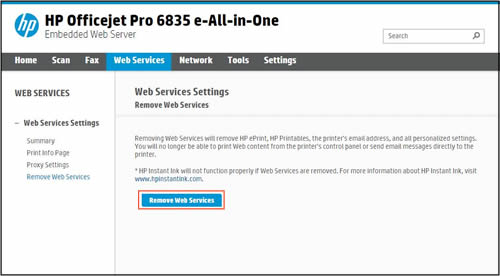
NOTE:
If you did not intend to turn off Web Services and want to continue using web-connected printing services, go to Setting Up an HP Connected Account.
Let me know how it goes. Awaiting your reply!
If you wish to show appreciation for my efforts, mark my post as Accept as Solution. Your feedback counts!
Good day! Take care 🙂
Cheers!
The_Fossette
I am an HP Employee
09-13-2018 03:26 PM
Welcome to the HP Forums!
This is a wonderful place to converse with the community, get assistance and find tips.
I'll be glad to help you 🙂
I recommend you disable web services from the printer webpage and check whether the issue is resolved.
Here is how it is done.
-
Print a Network Configuration or self-test page to obtain the printer IP address needed to view the EWS webpage.
For instructions on printing a Network Configuration or self-test page, go to HP Customer Support. Type your printer model, and then search for the document to "print a configuration page" or "print a self-test page," depending on your printer model.
-
Find the printer IP address on the Network Configuration or self-test page.

-
On your computer, open an Internet browser.
-
Type the printer IP address in the browser address bar, and then press Enter.
NOTE:
Make sure to type the IP address into the Internet browser's address box. If typed into a toolbar search box or search engine, the Embedded Web Server (EWS) does not open.
-
If a website security certificate displays in the Internet browser, click Continue.
The EWS information page for the printer opens.
-
On the EWS webpage, click the Web Services tab, and then select Remove Web Services from the Web Services Settings list.
-
Click Remove Web Services, and then follow the on-screen instructions to turn off Web Services.
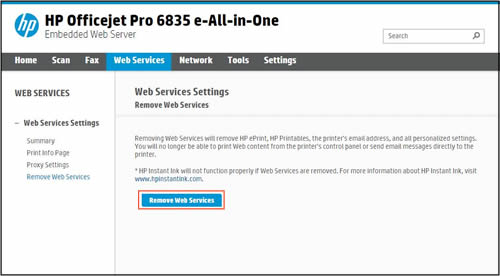
NOTE:
If you did not intend to turn off Web Services and want to continue using web-connected printing services, go to Setting Up an HP Connected Account.
Let me know how it goes. Awaiting your reply!
If you wish to show appreciation for my efforts, mark my post as Accept as Solution. Your feedback counts!
Good day! Take care 🙂
Cheers!
The_Fossette
I am an HP Employee
