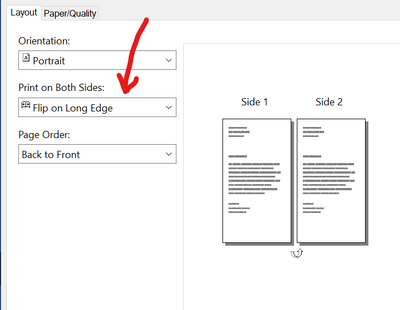-
×InformationNeed Windows 11 help?Check documents on compatibility, FAQs, upgrade information and available fixes.
Windows 11 Support Center. -
-
×InformationNeed Windows 11 help?Check documents on compatibility, FAQs, upgrade information and available fixes.
Windows 11 Support Center. -
- HP Community
- Printers
- Printer Setup, Software & Drivers
- Problem 2 sided printing HP ENVY Photo 7830

Create an account on the HP Community to personalize your profile and ask a question
02-11-2021 07:03 AM
Hi, I would appreciate your help with my ENVY 7830 2sided printing.
While I can print 2 sided, it always prints short edge, even if I select long edge.
Thank you.
Solved! Go to Solution.
Accepted Solutions
02-15-2021 01:47 PM
Hi@Explorer1324, Welcome to the HP Support Community!
A very good day to you. I reviewed the post regarding issues with duplex printing. I will be delighted to assist you here.
Superb description and stupendous diagnosis of the issue before posting. Kudos to you for that.
For better clarity and to assist you better I would require more information regarding this:
- Did you uninstall and reinstall the printer drivers at the root level and check again?
For now please try these steps:
- Uninstall the printer from "programs and features" which can be accessed by doing a right-click on the Windows button (Please have the printer Off and disconnected during uninstallation.)
- Check in device manager, if the printer is listed there, please delete it. (Right click on the Windows button to access device manager)
- Go to devices and printers, select any printer listed there and you will get some options on the top.
- Click on print server properties.
- You will get a popup, click on the drivers tab and delete all the HP printer drivers listed there if any.
- Delete all the instances of your printer listed in devices and printers.
- Restart the PC.
- Once the PC is on the desktop, press Win + R, it would bring a Run dialog box,
- Type %temp% in the run box and click Ok or hit the Enter button.
- It would bring up the temporary files folder. Delete the files in the folder (You might not be able to delete all the files).
- If possible, delete the printer from the registries using Regedit or using any other 3rd party application.
- Ignore the Regedit option if it cannot be done.
- Restart the PC again.
Then download the latest full feature driver from this link: http://hp.care/2DDI9vw and install it on the computer after selecting the correct operating system.
Connect the printer to your computer only when the setup prompts for the printer.
This should fix the issue.
Please check this link: http://hp.care/2i44okI (HP Printers - How to Print on Both Sides of the Paper (Windows) (Duplexing) ) to assist you with duplex printing.
Also, uninstall and reinstall the latest version of adobe reader and check again if it fixes the issue.
Keep me posted. Happy to help!
Please click “Accept as Solution” if you feel my post solved your issue, it will help others find the solution.
Click the “Kudos, Thumbs Up" on the bottom right to say “Thanks” for helping!
Have a great day!
02-15-2021 01:47 PM
Hi@Explorer1324, Welcome to the HP Support Community!
A very good day to you. I reviewed the post regarding issues with duplex printing. I will be delighted to assist you here.
Superb description and stupendous diagnosis of the issue before posting. Kudos to you for that.
For better clarity and to assist you better I would require more information regarding this:
- Did you uninstall and reinstall the printer drivers at the root level and check again?
For now please try these steps:
- Uninstall the printer from "programs and features" which can be accessed by doing a right-click on the Windows button (Please have the printer Off and disconnected during uninstallation.)
- Check in device manager, if the printer is listed there, please delete it. (Right click on the Windows button to access device manager)
- Go to devices and printers, select any printer listed there and you will get some options on the top.
- Click on print server properties.
- You will get a popup, click on the drivers tab and delete all the HP printer drivers listed there if any.
- Delete all the instances of your printer listed in devices and printers.
- Restart the PC.
- Once the PC is on the desktop, press Win + R, it would bring a Run dialog box,
- Type %temp% in the run box and click Ok or hit the Enter button.
- It would bring up the temporary files folder. Delete the files in the folder (You might not be able to delete all the files).
- If possible, delete the printer from the registries using Regedit or using any other 3rd party application.
- Ignore the Regedit option if it cannot be done.
- Restart the PC again.
Then download the latest full feature driver from this link: http://hp.care/2DDI9vw and install it on the computer after selecting the correct operating system.
Connect the printer to your computer only when the setup prompts for the printer.
This should fix the issue.
Please check this link: http://hp.care/2i44okI (HP Printers - How to Print on Both Sides of the Paper (Windows) (Duplexing) ) to assist you with duplex printing.
Also, uninstall and reinstall the latest version of adobe reader and check again if it fixes the issue.
Keep me posted. Happy to help!
Please click “Accept as Solution” if you feel my post solved your issue, it will help others find the solution.
Click the “Kudos, Thumbs Up" on the bottom right to say “Thanks” for helping!
Have a great day!