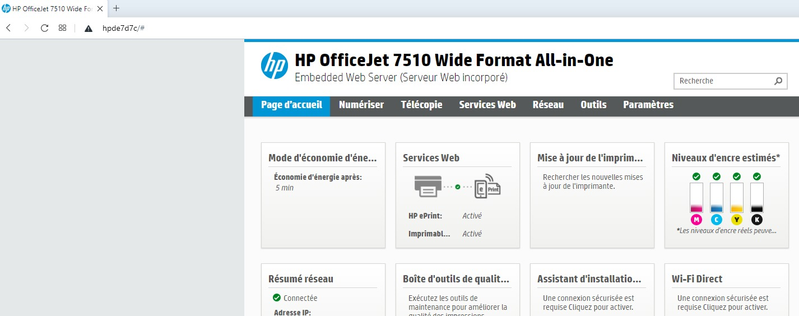-
×InformationNeed Windows 11 help?Check documents on compatibility, FAQs, upgrade information and available fixes.
Windows 11 Support Center. -
-
×InformationNeed Windows 11 help?Check documents on compatibility, FAQs, upgrade information and available fixes.
Windows 11 Support Center. -
- HP Community
- Printers
- Printer Setup, Software & Drivers
- Problem with printer driver after Windows 10 (20H2) update

Create an account on the HP Community to personalize your profile and ask a question
03-06-2021 06:54 AM - edited 03-06-2021 07:01 AM
Hello,
I had Windows 8 with an HP OfficeJet 7510 printer that was working fine until I downloaded Windows 10 (64-bit) with 20H2 version.
I can scan but I cannot print. In the printer's settings, it says that the driver is unavaible. My printer is compatible with Windows 10. I downloaded the driver from HP website but when i tried to install, it says that it cannot install the driver (it doesn't give me more details).
I ran HP Print and Scan Doctor 5.5.2. It says that I must download HP Smart which I did. When I want to test printing, it tries to download the driver but gets an unknown error.
I tried installing another printer but I still have a driver problem. The problem comes probably from my computer and not from my printer. I read on internet that Windows updates can cause this kind of problems but I don't find the solution.
Can somebody help me please? Thanks!
03-09-2021 07:55 AM
@yao42, Welcome to the HP Support Community!
I understand you are not able to install the printer on the Win 10 computer. Let us try these steps:
Install the printer using the TCP/IP port:
- On the PC, go to Control panel > Devices and printers Remove the existing printer entry > click on Add a printer(at the top)
- Under 'Choose a device or printer', click on 'The printer I want isn't listed'.
- Select 'Add a printer using a TCP/IP address'
- Find the IP address of the printer by tapping on the wireless/ethernet icon on the printer screen
- Type in the 'IP address in Hostname or IP address' box, click next
- Proceed to the next steps by following the on-screen instructions.
- Try printing.
Hope this helps! Keep me posted.
Please click “Accept as Solution” if you feel my post solved your issue, it will help others find the solution.
Click the “Kudos, Thumbs Up" on the bottom right to say “Thanks” for helping!
Have a great day!
KUMAR0307
I am an HP Employee
03-12-2021 01:53 AM
If the printer is connected wirelessly, it will have an IP address that you can use to install it as mentioned in my previous step. You may retry the steps.
If it does not help, install the printer using Windows built-in driver
Refer to this document to know how. Try printing.
Note: If Officjet 7510 is not listed, you may chosse Deskjet 990c driver.
Let me know how it goes.
KUMAR0307
I am an HP Employee
03-19-2021 01:02 PM - edited 03-19-2021 01:04 PM
Hello Humar0307,
It dosen't work.
I insert the ip address or the hostname and I get an error message.
I have another computer (Windows 8 ) and I tried to do the same and there it works! So it is not a printer problem but a problem with my Windows 10 computer.
I don't understand because my computer is connected to the network and I can access the printer from my web browser:
Do you have an idea ?
03-21-2021 11:40 PM
I think this issue needs some additional technical assistance that can be better provided through one-on-one interaction or a remote session with our HP Support team.
Please reach out to the HP Technical Support team in your region for further assistance.
Keep me posted for any other assistance.
KUMAR0307
I am an HP Employee