-
×InformationNeed Windows 11 help?Check documents on compatibility, FAQs, upgrade information and available fixes.
Windows 11 Support Center. -
-
×InformationNeed Windows 11 help?Check documents on compatibility, FAQs, upgrade information and available fixes.
Windows 11 Support Center. -
- HP Community
- Printers
- Printer Setup, Software & Drivers
- Problems with HP printing and scanning message- ..will damag...

Create an account on the HP Community to personalize your profile and ask a question
01-12-2021 07:44 AM
Hello,
I have two applications for my printer, for printing and also for scanning.
I recently downloaded a new driver for the printer:
Because recently I got an error message with my MAC computer when I wanted to print with the HP printer. this read: HPDM.framework is corrupting your computer.
I solved this by reinstalling the printer driver. There are no error problems now. printing documents works.
For the document scanning application, I downloaded HP Easy scan from the Apple Store.
However, now when scanning, the error message appears again. I get the same error message when scanning as before. I cannot scan. How can I solve the problem.
thank you in advance.
Solved! Go to Solution.
Accepted Solutions
01-15-2021 02:28 AM
@Fadime, Welcome to HP Support Community!
Your printer might experience a temporary disruption after the credentials on some older versions of Mac drivers were unintentionally revoked. HP has worked with Apple to restore these drivers, but some printers might still be affected.
The symptoms of the disruptions can include the following messages:
-
"HPxyz.framework" will damage your computer
-
Software for "%@" failed to run. (-9927)
-
Can't open "/private/var/spool/cups/tmp/..."
If your printer is still unable to print, follow the instructions below to remove and reinstall the HP printer software.
-
Download HP Uninstaller.zip.
-
Double-click the HP Uninstaller icon.

-
Double-click the HP Uninstaller app.
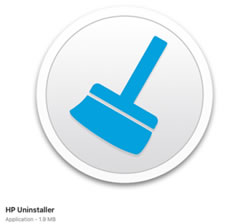
-
If a confirmation message opens, click Open.
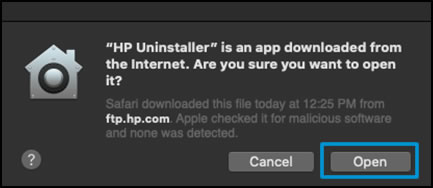
-
Follow the in-app instructions to uninstall all the HP software from your system.
-
If you are prompted for credentials to continue, type the User Name and Password, and then click OK.
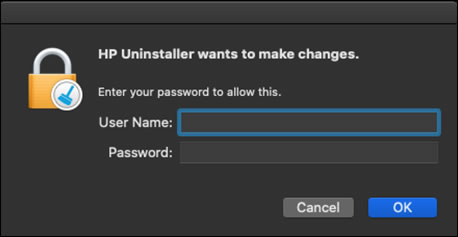
-
Once the Uninstaller removes the software, close the HP Uninstaller app.
-
Type your printer model, and then click Submit.
-
Under Driver or Driver-Product Installation Software, download the latest software for your printer.
NOTE:
This might be HP Easy Start, HP Smart, or Mac Printer Driver version 5.1. System administrators and those unable to use HP Easy Start can use HP Easy Admin to download the software pkg files directly for use in managed or remote deployment environments.
-
Once the download completes, open the software and follow the prompts to complete the installation.
Try scanning and printing.
Alternatively, you can use the Apple Image Capture to scan from. Refer to the document HP Printers - How to Scan (Mac) for help.
Keep me posted.
Please click “Accepted Solution” if you feel my post solved your issue, it will help others find the solution. Click the “Kudos/Thumbs Up" on the bottom right to say “Thanks” for helping!
TEJ1602
I am an HP Employee
01-15-2021 02:28 AM
@Fadime, Welcome to HP Support Community!
Your printer might experience a temporary disruption after the credentials on some older versions of Mac drivers were unintentionally revoked. HP has worked with Apple to restore these drivers, but some printers might still be affected.
The symptoms of the disruptions can include the following messages:
-
"HPxyz.framework" will damage your computer
-
Software for "%@" failed to run. (-9927)
-
Can't open "/private/var/spool/cups/tmp/..."
If your printer is still unable to print, follow the instructions below to remove and reinstall the HP printer software.
-
Download HP Uninstaller.zip.
-
Double-click the HP Uninstaller icon.

-
Double-click the HP Uninstaller app.
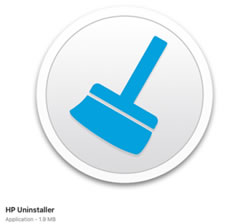
-
If a confirmation message opens, click Open.
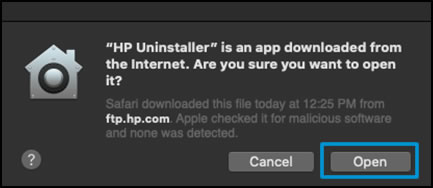
-
Follow the in-app instructions to uninstall all the HP software from your system.
-
If you are prompted for credentials to continue, type the User Name and Password, and then click OK.
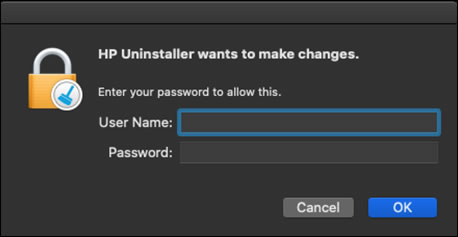
-
Once the Uninstaller removes the software, close the HP Uninstaller app.
-
Type your printer model, and then click Submit.
-
Under Driver or Driver-Product Installation Software, download the latest software for your printer.
NOTE:
This might be HP Easy Start, HP Smart, or Mac Printer Driver version 5.1. System administrators and those unable to use HP Easy Start can use HP Easy Admin to download the software pkg files directly for use in managed or remote deployment environments.
-
Once the download completes, open the software and follow the prompts to complete the installation.
Try scanning and printing.
Alternatively, you can use the Apple Image Capture to scan from. Refer to the document HP Printers - How to Scan (Mac) for help.
Keep me posted.
Please click “Accepted Solution” if you feel my post solved your issue, it will help others find the solution. Click the “Kudos/Thumbs Up" on the bottom right to say “Thanks” for helping!
TEJ1602
I am an HP Employee
01-18-2021 07:43 AM
Hallo TEJ1602,
Thank you very much for your support.
It did work, but with a few detours.
- as you suggested, I first uninstalled with the HP Uninstaller.zip.
- then I tried to find the correct driver in the link HP Customer Support - Software and Driver Downloads.
This did not work there. The driver for my HP printer HP ColorJet Pro MFP M177fw was not available. - Also, my search on the website https://123.hp.com/de/de/ for the current one was not successful.
- In the end, it worked on website https://support.hp.com/de-de/printer-setup
after all. I was able to find the right driver here. Both printing and scanning are now possible.
Best regards and many greetings from Germany
Fadime
