-
×InformationNeed Windows 11 help?Check documents on compatibility, FAQs, upgrade information and available fixes.
Windows 11 Support Center. -
-
×InformationNeed Windows 11 help?Check documents on compatibility, FAQs, upgrade information and available fixes.
Windows 11 Support Center. -
- HP Community
- Printers
- Printer Setup, Software & Drivers
- Region change officejet 3380

Create an account on the HP Community to personalize your profile and ask a question
03-20-2024 09:57 AM - edited 03-20-2024 09:58 AM
Hi ! I have to change my region from France to Canada to fill my new inkcartridge 63Xl. It’s a officejet 3380. Thank you
Solved! Go to Solution.
Accepted Solutions
03-20-2024 05:59 PM
Hi @Tchief18,
Thank you for sharing the above information.
Please install the previous country ink cartridges as that is required to perform a regional reset and perform the steps given below.
As you do not have the previous country ink cartridges, we can try the same steps to see if that works with the new cartridges.
If your computer is connected to the printer with a USB or wireless connection, you can open the Set New Regions window with HP Smart by following these steps.
1) Open the HP Smart app.
2) On the Home screen, click gear icon.
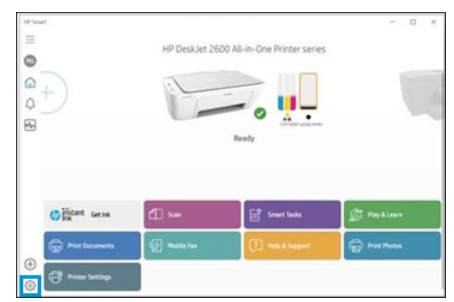
3) Click About, press and hold Ctrl + Shift, and then right-click on the HP Smart logo.
The region reset screen opens.
4) Take a screenshot of the screen and send it to me in a private message.
To access your private messages, click the Private message icon on the upper right corner of your HP Community profile Next, to your profile Name, you should see a little blue envelope, please click on it or simply click on this link
Take care and have a great day ahead!
Irwin6
HP Support
Irfan_06-Moderator
I am an HP Employee
03-20-2024 12:39 PM
Hi @Tchief18,
Welcome to the HP Support Community.
Thank you for posting your query, I will be glad to assist you.
I see that you are looking for help with a regional reset on your Printer.
To perform a printer region reset you need to meet the following conditions:
Which country did you move from and to?
Do you have the ink cartridges for both regions?
Do you have a printer USB cable or is it connected wirelessly?
Do you have the printer full feature software or the HP smart app and drivers installed on your PC?
If you meet the above conditions then let me know the following details:
1) The operating system of your PC, is it Windows or Mac?
2) Confirm the printer model.
Note: Do not share any of your personal information such as serial, phone number, email ID, etc.
Take care and have a great day ahead!
Irwin6
HP Support
Irfan_06-Moderator
I am an HP Employee
03-20-2024 02:04 PM - edited 03-20-2024 02:07 PM
Hi @Irwin6 !
-I moved from France to Canada (Quebec).
-unfortunatly I put the old cartidge in the trash before I changed them for my new ones HP 63xl.
-My printer is connected wirelessly.
-I installed the HP Smart software and all is update.
-I run on Windows 11
-My printer’is an OfficeJet all-in-one 3380
03-20-2024 05:59 PM
Hi @Tchief18,
Thank you for sharing the above information.
Please install the previous country ink cartridges as that is required to perform a regional reset and perform the steps given below.
As you do not have the previous country ink cartridges, we can try the same steps to see if that works with the new cartridges.
If your computer is connected to the printer with a USB or wireless connection, you can open the Set New Regions window with HP Smart by following these steps.
1) Open the HP Smart app.
2) On the Home screen, click gear icon.
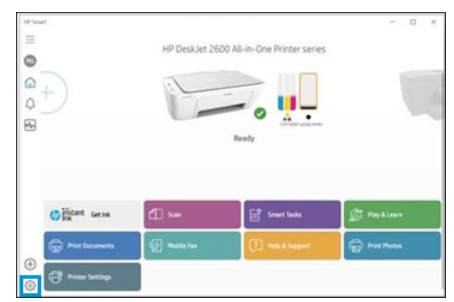
3) Click About, press and hold Ctrl + Shift, and then right-click on the HP Smart logo.
The region reset screen opens.
4) Take a screenshot of the screen and send it to me in a private message.
To access your private messages, click the Private message icon on the upper right corner of your HP Community profile Next, to your profile Name, you should see a little blue envelope, please click on it or simply click on this link
Take care and have a great day ahead!
Irwin6
HP Support
Irfan_06-Moderator
I am an HP Employee
03-21-2024 09:43 AM
Hi @Tchief18,
That's great! Happy to hear that the issue has been resolved. I appreciate your efforts in performing the steps to fix it and If you need further assistance feel free to reach out to us.
Take care and have a great day ahead!
Irwin6
HP Support
Irfan_06-Moderator
I am an HP Employee
