-
×InformationNeed Windows 11 help?Check documents on compatibility, FAQs, upgrade information and available fixes.
Windows 11 Support Center. -
-
×InformationNeed Windows 11 help?Check documents on compatibility, FAQs, upgrade information and available fixes.
Windows 11 Support Center. -
- HP Community
- Printers
- Printer Setup, Software & Drivers
- Removing Margins From Printing HP Photosmart 8750

Create an account on the HP Community to personalize your profile and ask a question
09-20-2022 01:24 PM
Good Afternoon!
I recently acquired a HP Photosmart 8750 and I cant WAIT to use it for photography base purposes. But one thing I've come to notice is that no matter how much I try to fiddle with my computers settings while trying to print and the settings saved ON my computer, whenever i print it does not print the bottom half of my images. Even though I continuously choose to print with no margins. It still prints as if it does. I'm not sure how to remove it.
I know it is hard to notice but in the image of me trying to print through Adobe Acrobat, it cuts off the image at the bottom even though all the settings are for printing that size of paper. Is there anyway to fix this?

Solved! Go to Solution.
Accepted Solutions
09-20-2022 04:17 PM
Welcome to the HP Community Forum.
You are right -- that is a tiny image in your message.
Smiling.
If this is your printer
HP Photosmart 8750 Professional Photo Printer
(then)
I think your bigger problem is that there is limited software for Windows 10 -- and none at all offered for Windows 11.
Windows 10 >> The user is directed to install the Windows Built-in drivers
Windows 11 >> No software offered
It's a shame, too - looks like it is a nice printer, even if it is a bit of a "vintage" model.
If you have any driver control -- that is you can select any settings in whatever software you can use to print (Acrobat / Adobe Reader DC?), set the Scale / Page Size & Handling to "Fit" / "Shrink to fit" .
A Guess - "Hunting for Easter Eggs"
Microsoft (Windows) Photos might work, too -- the results depend on how much of the application works without any other software to "back load" the process (support the app). That means, if Photos works, the "More Settings" (at the bottom of the print setup menu) might not work as expected.
Simple Example - Photos - Image print - Letter paper > Image size 5x7
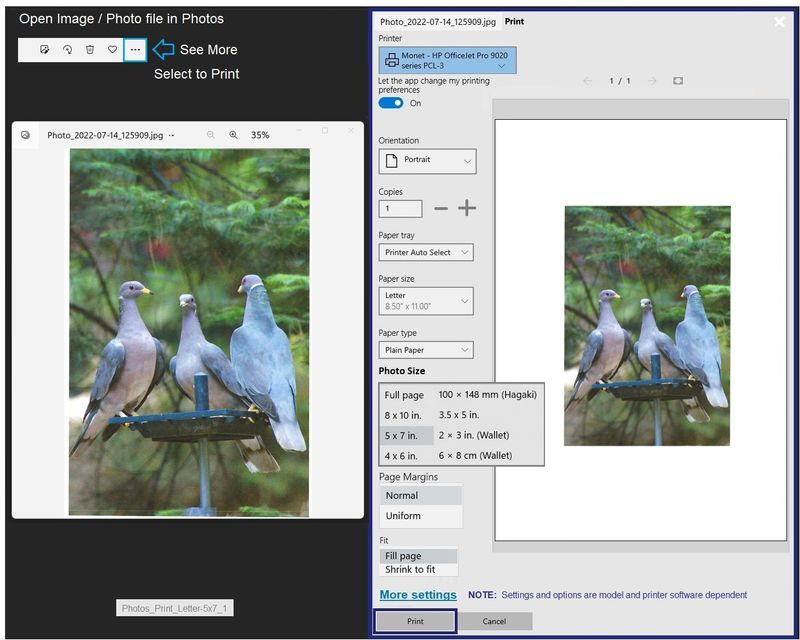
HP Printer Home Page - References and Resources – Learn about your Printer - Solve Problems
“Things that are your printer”
When the website support page opens, Select (as available) a Category > Topic > Subtopic
NOTE: Content depends on device type and Operating System
Categories: Alerts, Access to the Print and Scan Doctor (Windows), Warranty Check, HP Drivers / Software / Firmware Updates, How-to Videos, Bulletins/Notices, Lots of How-to Documents, Troubleshooting, Manuals > User Guides, Product Information (Specifications), Supplies, and more
Open
HP Photosmart 8750 Professional Photo Printer
Thank you for participating in the HP Community.
Our Community is comprised of volunteers - people who own and use HP devices.
Click Helpful = Yes to say Thank You
Question / Concern Answered, Click "Accept as Solution"



09-20-2022 04:17 PM
Welcome to the HP Community Forum.
You are right -- that is a tiny image in your message.
Smiling.
If this is your printer
HP Photosmart 8750 Professional Photo Printer
(then)
I think your bigger problem is that there is limited software for Windows 10 -- and none at all offered for Windows 11.
Windows 10 >> The user is directed to install the Windows Built-in drivers
Windows 11 >> No software offered
It's a shame, too - looks like it is a nice printer, even if it is a bit of a "vintage" model.
If you have any driver control -- that is you can select any settings in whatever software you can use to print (Acrobat / Adobe Reader DC?), set the Scale / Page Size & Handling to "Fit" / "Shrink to fit" .
A Guess - "Hunting for Easter Eggs"
Microsoft (Windows) Photos might work, too -- the results depend on how much of the application works without any other software to "back load" the process (support the app). That means, if Photos works, the "More Settings" (at the bottom of the print setup menu) might not work as expected.
Simple Example - Photos - Image print - Letter paper > Image size 5x7
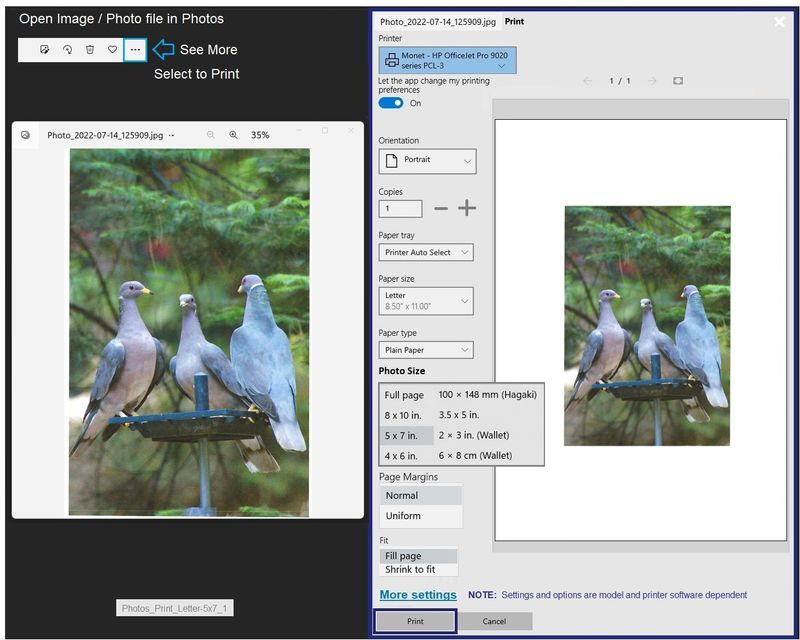
HP Printer Home Page - References and Resources – Learn about your Printer - Solve Problems
“Things that are your printer”
When the website support page opens, Select (as available) a Category > Topic > Subtopic
NOTE: Content depends on device type and Operating System
Categories: Alerts, Access to the Print and Scan Doctor (Windows), Warranty Check, HP Drivers / Software / Firmware Updates, How-to Videos, Bulletins/Notices, Lots of How-to Documents, Troubleshooting, Manuals > User Guides, Product Information (Specifications), Supplies, and more
Open
HP Photosmart 8750 Professional Photo Printer
Thank you for participating in the HP Community.
Our Community is comprised of volunteers - people who own and use HP devices.
Click Helpful = Yes to say Thank You
Question / Concern Answered, Click "Accept as Solution"



