-
×InformationNeed Windows 11 help?Check documents on compatibility, FAQs, upgrade information and available fixes.
Windows 11 Support Center. -
-
×InformationNeed Windows 11 help?Check documents on compatibility, FAQs, upgrade information and available fixes.
Windows 11 Support Center. -
- HP Community
- Printers
- Printer Setup, Software & Drivers
- Re: Scanning

Create an account on the HP Community to personalize your profile and ask a question
03-04-2017 02:31 PM
Everything was working just fine and then after following HP Support Assistant prompt to download the latest "Full Feature Software and Drivers," I am no longer able to scan from my desktop with "HP Scan Extended." I receive error message: :The HP Imaging Device was not found."
When I click on the desktop printer icon I see a window with three options ...connect a new device, reconfigure wireless settings or add new software. this leads ultimately to the message "unsuccessful Network Installation."
I have removed/uninstalled hardware and software, rebooted the system, reinstalled the printer all to no avail. My computer communicates with the printer i.e. I can print test pages and and by all measure the printer is connected wirelessly to my network.
When I attempt to download "Full Feature Software and Drivers," I see that it downloads "basic" software so I tried changing the system to Windows 8.1 (64 Bit) for the download but that didn't help.
I am using Windows 10 and the printer is HP Envy 7640.
Any help on this would be MUCH appreciated! Thank you
Solved! Go to Solution.
Accepted Solutions
03-05-2017 04:48 PM
Thank You very much, Ratchet_31. Some kind of magic happened:) I followed your instructions starting with removing the HP 7640 software thru Control Panel/Programs and Features. Then I went to Control Panel/Devices and Printers and right clicked on the printer and selected "remove device."
At this point I was only moderately frustrated because there was nothing to click on to go to "Print Server Peoperties." So I did "Add Printer" and selected HP 7640 and then tried to go to "Print Server Properties" and the Drivers and then HP 7640 and "remove." The driver would not remove ..."in use" and the Package would not remove ...access denied.
At that pont, I removed the device again (Control Panel/Devices and Printers) and made sure all software was gone ...turned the printer off and shut down my PC. I then took Ginger (my welsh terrier) for a walk and came back and turned the printer on then my PC. I kicked off the software from my downloads of yesterday and it went all the way through ...unlike earlier attempts where I received the message "Unsuccesssful Network Installatiuon."
At last attempt, I'm back in business ...printing and scanning from my desktop. So thank you very much ....I'm not sure what happened but am happy to have my functionality back.
Regards,
Dennis a/k/a Schroeder_1
03-04-2017 03:29 PM
Hi ,
Uninstall the software from Programs and Features .
Go to devices and printers folder.
Right click on HP ENVY 7640 Printer if Listed and remove device.
- Navigate to the Control Panel, and open Devices and Printers, Printers, orPrinters and Faxes.
- Click the icon for your printer, then click Print server properties.Figure : Location of Print server properties
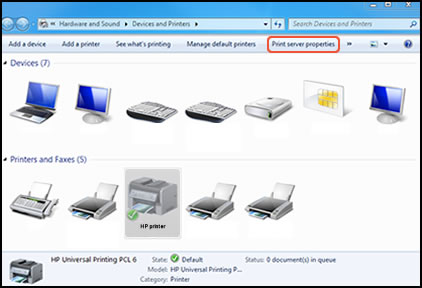
NOTE:
If Print server properties does not display, right-click an empty area in the Printers window, select Run as administrator from the drop-down menu, and then selectServer Properties.Click on the driver tab on topIf ENVY 7640 Printer is listed select the printer and click on remove.Choose remove driver & driver package .Printer will be removed from the devices and printers .Restart your PC and Try reinstalling the printer software.let me know what happens.**Click the KUDOS thumb up on the left to say 'Thanks'**
Make it easier for other people to find solutions by marking a Reply 'Accept as Solution' if it solves your problem.
03-05-2017 04:48 PM
Thank You very much, Ratchet_31. Some kind of magic happened:) I followed your instructions starting with removing the HP 7640 software thru Control Panel/Programs and Features. Then I went to Control Panel/Devices and Printers and right clicked on the printer and selected "remove device."
At this point I was only moderately frustrated because there was nothing to click on to go to "Print Server Peoperties." So I did "Add Printer" and selected HP 7640 and then tried to go to "Print Server Properties" and the Drivers and then HP 7640 and "remove." The driver would not remove ..."in use" and the Package would not remove ...access denied.
At that pont, I removed the device again (Control Panel/Devices and Printers) and made sure all software was gone ...turned the printer off and shut down my PC. I then took Ginger (my welsh terrier) for a walk and came back and turned the printer on then my PC. I kicked off the software from my downloads of yesterday and it went all the way through ...unlike earlier attempts where I received the message "Unsuccesssful Network Installatiuon."
At last attempt, I'm back in business ...printing and scanning from my desktop. So thank you very much ....I'm not sure what happened but am happy to have my functionality back.
Regards,
Dennis a/k/a Schroeder_1
