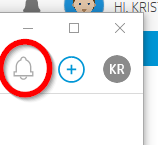-
×InformationNeed Windows 11 help?Check documents on compatibility, FAQs, upgrade information and available fixes.
Windows 11 Support Center. -
-
×InformationNeed Windows 11 help?Check documents on compatibility, FAQs, upgrade information and available fixes.
Windows 11 Support Center. -
- HP Community
- Printers
- Printer Setup, Software & Drivers
- Re: Smart Task locks system up with error in HP Smart

Create an account on the HP Community to personalize your profile and ask a question
03-05-2019 10:00 AM
I also have the same problem. However, I clicked on the little person icon (in the upper right corner) and noticed that I wasn't logged into HP Connect. I went ahead and logged in and then tried scanning again. The Smart Tasks error message went away and everything is now working as before. This solved it for me, hopefully, it will for others.
As a message to HP, I don't think you should have to be logged into HP Connect for the application to work correctly.
03-06-2019 01:22 AM
Thanks very much indeed Jimboba , you saved my day and a lot of time. Your fix works perfect for me.All the best J
@jimboba1 wrote:I also have the same problem. However, I clicked on the little person icon (in the upper right corner) and noticed that I wasn't logged into HP Connect. I went ahead and logged in and then tried scanning again. The Smart Tasks error message went away and everything is now working as before. This solved it for me, hopefully, it will for others.
As a message to HP, I don't think you should have to be logged into HP Connect for the application to work correctly.
03-06-2019 07:41 AM
@jimboba1 wrote:I also have the same problem. However, I clicked on the little person icon (in the upper right corner) and noticed that I wasn't logged into HP Connect. I went ahead and logged in and then tried scanning again. The Smart Tasks error message went away and everything is now working as before. This solved it for me, hopefully, it will for others.
As a message to HP, I don't think you should have to be logged into HP Connect for the application to work correctly.
Many thanks for the (sort of) "fix" as you shouldn't have to log into HP Connect for it to work. This is causing additional work. In fact if the Smart Task is disabled it shouldn't be showing as an icon in the bottom right corner after a scan and should only show if it's enabled. Surely this will be a simple enough task to get rid of that icon and it's associated links in an update? I feel that HP aren't bothered and dragging their heels with this.
03-10-2019 05:54 AM
All, I had exactly the same problem, tried what you did but didn't work. Then I pushed the bell in the upper richt corner,
Select Smart Task. An interface opens saying that there aren't any Smart Tasks registered yet. Closed the interface, tried to scan again and it works now! I had Smart Tasks activated when I tried this. Don't know if it makes a difference but when I desactivateit is works as well. Good luck!
Kristoff
03-12-2019 04:03 AM
@Kristoff1 wrote:All, I had exactly the same problem, tried what you did but didn't work. Then I pushed the bell in the upper richt corner,
Select Smart Task. An interface opens saying that there aren't any Smart Tasks registered yet. Closed the interface, tried to scan again and it works now! I had Smart Tasks activated when I tried this. Don't know if it makes a difference but when I desactivateit is works as well. Good luck!
Kristoff
Thanks Kristoff. That woked for me. At first it said I wasn't logged in (I was), so logged out and then back in, did your suggestion and all working now.