-
1
×InformationNeed Windows 11 help?Check documents on compatibility, FAQs, upgrade information and available fixes.
Windows 11 Support Center. -
-
1
×InformationNeed Windows 11 help?Check documents on compatibility, FAQs, upgrade information and available fixes.
Windows 11 Support Center. -
- HP Community
- Printers
- Printer Setup, Software & Drivers
- Solution center can not run because installation is not comp...

Create an account on the HP Community to personalize your profile and ask a question
03-20-2020 02:00 PM
I have searched my same problem and have found & tried everyone's suggestions. Deleting the driver and ALL associated software, Have deleted files and temp files, restarted and re-installed several times. Change the USBready.exe file and tried to re install. Went to every HP file I could find and deleted them off the system and still have the message. Very Frustrated any NEW advice out there. I believe this happened after a Window update but not 100% sure. THx in advance
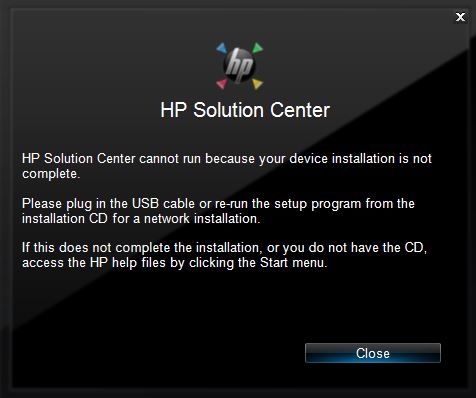
03-23-2020 12:05 PM
Welcome to the HP Support Community. I'd be happy to assist you with the "Driver installation not complete" issue.
Let's uninstall the printer software from the root level on your PC and install the full feature printer software.
--->In Windows, search for and open Programs and Features.
--->Select your HP printer.
--->Select Uninstall.
--->In Windows, search for and open Devices and Printers.
--->In the Devices and Printers window look for your HP Printer. If you see it listed, right-click on it and choose "Delete" or "Remove Device.”
--->Open up the run command with the "Windows Key + R" key combo.
--->Type printui.exe /s and click OK.
--->Click on the Drivers tab.
--->Look for HP Printer driver. If you see it click on it and click remove at the bottom.
--->Select OK.
--->Select Apply and OK on the Print Server Properties windows.
--->Close Devices and Printers.
And then reinstall the printer full-featured drivers from Software and drivers page
Hope this helps! Keep me posted.
Please click “Accept as Solution” if you feel my post solved your issue, it will help others find the solution.
Click the “Kudos, Thumbs Up" on the bottom right to say “Thanks” for helping!
Have a great day!
