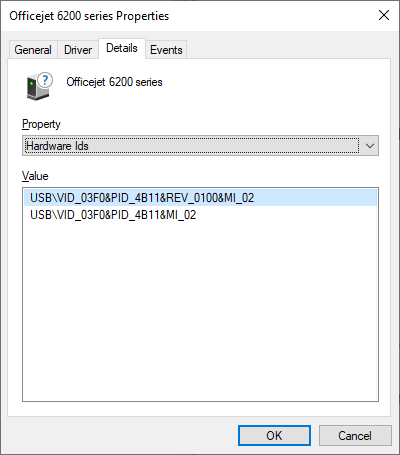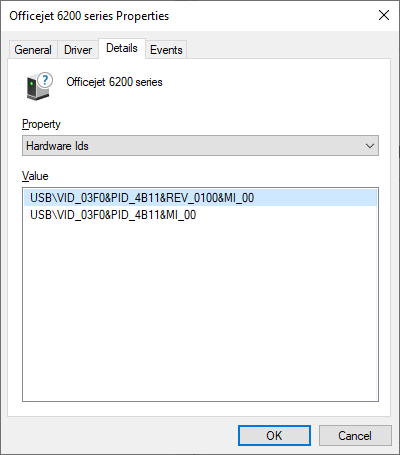-
×InformationNeed Windows 11 help?Check documents on compatibility, FAQs, upgrade information and available fixes.
Windows 11 Support Center. -
-
×InformationNeed Windows 11 help?Check documents on compatibility, FAQs, upgrade information and available fixes.
Windows 11 Support Center. -
- HP Community
- Printers
- Printer Setup, Software & Drivers
- Windows 10 cant find driver for HP Officejet 6210

Create an account on the HP Community to personalize your profile and ask a question
07-29-2020 03:55 PM
I have a windows 10 laptop, but when I plug in my HP Officejet 6210 by USB it says that there is "no Driver available". The HP website says that the Printer is supported, and that the driver is already in the OS and to use Windows Update. My company have set a policy to prevent me from using Windows Update. I have been to the Microsoft Catalogue site and downloaded the Windows 10 64 bit Microsoft Drivers. I have installed them, and if I declare a USB printer with type 6200 it does download the drivers and set up a print queue - but it still says there are no printer drivers. I have managed to get a test print done but it does not recognise it as a scanner. What is going wrong?
Solved! Go to Solution.
Accepted Solutions
08-26-2020 09:47 AM
I have resolved this problem myself and I thought I would tell you what the solution is.
AllinOne devices are USB composite devices and need 3 separate sets of drivers: (a) 6200 scanner, (b) 6200 printer (which is really a standard print device driven through a DOT4 interface) and (c) 6200 printing spooler support. I needed to identify all 3 drivers, which meant 3 different independent searches. I had only found the Printer spooler drivers which left 2 devices in Dev Manager showing "No driver installed".
The HP web site says all the drivers are already in the OS (or on the Windows Update Catalog), and I had no programmatic access - I had to search manually. After a long search (and there are a lot od so called official driver websites) I did find a reference on a German website to a single driver package on an HP website which said that it had all the required drivers :
https://ftp.hp.com/pub/softlib/software10/COL18486/mp-47767-2/AIO_CDB_Full_Non-Network_enu_NB.exe .
I downloaded this and then selected each device in dev Manager and told it to install drivers from the package. It found the other 2 drivers and installed them. Now I knew the names and types of drivers,, so I then searched for the latest versions in the Windows Update Catalog (not the easiest of sites to navigate) and I found them in 3 different places.
So how could HP have been more useful? HP do not explain that I need 3 sets of drivers and that I was missing 2. (I still do not really understand what DOT4 is and why it is needed). Nor do you have pointers on your website to explain the All-in-One Driver structure, and where the latest versions can be found on an HP site.
08-01-2020 01:38 PM
Thank you for posting on HP Support Community.
Don't worry as I'll be glad to help, I have a few troubleshooting steps we could try to fix the issue:
- Download and run HP Print and Scan Doctor: Follow steps from the link: Click here
Hope this helps! Keep me posted for further assistance.
Please click “Accept as Solution” if you feel my post solved your issue, it will help others find the solution.
ECHO_LAKE
I am an HP Employee
08-02-2020 07:15 AM
Thank you so much for agreeing to help.
I downloaded the Doctor and ran it. It printed off a test print OK, then it asked to check out the Scan function. I said yes. It showed a screen with a progress bar, then showed up a screen saying that Device Manager had idnetifier a problem which required a restart. I pressed restart and it ran thorugh again and came up with the same screen. I attach the Doctor popup and the dev manager popups.
I
Note that the properties of the HP6200 Printer device have a different HArdware ID - I can see all the drivers in the Print and Scan settings
If I try and update the drivers for the yellow triangle devices I have to force it to look at the folder in which the Microsoft HP6200 drivers are held - it advises me against it but I carry on - then it comes up with this screen.
The drivers I am using are: prnhp001.inf_amd64_86ecd25053fe07db.cab obtained from the microsoft catalog site.
08-02-2020 07:28 AM
The setupapi.dev.log looks like:
>>> Section start 2020/08/02 14:00:25.421
cmd: "C:\Windows\system32\mmc.exe" C:\Windows\system32\devmgmt.msc
dvi: {DIF_UPDATEDRIVER_UI} 14:00:25.421
dvi: Default installer: Enter 14:00:25.421
dvi: Default installer: Exit
dvi: {DIF_UPDATEDRIVER_UI - exit(0xe000020e)} 14:00:25.421
ndv: {Update Driver Software Wizard - USB\VID_03F0&PID_4B11&MI_02\6&9D0C548&B&0002}
dvi: {DIF_SELECTDEVICE} 14:00:40.831
dvi: Using exported function 'ClassInstall32' in module 'C:\Windows\system32\ntprint.dll'.
dvi: Class installer == ntprint.dll,ClassInstall32
dvi: Class installer: Enter 14:00:40.847
dvi: Class installer: Exit
dvi: {DIF_SELECTDEVICE - exit(0xe000020e)} 14:00:40.847
ndv: Driver package 'C:\Windows\System32\DriverStore\FileRepository\prnhp001.inf_amd64_86ecd25053fe07db\prnhp001.inf' is already imported.
sto: {Setup Import Driver Package: C:\Windows\INF\oem18.inf} 14:00:54.566
sto: Driver package already imported as 'oem18.inf'.
sto: {Setup Import Driver Package - exit (0x00000000)} 14:00:54.636
dvi: Searching for hardware ID(s):
dvi: usb\vid_03f0&pid_4b11&rev_0100&mi_02
dvi: usb\vid_03f0&pid_4b11&mi_02
dvi: Searching for compatible ID(s):
dvi: usb\class_ff&subclass_ff&prot_ff
dvi: usb\class_ff&subclass_ff
dvi: usb\class_ff
dvi: Class GUID of device changed to: {4d36e979-e325-11ce-bfc1-08002be10318}.
dvi: {DIF_DESTROYPRIVATEDATA} 14:00:54.646
dvi: Class installer: Enter 14:00:54.646
dvi: Class installer: Exit
dvi: Default installer: Enter 14:00:54.646
dvi: Default installer: Exit
dvi: {DIF_DESTROYPRIVATEDATA - exit(0xe000020e)} 14:00:54.646
dvi: {Plug and Play Service: Device Install for USB\VID_03F0&PID_4B11&MI_02\6&9D0C548&B&0002}
dvi: Driver INF Path: C:\Windows\INF\oem18.inf
dvi: Driver Node Name: prnhp001.inf:0048120815141580:HPO6200T.GPD_LH.ICM:6.1.7233.1:hpofficejet_6200_ser24ba
dvi: Driver Store Path: C:\Windows\System32\DriverStore\FileRepository\prnhp001.inf_amd64_86ecd25053fe07db\prnhp001.inf
dvi: Searching for hardware ID(s):
dvi: usb\vid_03f0&pid_4b11&rev_0100&mi_02
dvi: usb\vid_03f0&pid_4b11&mi_02
dvi: Searching for compatible ID(s):
dvi: usb\class_ff&subclass_ff&prot_ff
dvi: usb\class_ff&subclass_ff
dvi: usb\class_ff
dvi: Class GUID of device changed to: {4d36e979-e325-11ce-bfc1-08002be10318}.
dvi: {Core Device Install} 14:00:54.761
! pol: Selected driver node does not match this device (force-install)
dvi: {Install Device - USB\VID_03F0&PID_4B11&MI_02\6&9D0C548&B&0002} 14:00:54.766
dvi: Device Status: 0x01802400, Problem: 0x1c (0xc0000490)
dvi: Parent device: USB\VID_03F0&PID_4B11\CN5AJEG19R0453
! dvi: Unable to determine matching device ID for oem18.inf. Error = 0xE0000228
! dvi: Unable to configure device, falling back to standard device installation.
dvi: {DIF_ALLOW_INSTALL} 14:00:54.771
dvi: Using exported function 'ClassInstall32' in module 'C:\Windows\system32\ntprint.dll'.
dvi: Class installer == ntprint.dll,ClassInstall32
dvi: Class installer: Enter 14:00:54.776
dvi: Class installer: Exit
dvi: Default installer: Enter 14:00:54.776
dvi: Default installer: Exit
dvi: {DIF_ALLOW_INSTALL - exit(0xe000020e)} 14:00:54.786
dvi: {DIF_INSTALLDEVICEFILES} 14:00:54.786
dvi: Class installer: Enter 14:00:54.786
inf: {Install from INF Section - HPO6200T.GPD_LH.ICM} 14:00:54.816
inf: Flags - 0x000007ef
inf: {Install from INF Section - exit(0x00000000)} 14:00:54.816
dvi: Class installer: Exit
dvi: {DIF_INSTALLDEVICEFILES - exit(0x00000000)} 14:00:55.254
dvi: {DIF_REGISTER_COINSTALLERS} 14:00:55.254
dvi: Reset Device: Resetting device configuration. 14:00:55.254
dvi: Reset Device: Resetting device configuration completed. 14:00:55.254
dvi: Class installer: Enter 14:00:55.254
dvi: Class installer: Exit
dvi: Default installer: Enter 14:00:55.254
inf: {Install from INF Section - HPO6200T.GPD_LH.ICM.CoInstallers} 14:00:55.254
inf: Flags - 0x001001ee
inf: {Install from INF Section - exit(0x00000000)} 14:00:55.254
dvi: Default installer: Exit
dvi: {DIF_REGISTER_COINSTALLERS - exit(0x00000000)} 14:00:55.254
dvi: {DIF_INSTALLINTERFACES} 14:00:55.254
dvi: Class installer: Enter 14:00:55.254
dvi: Class installer: Exit
dvi: Default installer: Enter 14:00:55.254
dvi: Default installer: Exit
dvi: {DIF_INSTALLINTERFACES - exit(0x00000000)} 14:00:55.254
dvi: {DIF_INSTALLDEVICE} 14:00:55.254
dvi: Class installer: Enter 14:00:55.254
!!! dvi: Class installer: failed(0x00000490)!
!!! dvi: Error 1168: Element not found.
dvi: {DIF_INSTALLDEVICE - exit(0x00000490)} 14:00:55.286
!!! dvi: Error(00000490) installing device!
! dvi: Queueing up error report for device install failure.
dvi: {Install Device - exit(0x00000490)} 14:00:55.286
dvi: {Core Device Install - exit(0x00000490)} 14:00:55.286
dvi: {DIF_DESTROYPRIVATEDATA} 14:00:55.286
dvi: Class installer: Enter 14:00:55.286
dvi: Class installer: Exit
dvi: Default installer: Enter 14:00:55.286
dvi: Default installer: Exit
dvi: {DIF_DESTROYPRIVATEDATA - exit(0xe000020e)} 14:00:55.286
ump: {Plug and Play Service: Device Install exit(00000490)}
!!! ndv: Device install failed for device.
!!! ndv: Error 1168: Element not found.
ndv: Installing NULL driver.
dvi: {Plug and Play Service: Device Install for USB\VID_03F0&PID_4B11&MI_02\6&9D0C548&B&0002}
! dvi: Installing NULL driver!
dvi: {DIF_ALLOW_INSTALL} 14:00:55.317
dvi: Using exported function 'ClassInstall32' in module 'C:\Windows\system32\ntprint.dll'.
dvi: Class installer == ntprint.dll,ClassInstall32
dvi: Class installer: Enter 14:00:55.332
dvi: Class installer: Exit
dvi: Default installer: Enter 14:00:55.332
dvi: Default installer: Exit
dvi: {DIF_ALLOW_INSTALL - exit(0xe000020e)} 14:00:55.332
dvi: {DIF_REGISTER_COINSTALLERS} 14:00:55.332
dvi: Class installer: Enter 14:00:55.332
dvi: Class installer: Exit
dvi: Default installer: Enter 14:00:55.332
dvi: Default installer: Exit
dvi: {DIF_REGISTER_COINSTALLERS - exit(0x00000000)} 14:00:55.332
dvi: {DIF_INSTALLDEVICE} 14:00:55.332
dvi: Class installer: Enter 14:00:55.332
dvi: Class installer: Exit
dvi: Default installer: Enter 14:00:55.332
! dvi: Installing NULL driver!
dvi: Install Null Driver: Removing device sub-tree. 14:00:55.332
dvi: Install Null Driver: Removing device sub-tree completed. 14:00:55.332
dvi: Install Null Driver: Restarting device. 14:00:55.348
dvi: Install Null Driver: Restarting device completed. 14:00:55.348
dvi: Install Device: Configuring device class. 14:00:55.348
dvi: Install Device: Configuring device class completed. 14:00:55.348
dvi: Device Status: 0x01802400, Problem: 0x1c (0x00000000)
dvi: Install Device: Starting device 'USB\VID_03F0&PID_4B11&MI_02\6&9D0C548&B&0002'. 14:00:55.348
dvi: Install Device: Starting device completed. 14:00:55.348
dvi: Default installer: Exit
dvi: {DIF_INSTALLDEVICE - exit(0x00000000)} 14:00:55.364
dvi: {DIF_DESTROYPRIVATEDATA} 14:00:55.364
dvi: Class installer: Enter 14:00:55.364
dvi: Class installer: Exit
dvi: Default installer: Enter 14:00:55.364
dvi: Default installer: Exit
dvi: {DIF_DESTROYPRIVATEDATA - exit(0xe000020e)} 14:00:55.364
ump: {Plug and Play Service: Device Install exit(00000000)}
ndv: {Update Driver Software Wizard exit(00000490)}
<<< Section end 2020/08/02 14:07:55.647
<<< [Exit status: FAILURE(0x00000490)]
08-03-2020 05:30 AM
I ran the doctor again this morning. It offered me the option of fixing my printing problems or my scanning problems. If I chose printing then it did as before - however if I opted for scanning it came up with this:
If I opted for Get INstaller it sent me o your webpage which says to "Install the HP Printer Driver and Software provided within your operating system.".
08-03-2020 03:19 PM
Let's try to do a root uninstall and reinstall of the software:
Unplug any USB cable, if any, before doing this.
1.) In Windows, search for and open Programs and features
2.) Select your HP Printer
3.) Select Uninstall
4.) In Windows, search for and open Devices and printers
5.) In the Devices and Printers windows look for your HP printer. If you see it listed right-click on it and choose 'Delete' or 'Remove Device'
6.) Open up the run command with the "Windows key + R" key combo.
7.) Type printui.exe /s and click Ok. (Note: there is a space in between “printui.exe” and “/s”)
8.) Click on the "Drivers" tab
9.) Look for HP Printer driver. If you see it Click on it and click Remove at the bottom
10.) Select Ok
11.) Select Apply and Ok on the Print Server Properties windows
12.) Close Devices and Printers
13.) Open up the run command with the "Windows key + R" key combo
14.) Type c:/programdata and click Ok. Go to Hewlett Packard folder, remove any printer related folders & files.
15.) Restart the computer.
Once done, please download and install the software from here:
https://support.hp.com/in-en/drivers
Let me know if this helps.
If the information I've provided was helpful, give us some reinforcement by clicking the Accepted Solution and Kudos buttons, that'll help us and others see that we've got the answers!
Thanks!
Have a great day!
I am an HP Employee
08-03-2020 04:54 PM
I followed your steps and even deleted the oem18.inf file with pnputil /d oem18,inf /force. I noted that some driver files were not removed because they "were still in use by 2 sources" ! However I am now in a worse state than before. Your last instruction was to go to the HP support site - there it tells me the drivers are already in the OS - as I said at the beginning my company have stopped users from using Windows Update, so I have to search for the drivers myself. I am now left with no installed drivers and device manager telling me that I have 2 devices without drivers. Please tell me which drivers I need and once they are installed hw do I switch on the scanner?
08-04-2020 04:44 PM
Thank you for posting back.
As we have limited support boundaries in the support community as of now.
I would request you to contact our Support and our Support Engineers should be able to sort this out. HP Support can be reached by clicking on the following link: www.hp.com/contacthp/
Please feel free to contact us here anytime you need any further assistance. Please click “Accept as Solution” if you feel my post solved your issue, it will help others find the solution.
ECHO_LAKE
I am an HP Employee
08-26-2020 09:47 AM
I have resolved this problem myself and I thought I would tell you what the solution is.
AllinOne devices are USB composite devices and need 3 separate sets of drivers: (a) 6200 scanner, (b) 6200 printer (which is really a standard print device driven through a DOT4 interface) and (c) 6200 printing spooler support. I needed to identify all 3 drivers, which meant 3 different independent searches. I had only found the Printer spooler drivers which left 2 devices in Dev Manager showing "No driver installed".
The HP web site says all the drivers are already in the OS (or on the Windows Update Catalog), and I had no programmatic access - I had to search manually. After a long search (and there are a lot od so called official driver websites) I did find a reference on a German website to a single driver package on an HP website which said that it had all the required drivers :
https://ftp.hp.com/pub/softlib/software10/COL18486/mp-47767-2/AIO_CDB_Full_Non-Network_enu_NB.exe .
I downloaded this and then selected each device in dev Manager and told it to install drivers from the package. It found the other 2 drivers and installed them. Now I knew the names and types of drivers,, so I then searched for the latest versions in the Windows Update Catalog (not the easiest of sites to navigate) and I found them in 3 different places.
So how could HP have been more useful? HP do not explain that I need 3 sets of drivers and that I was missing 2. (I still do not really understand what DOT4 is and why it is needed). Nor do you have pointers on your website to explain the All-in-One Driver structure, and where the latest versions can be found on an HP site.