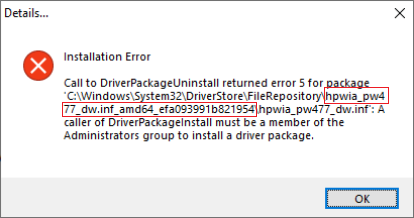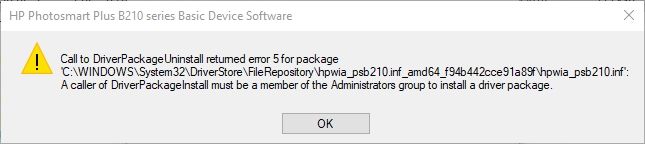-
×InformationNeed Windows 11 help?Check documents on compatibility, FAQs, upgrade information and available fixes.
Windows 11 Support Center. -
-
×InformationNeed Windows 11 help?Check documents on compatibility, FAQs, upgrade information and available fixes.
Windows 11 Support Center. -
- HP Community
- Printers
- Printer Setup, Software & Drivers
- driverpackageuninstall returned error 5 for package I have ...

Create an account on the HP Community to personalize your profile and ask a question
04-18-2020 06:06 PM
Well, nothing seems to work for me. This 8600 Plus is becoming a real pain. All I want to do is uninstall it and then reinstall the software. I get the Error 5 message. I am the adminstrator but a new install will not run.
04-19-2020 10:23 AM - edited 05-14-2020 11:35 AM
Hi @Richned ,
Have you tried following the steps listed on this thread?
As the thread is quite long already, summarizing the steps to resolve it in below post:
When you try installing or uninstalling the HP Basic Device Software for your printer, a form of the following error returns:
Note: if you have an HP Computer, follow the steps within the HP PC Solution section and do not follow any further steps within this section
- From the search bar type CMD, right-click on Command Prompt and select Run as Administrator.
- Copy the following command, then right-click the Command Prompt dialog and select Paste, then press Enter till any command completes
- processing:
takeown /f %windir%\System32\DriverStore\FileRepository /r /d y
Note: This provides your user full permissions to the File Repository system folder and deletes all HP's folders from within the system folder
icacls "%windir%\System32\DriverStore\FileRepository" /grant %username%:(OI)(CI)F /T
for /d %G in ("%windir%\System32\DriverStore\FileRepository\hpwia*") do rd /s /q "%~G"
takeown /f %windir%\System32\DriverStore\FileRepository /A /r /d y
Note: if you receive any Syntax error and your operating system language is in a different language than English, review the following Takeown command documentation from Microsoft for your language and modify the syntax accordingly. - From the Start menu click the Gear icon, select Apps and uninstall the HP Basic Device Software for your printer.
- Download and install the latest HP Basic Device Software for your printer as necessary:
https://support.hp.com/us-en/drivers/printers
HP PC Solution
- From the search bar type CMD, right-click on Command Prompt and select Run as Administrator.
- Copy the following command, then right-click the Command Prompt dialog and select Paste, then press Enter till any command completes processing:
takeown /f %windir%\System32\DriverStore\FileRepository /r /d y
Note: This provides your user full permissions to the File Repository system folder
icacls "%windir%\System32\DriverStore\FileRepository" /grant %username%:(OI)(CI)F /T
takeown /f %windir%\System32\DriverStore\FileRepository /A /r /d y
Note: if you receive any Syntax error and your operating system language is in a different language than English, review the following Takeown command documentation from Microsoft for your language and modify the syntax accordingly. - From the Start menu click the Gear icon, select Apps and uninstall the HP Basic Device Software for your printer and evaluate the error message, then close the Uninstall dialog.
Right-click the Start button and select Run, then paste the following path and press OK:
%windir%\System32\DriverStore\FileRepository
- Locate and delete only the HP Folder listed in the error message.
Example: following below error message, delete the hpwia_pw477dw.inf_amd64_efa093991b821954 folder as an example: - From the Start menu click the Gear icon, select Apps and uninstall the HP Basic Device Software for your printer.
- Download and install the latest HP Basic Device Software for your printer as necessary:
https://support.hp.com/us-en/drivers/printers
Shlomi


Click the Yes button to reply that the response was helpful or to say thanks.
If my post resolve your problem please mark it as an Accepted Solution 🙂
04-21-2020 07:09 AM
Hi I have admin rights on my computer and I tried it but I still have no access to the files / access denied:
C:\WINDOWS\system32>takeown /f %windir%\System32\DriverStore\FileRepository /r /d y
Fehler: Ungültige Syntax. Der Wert 'y' kann für die Option '/d' nicht verwendet werden.
Geben Sie "TAKEOWN /?" ein, um die Syntax anzuzeigen.
C:\WINDOWS\system32>icacls "%windir%\System32\DriverStore\FileRepository" /grant %username%:(OI)(CI)F /T
Bearbeitete Datei: C:\WINDOWS\System32\DriverStore\FileRepository
Bearbeitete Datei: C:\WINDOWS\System32\DriverStore\FileRepository\1394.inf_amd64_2336da6415b7dc6f
Bearbeitete Datei: C:\WINDOWS\System32\DriverStore\FileRepository\3ware.inf_amd64_408ceed6ec8ab6cd
Bearbeitete Datei: C:\WINDOWS\System32\DriverStore\FileRepository\61883.inf_amd64_fb51a2f8b89aa4a7
C:\WINDOWS\System32\DriverStore\FileRepository\acpi.inf_amd64_700577de2656f0f6: Zugriff verweigert
4 Dateien erfolgreich verarbeitet, bei 1 Dateien ist ein Verarbeitungsfehler aufgetreten.
C:\WINDOWS\system32>takeown /f %windir%\System32\DriverStore\FileRepository /A /r /d y
Can you help me with this issue - I can not deinstall and install the new software - I am using an HP PC and my printer is a HP Office Jet 5740.
04-21-2020 11:37 AM - edited 04-21-2020 11:38 AM
Hi,
Try changing the syntax by replacing the Y (Yes) with a J (Ja), may you see any difference?
For an HP PC:
takeown /f %windir%\System32\DriverStore\FileRepository /r /d j
icacls "%windir%\System32\DriverStore\FileRepository" /grant %username%:(OI)(CI)F /T
takeown /f %windir%\System32\DriverStore\FileRepository /A /r /d j


Click the Yes button to reply that the response was helpful or to say thanks.
If my post resolve your problem please mark it as an Accepted Solution 🙂
04-24-2020 06:04 PM
@ShlomiL I see your below instructions, and I also note not to follow them as I have different printers than the ones in the OP.
@ShlomiL wrote:
Before following any further, please make sure that the HP printer is the only HP device you have, any HP Device will be affected.
If you have multiple HP printers or an HP Computer, please stop at this point and let me know what exact HP products your have and DO NOT follow any further steps in this post!
I am trying to uninstall the HP Photosmart Plus B210 series, as I have just installed my new HP OfficeJet Pro 8020 Series.
As above I am getting the same error:
Is it possible for me to rectify this issue using your suggested method?
04-24-2020 11:51 PM
Hi @Benno85,
you should be able to resolve it by following the standard steps, just keep in mind that if the 8020 printer is already installed, it will have to be uninstalled and then reinstalled too in order to work.
Shlomi


Click the Yes button to reply that the response was helpful or to say thanks.
If my post resolve your problem please mark it as an Accepted Solution 🙂