-
×InformationNeed Windows 11 help?Check documents on compatibility, FAQs, upgrade information and available fixes.
Windows 11 Support Center. -
-
×InformationNeed Windows 11 help?Check documents on compatibility, FAQs, upgrade information and available fixes.
Windows 11 Support Center. -
- HP Community
- Printers
- Printer Setup, Software & Drivers
- how to print only one sided

Create an account on the HP Community to personalize your profile and ask a question
09-24-2024 02:42 PM
how to print only one sided
Solved! Go to Solution.
Accepted Solutions
09-24-2024 03:00 PM
Welcome to the HP English Community --
The settings generally mention something related, for example, Page Sides, Print on one side, or perhaps "Duplex" or "both sides".
Select / Clear as appropriate for the application or software you are using and the content type you are printing.
Example - HP Smart - Windows - Simple PDF Print -
Main Menu (including "Duplex") and More Settings > Print on Both Sides

Example - Adobe Reader - PDF Print - Print Menu
Clear box next to "Print on both sides of paper"
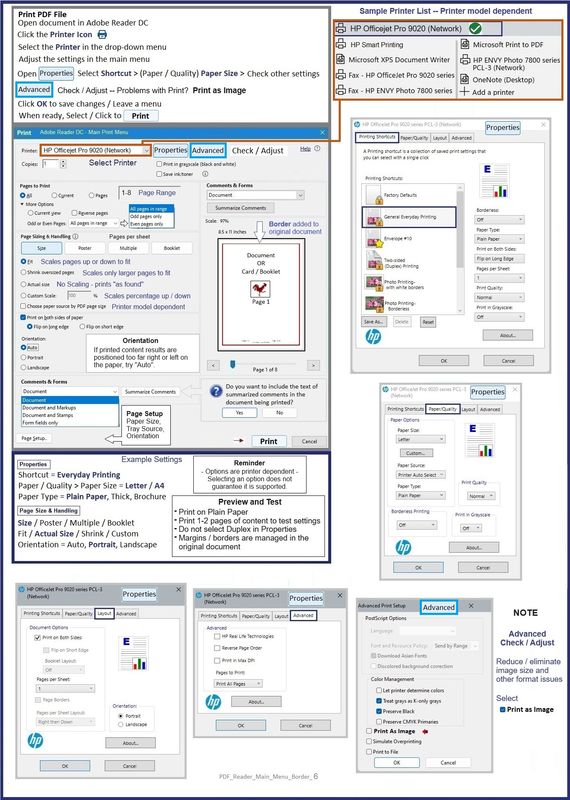
=--=--=--=--=--=--=--=--=--=--=--=--=--=--=--=--=--=
References / Resources
HP Printer Home Page - References and Resources
Learn about your Printer - Solve Problems
“Things that are your printer”
When the website support page opens, Select (as available) a Category > Topic > Subtopic
NOTE: Content depends on device type and Operating System
Categories: Warranty Check, Alerts, Troubleshooting, Ink & Paper, HP Software & Drivers / Firmware Updates, Setup & User Guides, Product Specifications, Account & Registration, Warranty & Repair
Open
Enter the device type and model name of your HP product
OR
Select a saved product from HP Account Dashboard
OR
HP OfficeJet Pro 6968 All-in-One Printer
Thank you for participating in the HP Community --
People who own, use, and support HP devices.
Click Yes to say Thank You
Question / Concern Answered, Click my Post "Accept as Solution"



09-24-2024 03:00 PM
Welcome to the HP English Community --
The settings generally mention something related, for example, Page Sides, Print on one side, or perhaps "Duplex" or "both sides".
Select / Clear as appropriate for the application or software you are using and the content type you are printing.
Example - HP Smart - Windows - Simple PDF Print -
Main Menu (including "Duplex") and More Settings > Print on Both Sides

Example - Adobe Reader - PDF Print - Print Menu
Clear box next to "Print on both sides of paper"
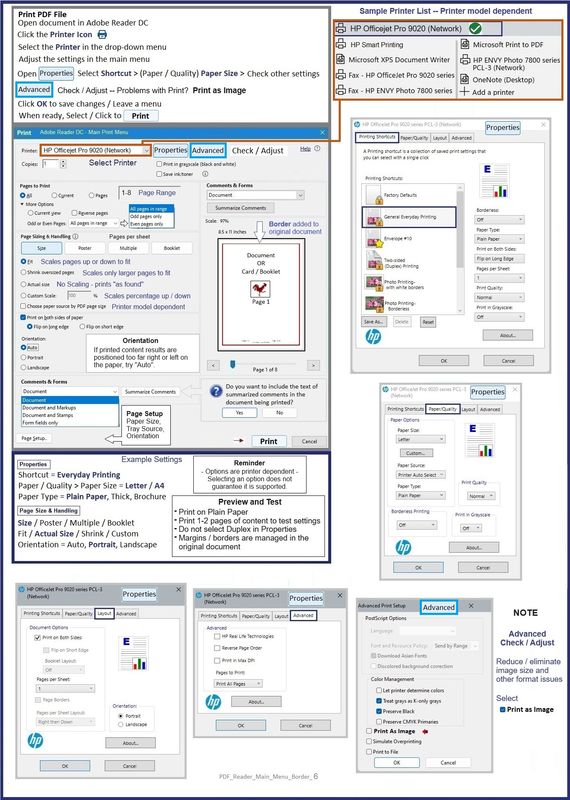
=--=--=--=--=--=--=--=--=--=--=--=--=--=--=--=--=--=
References / Resources
HP Printer Home Page - References and Resources
Learn about your Printer - Solve Problems
“Things that are your printer”
When the website support page opens, Select (as available) a Category > Topic > Subtopic
NOTE: Content depends on device type and Operating System
Categories: Warranty Check, Alerts, Troubleshooting, Ink & Paper, HP Software & Drivers / Firmware Updates, Setup & User Guides, Product Specifications, Account & Registration, Warranty & Repair
Open
Enter the device type and model name of your HP product
OR
Select a saved product from HP Account Dashboard
OR
HP OfficeJet Pro 6968 All-in-One Printer
Thank you for participating in the HP Community --
People who own, use, and support HP devices.
Click Yes to say Thank You
Question / Concern Answered, Click my Post "Accept as Solution"



