-
×InformationNeed Windows 11 help?Check documents on compatibility, FAQs, upgrade information and available fixes.
Windows 11 Support Center. -
-
×InformationNeed Windows 11 help?Check documents on compatibility, FAQs, upgrade information and available fixes.
Windows 11 Support Center. -
- HP Community
- Printers
- Printer Setup, Software & Drivers
- print format error

Create an account on the HP Community to personalize your profile and ask a question
08-10-2021 04:49 AM
I have tried to print a document that I bought and downloaded from an Australian company. I get the message ' print format error' on my screen. The document continues to print, but seems to be missing a small piece at the bottom. I use A4 paper, so this is what I entered. Do I need to change the format somewhere? There is a square that should be 1 inch square, but it's just a little under on the printed page.
Solved! Go to Solution.
Accepted Solutions
08-10-2021 11:19 AM
Welcome to the HP Community.
Print document
Using HP Smart Mobile?
Skip this section > scroll down to section Relevant to HP Smart Mobile
Relevant to Windows
If the document is a PDF file, the formatting is built into the document.
That means, the fonts, margins, and the other parts of the document were configured before the file format was exported to PDF.
What to do?
Assuming you have installed the Full Feature Software / full driver printer software,
Assuming there is not some form of protection built into the PDF file that prevents printing / copying,
Try / Consider:
Preparation
Reinstall / Update your PDF Reader (Adobe Reader DC /Optional Foxit Reader)
- HINT: Watch out for and UNCHECK unwanted extra software
- Adobe Reader DC software should be installed even if you do not open / view / print PDF files directly from the software.
Adobe Acrobat Reader Learn & Support
================================================================
PDF - Print - Print Content to Fit the paper
Example -
- Open the offending document in Adobe Reader DC
- Set the Paper Size in Properties or Page Setup
- Set the Page Size to Fit the content within the confines of the paper you are using.
Fit
OR
Shrink oversized pages
OR
Possibly select a custom percentage of 100% for force the content smaller.

What else?
PDF - Print as Image
If the file will not print due to unusual content (odd fonts, color schemes, tables, other oddities), print the file as an Image. Image printing does not require the printer software to translate file content.
- Open the offending document in Adobe Reader DC
- Click Print icon > Set other options on the menu > Click Advanced button
- Set the printer select the colors (Optional)
- Select Print the PDF file as an image
What else?
HP Smart Windows might be able to print the document.
Because you are having trouble fitting the document to the paper, this is less likely to work.
Relevant to HP Smart Mobile
Paper Size must be adjusted before you open the file to be printed.
Example
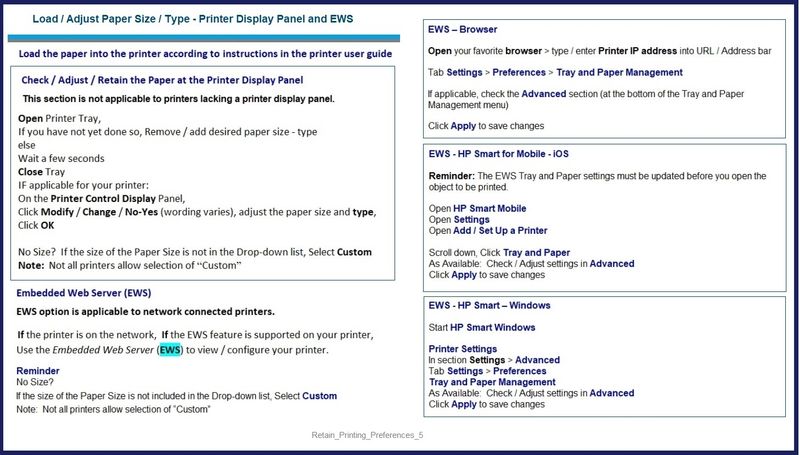
Next...
Open HP Smart Mobile
Select / Open the document to be printed / shared
Click the Print icon
Open / Select Transform > Resize > Select option Resize to fit the document onto the paper
When DONE, continue with job submission.
Example - HP Smart Mobile > Print Documents > Transform (Resize)

HP Printer Home Page - References and Resources – Learn about your Printer - Solve Problems
“Things that are your printer”
NOTE: Content depends on device type and Operating System
Categories: Alerts, Access to the Print and Scan Doctor (Windows), Warranty Check, HP Drivers / Software / Firmware Updates, How-to Videos, Bulletins/Notices, Lots of How-to Documents, Troubleshooting, Manuals > User Guides, Product Information (Specifications), more
When the website support page opens, Select (as available) a Category > Topic > Subtopic
HP ENVY 5530 e-All-in-One Printer series
Thank you for participating in the HP Community.
The Community is a separate wing of the HP website - We are not an HP business group.
Our Community is comprised of volunteers - people who own and use HP devices.
Click Thumbs Up to say Thank You.
Question / Concern Answered, Click "Accept as Solution"



08-10-2021 11:19 AM
Welcome to the HP Community.
Print document
Using HP Smart Mobile?
Skip this section > scroll down to section Relevant to HP Smart Mobile
Relevant to Windows
If the document is a PDF file, the formatting is built into the document.
That means, the fonts, margins, and the other parts of the document were configured before the file format was exported to PDF.
What to do?
Assuming you have installed the Full Feature Software / full driver printer software,
Assuming there is not some form of protection built into the PDF file that prevents printing / copying,
Try / Consider:
Preparation
Reinstall / Update your PDF Reader (Adobe Reader DC /Optional Foxit Reader)
- HINT: Watch out for and UNCHECK unwanted extra software
- Adobe Reader DC software should be installed even if you do not open / view / print PDF files directly from the software.
Adobe Acrobat Reader Learn & Support
================================================================
PDF - Print - Print Content to Fit the paper
Example -
- Open the offending document in Adobe Reader DC
- Set the Paper Size in Properties or Page Setup
- Set the Page Size to Fit the content within the confines of the paper you are using.
Fit
OR
Shrink oversized pages
OR
Possibly select a custom percentage of 100% for force the content smaller.

What else?
PDF - Print as Image
If the file will not print due to unusual content (odd fonts, color schemes, tables, other oddities), print the file as an Image. Image printing does not require the printer software to translate file content.
- Open the offending document in Adobe Reader DC
- Click Print icon > Set other options on the menu > Click Advanced button
- Set the printer select the colors (Optional)
- Select Print the PDF file as an image
What else?
HP Smart Windows might be able to print the document.
Because you are having trouble fitting the document to the paper, this is less likely to work.
Relevant to HP Smart Mobile
Paper Size must be adjusted before you open the file to be printed.
Example
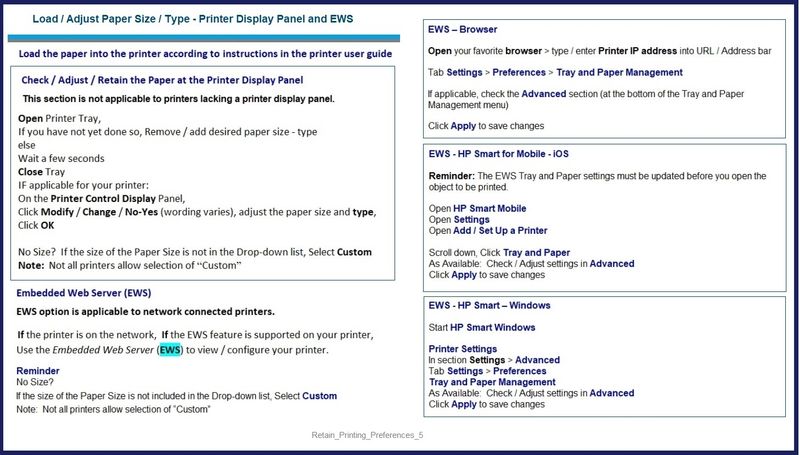
Next...
Open HP Smart Mobile
Select / Open the document to be printed / shared
Click the Print icon
Open / Select Transform > Resize > Select option Resize to fit the document onto the paper
When DONE, continue with job submission.
Example - HP Smart Mobile > Print Documents > Transform (Resize)

HP Printer Home Page - References and Resources – Learn about your Printer - Solve Problems
“Things that are your printer”
NOTE: Content depends on device type and Operating System
Categories: Alerts, Access to the Print and Scan Doctor (Windows), Warranty Check, HP Drivers / Software / Firmware Updates, How-to Videos, Bulletins/Notices, Lots of How-to Documents, Troubleshooting, Manuals > User Guides, Product Information (Specifications), more
When the website support page opens, Select (as available) a Category > Topic > Subtopic
HP ENVY 5530 e-All-in-One Printer series
Thank you for participating in the HP Community.
The Community is a separate wing of the HP website - We are not an HP business group.
Our Community is comprised of volunteers - people who own and use HP devices.
Click Thumbs Up to say Thank You.
Question / Concern Answered, Click "Accept as Solution"



