-
×InformationNeed Windows 11 help?Check documents on compatibility, FAQs, upgrade information and available fixes.
Windows 11 Support Center. -
-
×InformationNeed Windows 11 help?Check documents on compatibility, FAQs, upgrade information and available fixes.
Windows 11 Support Center. -
- HP Community
- Printers
- Printer Setup, Software & Drivers
- "Shortcut" on old HP PC desktop that let me scan docs

Create an account on the HP Community to personalize your profile and ask a question
08-14-2024 09:03 PM
I'm setting up a new HP PC. My old HP PC had a "shortcut" on my desktop that took me to the scan function on my HP Envy 5000 printer. I cannot figure out how to get that same "shortcut" on my new PC. Anyone know what I'm trying to talk about and what I can do?
Thanks
Solved! Go to Solution.
Accepted Solutions
08-17-2024 07:24 AM
Hi @Bill-L,
Welcome to the HP Support Community.
I'd be happy to help you!
To create a shortcut on your new Windows 11 PC that takes you directly to the scan function of your HP ENVY 5052 All-in-One Printer, follow these steps:
Option 1: Using the HP Smart App
Install the HP Smart App:
- Go to the Microsoft Store and search for "HP Smart."
- Download and install the HP Smart app.
Set Up Your Printer:
- Open the HP Smart app and follow the on-screen instructions to add your HP ENVY 5052 printer.
- Once added, you'll see a "Scan" option in the app.
Create a Desktop Shortcut:
- Right-click on your desktop, select New > Shortcut.
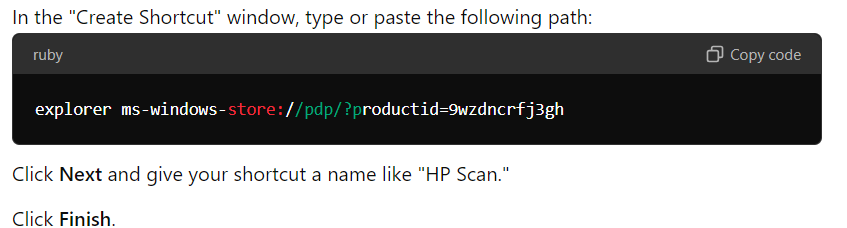
This shortcut will open the HP Smart app, where you can quickly access the scan function.
Option 2: Using HP Scan Software
Install HP Full Feature Software:
- Visit the HP Support website and download the full feature software and drivers for your HP ENVY 5052.
- Install the software, which includes the HP Scan tool.
Create a Shortcut to HP Scan:
- After installation, search for "HP Scan" in the Start menu.
- Right-click on "HP Scan" and select Open file location.
- In the file location window, right-click on the HP Scan icon and select Send to > Desktop (create shortcut).
Option 3: Using the Windows Scan App
Install the Windows Scan App:
- Go to the Microsoft Store and search for "Windows Scan."
- Download and install the Windows Scan app.
Create a Desktop Shortcut:
- Follow the steps in Option 1, Step 3 to create a shortcut that opens the Windows Scan app.
Testing the Shortcut
Once you've created the shortcut, double-click it to ensure it takes you directly to the scan function. This should restore the functionality you had on your old PC.
Hope this helps! Keep me posted for further assistance
Please mark this post as “Accepted Solution” if the issue is resolved and if you feel this reply was helpful click “Yes”.
Nal_NR-Moderator
I am an HP Employee
08-17-2024 07:24 AM
Hi @Bill-L,
Welcome to the HP Support Community.
I'd be happy to help you!
To create a shortcut on your new Windows 11 PC that takes you directly to the scan function of your HP ENVY 5052 All-in-One Printer, follow these steps:
Option 1: Using the HP Smart App
Install the HP Smart App:
- Go to the Microsoft Store and search for "HP Smart."
- Download and install the HP Smart app.
Set Up Your Printer:
- Open the HP Smart app and follow the on-screen instructions to add your HP ENVY 5052 printer.
- Once added, you'll see a "Scan" option in the app.
Create a Desktop Shortcut:
- Right-click on your desktop, select New > Shortcut.
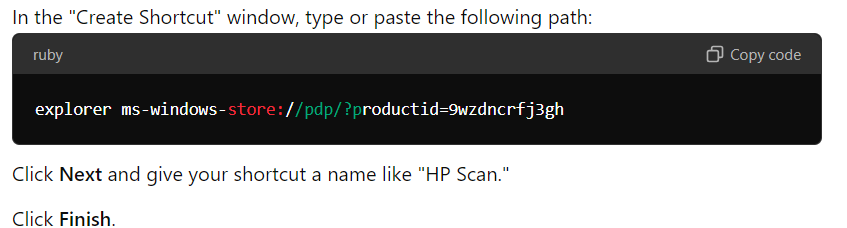
This shortcut will open the HP Smart app, where you can quickly access the scan function.
Option 2: Using HP Scan Software
Install HP Full Feature Software:
- Visit the HP Support website and download the full feature software and drivers for your HP ENVY 5052.
- Install the software, which includes the HP Scan tool.
Create a Shortcut to HP Scan:
- After installation, search for "HP Scan" in the Start menu.
- Right-click on "HP Scan" and select Open file location.
- In the file location window, right-click on the HP Scan icon and select Send to > Desktop (create shortcut).
Option 3: Using the Windows Scan App
Install the Windows Scan App:
- Go to the Microsoft Store and search for "Windows Scan."
- Download and install the Windows Scan app.
Create a Desktop Shortcut:
- Follow the steps in Option 1, Step 3 to create a shortcut that opens the Windows Scan app.
Testing the Shortcut
Once you've created the shortcut, double-click it to ensure it takes you directly to the scan function. This should restore the functionality you had on your old PC.
Hope this helps! Keep me posted for further assistance
Please mark this post as “Accepted Solution” if the issue is resolved and if you feel this reply was helpful click “Yes”.
Nal_NR-Moderator
I am an HP Employee
