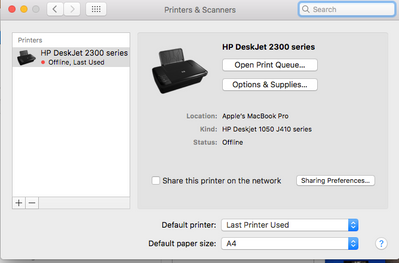scanner not working on HP 2331 all in one printer Mac os sierra
Options
- Mark Topic as New
- Mark Topic as Read
- Float this Topic for Current User
- Bookmark
- Subscribe
- Mute
- Printer Friendly Page
turn on suggested results
Auto-suggest helps you quickly narrow down your search results by suggesting possible matches as you type.
Showing results for
Guidelines
Here is the solution for the error: "Encryption Credentials have expired" when attempting to print or scan from Mac OS or iOS devices: Click here to view the troubleshooting steps!


 , then delete the printer. Once the printer is removed, click the plus sign
, then delete the printer. Once the printer is removed, click the plus sign  , click Add Printer or Scanner, click the name of your printer, then continue with the remaining steps.
, click Add Printer or Scanner, click the name of your printer, then continue with the remaining steps.