Blank pages on Android
Options
- Mark Topic as New
- Mark Topic as Read
- Float this Topic for Current User
- Bookmark
- Subscribe
- Mute
- Printer Friendly Page
turn on suggested results
Auto-suggest helps you quickly narrow down your search results by suggesting possible matches as you type.
Showing results for
Guidelines
Seize the moment! nominate yourself or a tech enthusiast you admire & join the HP Community Experts!
Please log in to submit a nomination.
Thank you
Sorry, there was an error with your nomination, please try again.
Required fields can't be empty, please try again.

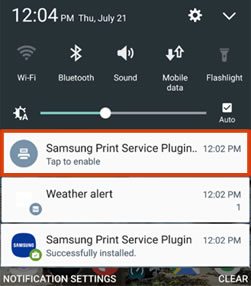
 , tap More, More networks, More settings, or NFC and sharing, and then tap Print or Printing.
, tap More, More networks, More settings, or NFC and sharing, and then tap Print or Printing.
 , and then tap Print.
, and then tap Print. to view the printer list.
to view the printer list.
 to change any print settings, and then tap the Print icon
to change any print settings, and then tap the Print icon  .
.
 These instructions only apply to
These instructions only apply to 