-
×InformationWindows update impacting certain printer icons and names. Microsoft is working on a solution.
Click here to learn moreInformationNeed Windows 11 help?Check documents on compatibility, FAQs, upgrade information and available fixes.
Windows 11 Support Center. -
-
×InformationWindows update impacting certain printer icons and names. Microsoft is working on a solution.
Click here to learn moreInformationNeed Windows 11 help?Check documents on compatibility, FAQs, upgrade information and available fixes.
Windows 11 Support Center. -
- HP Community
- Printers
- Printer Wireless, Networking & Internet
- Error accessing the download link, it says Forbidden

Create an account on the HP Community to personalize your profile and ask a question
05-25-2021 10:44 AM
Never seen this error, but any time I try to download the driver for HP Officejet 4500 Wireless it leads me to a Forbidden page "You don't have permission to access /pub/softlib/software13/COL32439/mp-109545-3/OJ_AIO_4500_G510n-z_Full_Win_WW_140_408-5.exe on this server."
Solved! Go to Solution.
Accepted Solutions
05-25-2021 02:49 PM
Your browser might have locked access to ftp - it's a "thing" right now.
Some browsers have locked ftp out of an abundance of caution - ftp can be a security hole, especially if the site who hosts the ftp access is sloppy. Some browsers might lock ftp, still others have locked FTP but are now looking at backing out of the decision, and there are browsers that just don't lock up much besides the basics.
First is an example of having originally used Microsoft Edge (Chromium) to open ftp://ftp.hp.com/pub/softpaq/
Firefox looks and behaves similarly as does the Avast browser (a fiend for locking stuff).
The first example shows how to "call" another browser / app to open the stubborn content.
The second example shows how the browser behaves after the "bypass" is configured.
The last section in this message shows a couple of "enable" option setups for browsers that can be configured to insist on allowing ftp (for now).
Finally,
There are OTHER ways to do this.
Included in this message are just a couple couple of methods available using a stubborn Browser.
==================================================================
Using your regular browser...
Try to open the ftp site ftp://ftp.hp.com/pub/softpaq/
If...
Browser balks and asks how you want to open the site ("Choose an app")
For the moment (and for the rest of this year, at least, until IE is discontinued by Microsoft), use Internet Explorer
Open the IE browser directly OR
For this purpose,
Have your Browser call and open Internet Explorer (which does not have ftp blocked).
NOTE >> Example #1 shows a different path for a different download path - full path not important to the context.
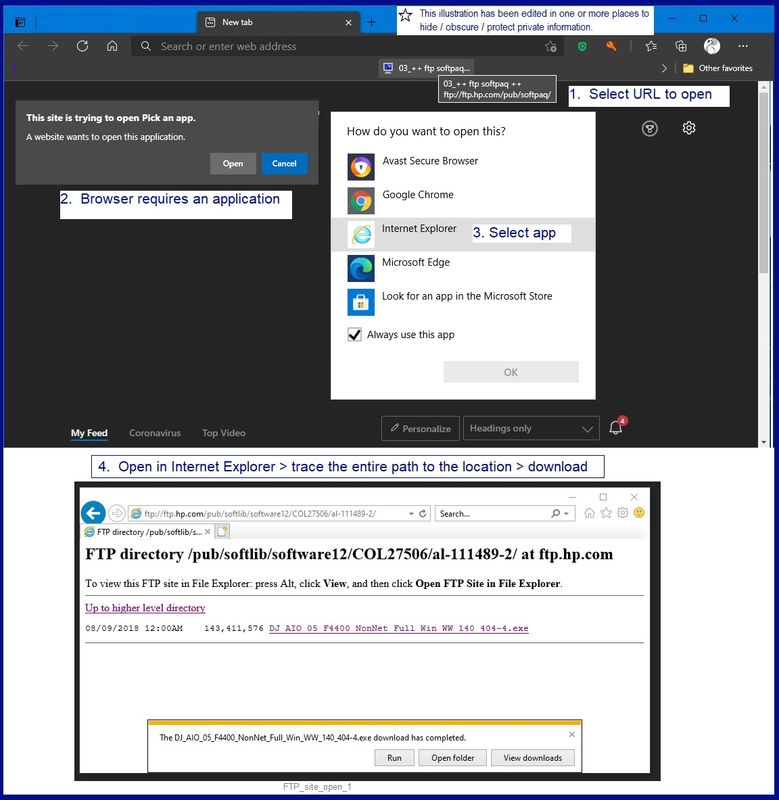
Example #2 Once the "bypass" has been set, when you next try to open ftp in that "locked browser", you will be asked if you want to use the Internet Explorer "bypass" method.
Example 2
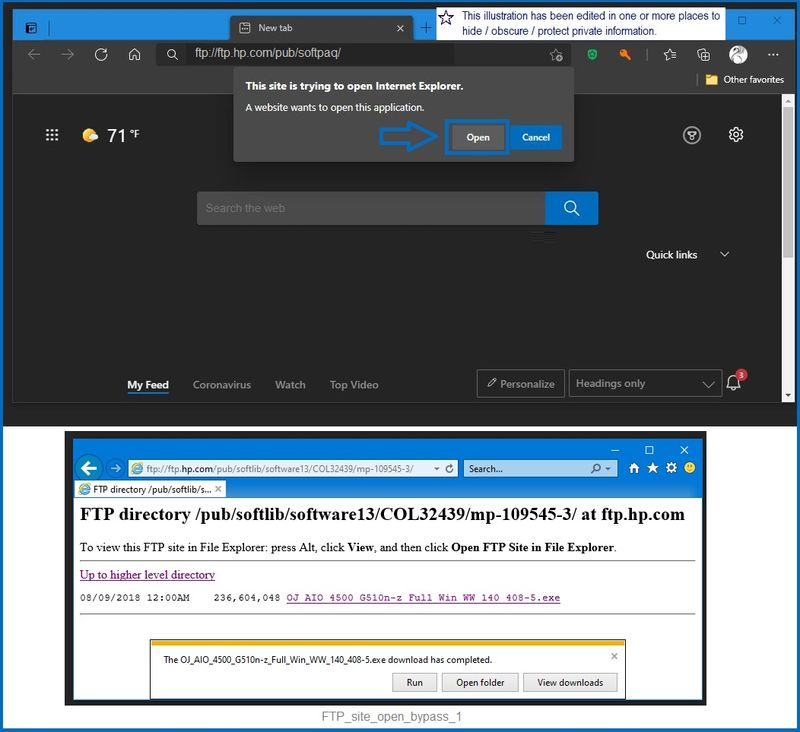
What else?
For the moment, it seems (that) you can edit (at least) Firefox (Mozilla) and Chrome to "enable" the ftp setup.
Will this method last? No idea - it worked for those who tested it and sent me the information.
I've not bothered with it in this instance - my systems are mainly test / training systems so they run "plain" for the most part.
Is editing the browser configuration something you want to do?
Personal Choice. Done right, editing (for example) about:config or Chrome flags doesn't hurt anything. Done wrong (or if not supported), editing the configuration can do weird and awful things to your browser. I've done both - editing what I can and (like this time) leaving things alone. Again, personal choice.
Firefox
- Load about:config in the browser's address bar.
- Confirm that you will be careful. Show all.
- Search for network.ftp.enabled.
- Set the preference to TRUE to enable FTP support in Firefox.
- Set the preference to FALSE to disable FTP support in Firefox.
Chrome
In Chrome 81, FTP support is disabled by default, but you can enable it using the # enable-ftp flag.
- Open Chrome and type “chrome://flags” in the address bar.
- Once in the flags area, type “enable-ftp” in the search bar stating “search flags”.
- When you see the “Enable support for FTP URLs” option tap where it says “Default”.
- Tap “Enable” option.
- Hit “Relaunch Now” option at the bottom of the page.
- Chrome will relaunch and the Chrome will start supporting FTP.



05-25-2021 02:49 PM
Your browser might have locked access to ftp - it's a "thing" right now.
Some browsers have locked ftp out of an abundance of caution - ftp can be a security hole, especially if the site who hosts the ftp access is sloppy. Some browsers might lock ftp, still others have locked FTP but are now looking at backing out of the decision, and there are browsers that just don't lock up much besides the basics.
First is an example of having originally used Microsoft Edge (Chromium) to open ftp://ftp.hp.com/pub/softpaq/
Firefox looks and behaves similarly as does the Avast browser (a fiend for locking stuff).
The first example shows how to "call" another browser / app to open the stubborn content.
The second example shows how the browser behaves after the "bypass" is configured.
The last section in this message shows a couple of "enable" option setups for browsers that can be configured to insist on allowing ftp (for now).
Finally,
There are OTHER ways to do this.
Included in this message are just a couple couple of methods available using a stubborn Browser.
==================================================================
Using your regular browser...
Try to open the ftp site ftp://ftp.hp.com/pub/softpaq/
If...
Browser balks and asks how you want to open the site ("Choose an app")
For the moment (and for the rest of this year, at least, until IE is discontinued by Microsoft), use Internet Explorer
Open the IE browser directly OR
For this purpose,
Have your Browser call and open Internet Explorer (which does not have ftp blocked).
NOTE >> Example #1 shows a different path for a different download path - full path not important to the context.
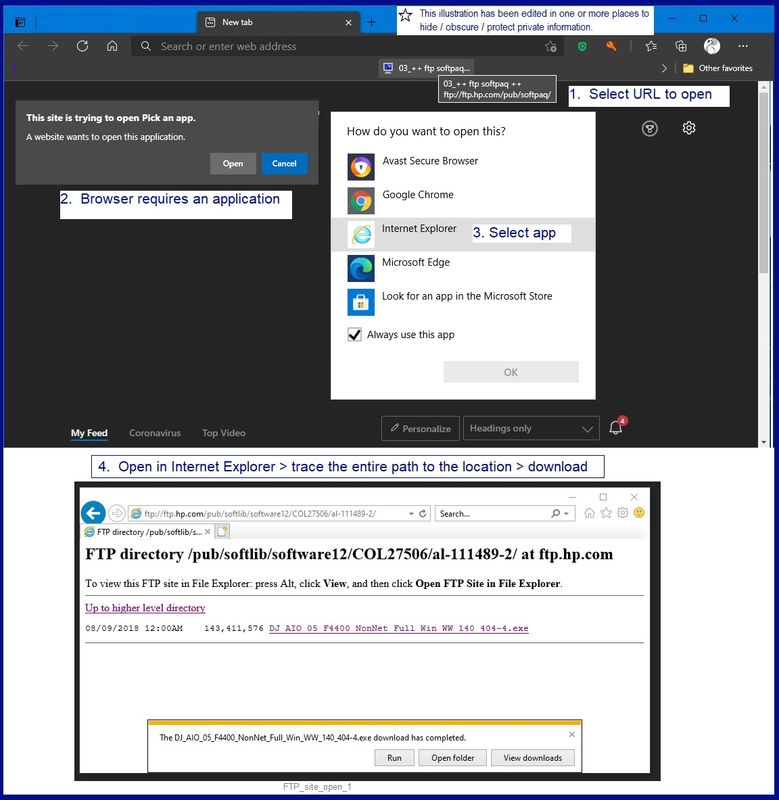
Example #2 Once the "bypass" has been set, when you next try to open ftp in that "locked browser", you will be asked if you want to use the Internet Explorer "bypass" method.
Example 2
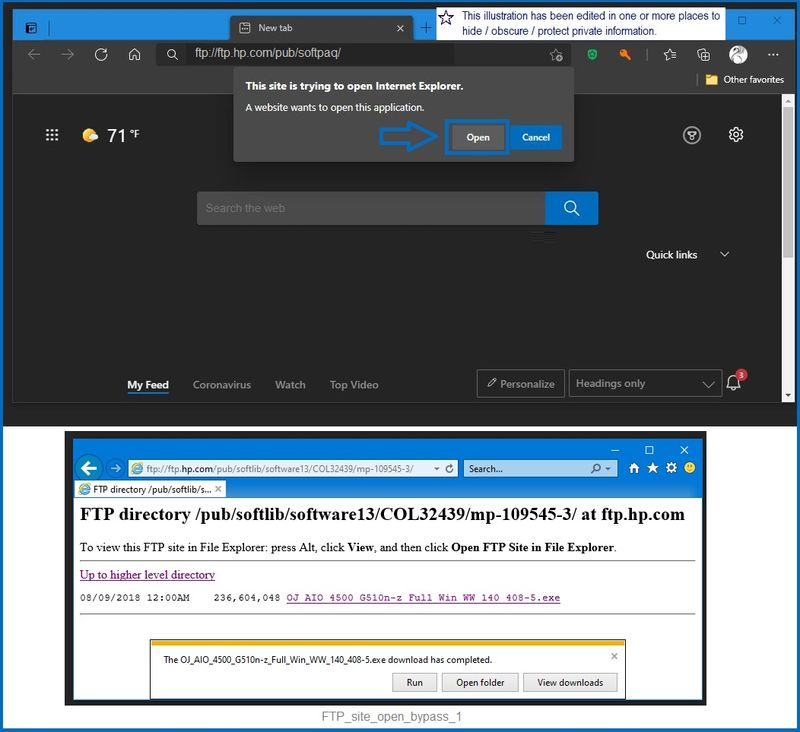
What else?
For the moment, it seems (that) you can edit (at least) Firefox (Mozilla) and Chrome to "enable" the ftp setup.
Will this method last? No idea - it worked for those who tested it and sent me the information.
I've not bothered with it in this instance - my systems are mainly test / training systems so they run "plain" for the most part.
Is editing the browser configuration something you want to do?
Personal Choice. Done right, editing (for example) about:config or Chrome flags doesn't hurt anything. Done wrong (or if not supported), editing the configuration can do weird and awful things to your browser. I've done both - editing what I can and (like this time) leaving things alone. Again, personal choice.
Firefox
- Load about:config in the browser's address bar.
- Confirm that you will be careful. Show all.
- Search for network.ftp.enabled.
- Set the preference to TRUE to enable FTP support in Firefox.
- Set the preference to FALSE to disable FTP support in Firefox.
Chrome
In Chrome 81, FTP support is disabled by default, but you can enable it using the # enable-ftp flag.
- Open Chrome and type “chrome://flags” in the address bar.
- Once in the flags area, type “enable-ftp” in the search bar stating “search flags”.
- When you see the “Enable support for FTP URLs” option tap where it says “Default”.
- Tap “Enable” option.
- Hit “Relaunch Now” option at the bottom of the page.
- Chrome will relaunch and the Chrome will start supporting FTP.



Didn't find what you were looking for? Ask the community
