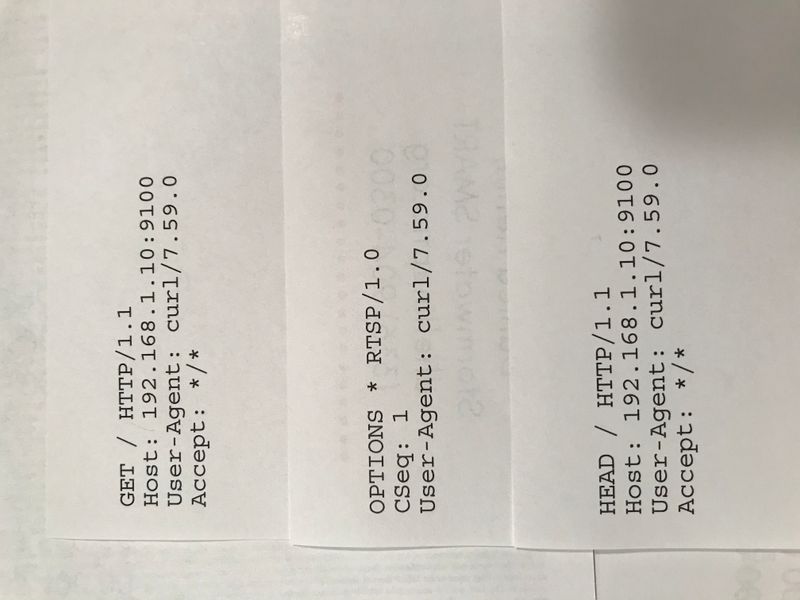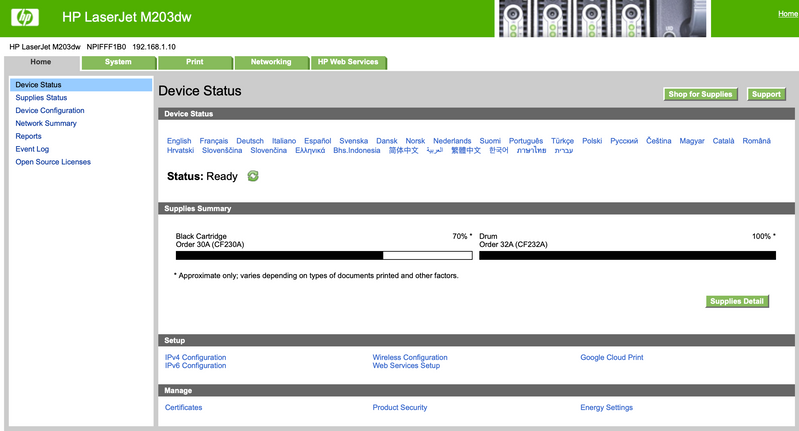-
×InformationNeed Windows 11 help?Check documents on compatibility, FAQs, upgrade information and available fixes.
Windows 11 Support Center. -
-
×InformationNeed Windows 11 help?Check documents on compatibility, FAQs, upgrade information and available fixes.
Windows 11 Support Center. -
- HP Community
- Printers
- Printer Wireless, Networking & Internet
- HP LaserJet M203dw reports

Create an account on the HP Community to personalize your profile and ask a question
09-22-2020 12:42 PM
My HP LaserJet M203dw has started generating three reports once a week. They are GET / HTTP/1.1, OPTIONS * RTSP/1.0 and HEAD / HTTP/1.1. I have no idea what they are and I do not want them. Does anyone know how to turn they off? They print out even when my computer is turned off.
Solved! Go to Solution.
Accepted Solutions
10-06-2020 10:08 AM
Thank you for posting back.
I am sending you a private message with the steps to reset the printer. Please check the mailbox icon at the top-right corner of this screen.
I hope this helps resolve this issue completely.
ECHO_LAKE
I am an HP Employee
09-25-2020 02:18 PM
Thank you for posting on HP Support Community.
Don't worry as I'll be glad to help, I have a few troubleshooting steps we could try to fix the issue:
Firstly, let's perform power reset and then printer firmware:
- With the printer turned on, disconnect the power cord from the rear of the printer and also unplug the power cord from the wall outlet.
- Remove USB cable, if present.
- Wait for 2-3 minutes, press and hold the power button on your printer for about 30 seconds to remove any additional charge.
- Now plug back the power cable straight to a wall outlet without any surge protector or an extension cord (This is important) and then plug back the power cord to the printer.
- Turn on the printer and wait till the warm-up period finishes and the printer is idle.
Once it's done update the printer firmware from here: https://support.hp.com/us-en/drivers/selfservice/swdetails/hp-laserjet-pro-m203-printer-series/93654...
Hope this helps! Keep me posted for further assistance.
Please click “Accept as Solution” if you feel my post solved your issue, it will help others find the solution.
ECHO_LAKE
I am an HP Employee
10-05-2020 10:32 AM
- Obtain the IP address of the printer
-
Press and hold the Resume button
 on the printer control panel, and then release it when the Ready light
on the printer control panel, and then release it when the Ready light  blinks.
blinks.The Configuration Report and Network Summary print.
- Type the IP address at the top of your web browser to obtain the printer EWS page on your computer.
- If you get any security notification, click on show details/advanced and 'proceed to this website'.
- Go to Settings and turn off the reports.
If this does not help, we may have to reset the printer to its factory settings.
Let us know how this goes.
KUMAR0307
I am an HP Employee
10-06-2020 10:08 AM
Thank you for posting back.
I am sending you a private message with the steps to reset the printer. Please check the mailbox icon at the top-right corner of this screen.
I hope this helps resolve this issue completely.
ECHO_LAKE
I am an HP Employee