-
×InformationNeed Windows 11 help?Check documents on compatibility, FAQs, upgrade information and available fixes.
Windows 11 Support Center. -
-
×InformationNeed Windows 11 help?Check documents on compatibility, FAQs, upgrade information and available fixes.
Windows 11 Support Center. -
- HP Community
- Archived Topics
- Printers Archive
- Device not reachable

Create an account on the HP Community to personalize your profile and ask a question
12-13-2015 10:19 AM
I've been having trouble printing to the HPEnvy 5530. I have downloaded updated printer drivers, it connects to the correct wireless network (I do not have USB cable to connect with). But I get "device not reachable" error message.
When I try to configure the device it won't list my device, if I try to configure manually through IP4 or Host or Bonjour name, I get same error message, "device not reachable".
Please help I am ready to pull my hair out!
12-15-2015 10:08 AM - edited 12-15-2015 04:54 PM
Hi @KelliZ,
Welcome to the HP Support Forums!
I see that you're unable to get your HP Envy 5530 Printer working wirelessly. I would be happy to help you and please remember to return to this thread and mark 'Accept as Solution', if I have successfully helped you resolve the issue. If you wish to say 'thanks' for my effort to help, click the 'thumbs up' to give me a Kudos.
I understand how frustrating this must be for you. It sounds like there could be a communication issue or a the print driver problem.
To help determine the cause, please follow the instructions below.
I would do a hard reset to see if that will resolve the issue.
- Leave the printer on and unplug the power cable from the printer and wall outlet for 60 seconds.
- Then reconnect the power cable to the printer and wall outlet rather than a surge protector. This ensures the printer is receiving full power and may help this situation.
- Make sure the printer is connected directly to a wall outlet (don't use a power hub or a surge protector). This ensures the printer is receiving full power and may help this situation.
I would try the steps within this guide:
- HP Printers - 'Printer Offline' or 'Printer Not Responding' Message (OS X).

- Restart your printer and wait for the printer to become idle.
- If the connection is not restored after restarting your printer, restart your router.
- Finish or close all activity occurring on the network.
- Disconnect the power cord from your router, and wait 10 seconds.
- Connect the power cord and wait for the router to initialize and establish a new connection to your Internet Service Provider. The Internet activity light should indicate a normal state before continuing.
- Restart the computer and wait for it to become idle.
- When the computer has finished restarting, click the Apple icon
 , and then click System Preferences.
, and then click System Preferences. - Click Printers and Scanners, Print & Fax, or Print & Scan to open the Printers list.
- Click your HP printer in the Printers list, and then click Open Print Queue.
- If the printer does not display in the device list, and no options for the printer are shown, there is no network connection. Stop troubleshooting, and then search for a document related to connecting your printer to network.
- If the printer displays in the device list and the printer options are shown, the printer is connected to the network. Try printing again and continue to the next step if the problem persists.
- Make sure the printer is idle, not making any sounds, before continuing.
- With the printer turned on, disconnect the power cord from the rear of the printer.
- Unplug the power cord from the wall outlet.
- Wait at least 60 seconds.
- Plug the power cord back into the wall outlet.
- Reconnect the power cord to the rear of the printer.
- If the printer does not turn on by itself, press the Power button
 to turn it on.
to turn it on. - Try printing again and note what happens.
- If the printer prints, you are done.
- If the print job becomes stuck again, continue to the next step.
- Click the Apple menu icon
 , and then click System Preferences.
, and then click System Preferences. - Click Printers and Scanners, Print and Scan, or Print and Fax.
- In the Printers and Scanners window, look at the list of devices and find the printer names that match your printer.Figure : Printers and Scanner window with multiple names of a printer in the list

- If you see multiple printer queues for the same printer, remove all extra printers by selecting them one at a time, and then clicking the minus button
 at the bottom of the list. Leave one 'idle' printer in the list that matches your printer if available and use this printer as the Default printer.
at the bottom of the list. Leave one 'idle' printer in the list that matches your printer if available and use this printer as the Default printer. - Try printing again.
- If the printer prints, you can stop troubleshooting.
- If the printer remains offline or displays an error, continue to the next step.
- Make sure your computer is connected to the Internet.
- In the Printers list, click your HP printer, and then click the Minus button
 to delete it.
to delete it. - Click the Add button
 .
. - Find and select the name of your printer from the Printer list, and then click Add to add your printer. Do not select an HP Fax driver.
NOTE: If your printer does not display in the list, make sure the printer is connected, turned on, has power, and is ready to print.
Figure : Example of the printer selection list
- Click Print Using..., and then select the name of your printer.Figure : Menu showing AirPrint selected instead of the printer

NOTE: OS X selects the AirPrint driver by default when available to provide basic device functionality. Using the HP printer named driver provides access to more features.
Your new printer queue displays in the Printers list in an Idle status .Figure : Example of a newly added printer in the Printers & Scanners list
.Figure : Example of a newly added printer in the Printers & Scanners list
- Try printing again.
- If the printer prints, you can stop troubleshooting.
- If the printer remains offline or displays an error, continue to the next step.
CAUTION: Resetting the Print System deletes all devices in the Printers & Scanners queue. This includes both HP and non-HP devices.
- Right-click the blank space in the Printers list, and then click Reset printing system....Figure : Resetting the print system

- Click Reset in the confirmation window.
- Enter the administrator user name and password, and then click OK.
- Wait until the printing system is reset and no devices show in the Printers list.
- Add your printer to the list again as was done previously.
- Try printing again.
- If the printer prints, you can stop troubleshooting.
- Continue troubleshooting if the errors persist.
- If the new connection works, you know that the printing problem is related to the computer.
- If the new connection does not work, then the printer might need to be serviced or printed to using a different type of connection.
- If the new connection works, you know that the printing problem is related to the computer.
- If the new connection does not work, then the printer might need to be serviced or printed to using a different type of connection.
- If your printer has a control panel with a display, find the IPv6 setting from the Advanced network settings menu, and set it to Off or Disabled.
- If your printer does not have a display, use the embedded web server (EWS) to turn off IPv6.
- From a computer connected to your network, type the printer IP address into the URL field of your Internet browser.
NOTE: If the Web page appears blank, try a different Internet browser.
- Click the Network or Networking tab, and then open the section or page for your network type - wired or wireless.
- Select Enable IPv4 only (or similar).Figure : Example of setting IPv4 using an EWS
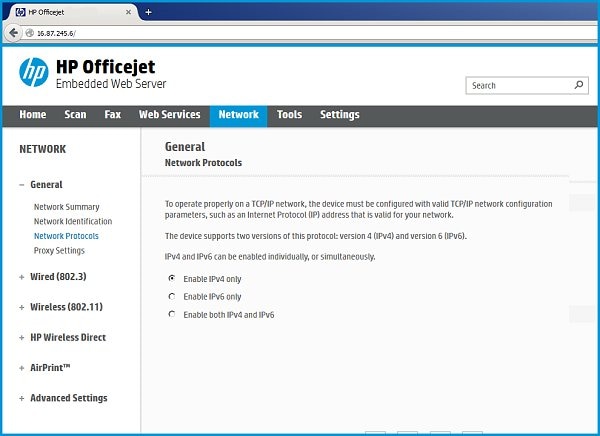
- Click Apply, and then wait until the changes are confirmed.
Please confirm that your printer and the computer are on the same network.
Check the computer and the printer's IP address:
Does it start with 192.168.2.XXX or 10.0.2.XXX?
- For example: If the computer has an IP address of 192.168.1.XXX and the printer has 10.0.1.XXX. This would mean that the computer and printer are on different networks.
- Check the SSID (network name).
If so, please do the following:
- Restore the network defaults on the printer. Setup menu->Wireless->Restore Network Defaults.
- Run the Wireless Setup Wizard to reconnected to the network. Setup menu->Wireless->Wireless Setup Wizard.
TIPS:
- Do not hide the SSID (network name).
- What encryption type are you using? HP recommends WPA and WPA2.
- Do you have a dual-band router? Ensure both bands do not have the same network name (2.4 GHz and 5.0 GHz). The printer can only connect to the 2.4 GHz network.
Assign a static IP address:
It is likely that another device on your network is using the same IP address that the printer is. It is recommended that you assign a static IP address outside the DHCP range. For example, I would assign 192.168.1.232, etc. This way an IP address conflict is less likely to happen. Also, add 8.8.8.8 for the Preferred DNS and 8.8.4.4 for the Alternate DNS server.
- If you have a Windows OS machine, click here to update the printer's firmware.
- Check to see if the router has the latest firmware.
Please respond to this post with the result of your troubleshooting. I look forward to hearing from you. Good Luck! 
Drakster
I work on behalf of HP
If you found this post helpful, you can let others know by clicking the “Accept as Solution” button. You can also show your appreciation, with a kudos, by clicking the “thumbs up" button!
