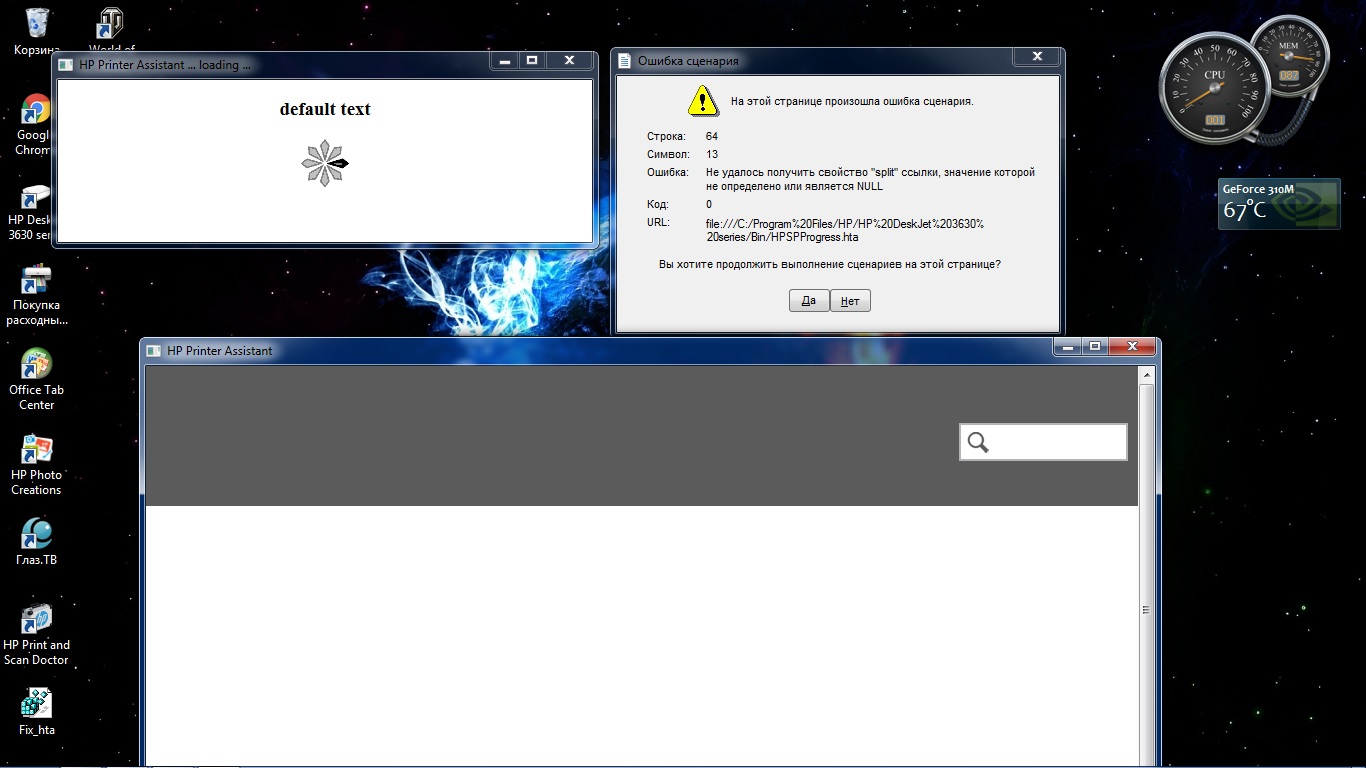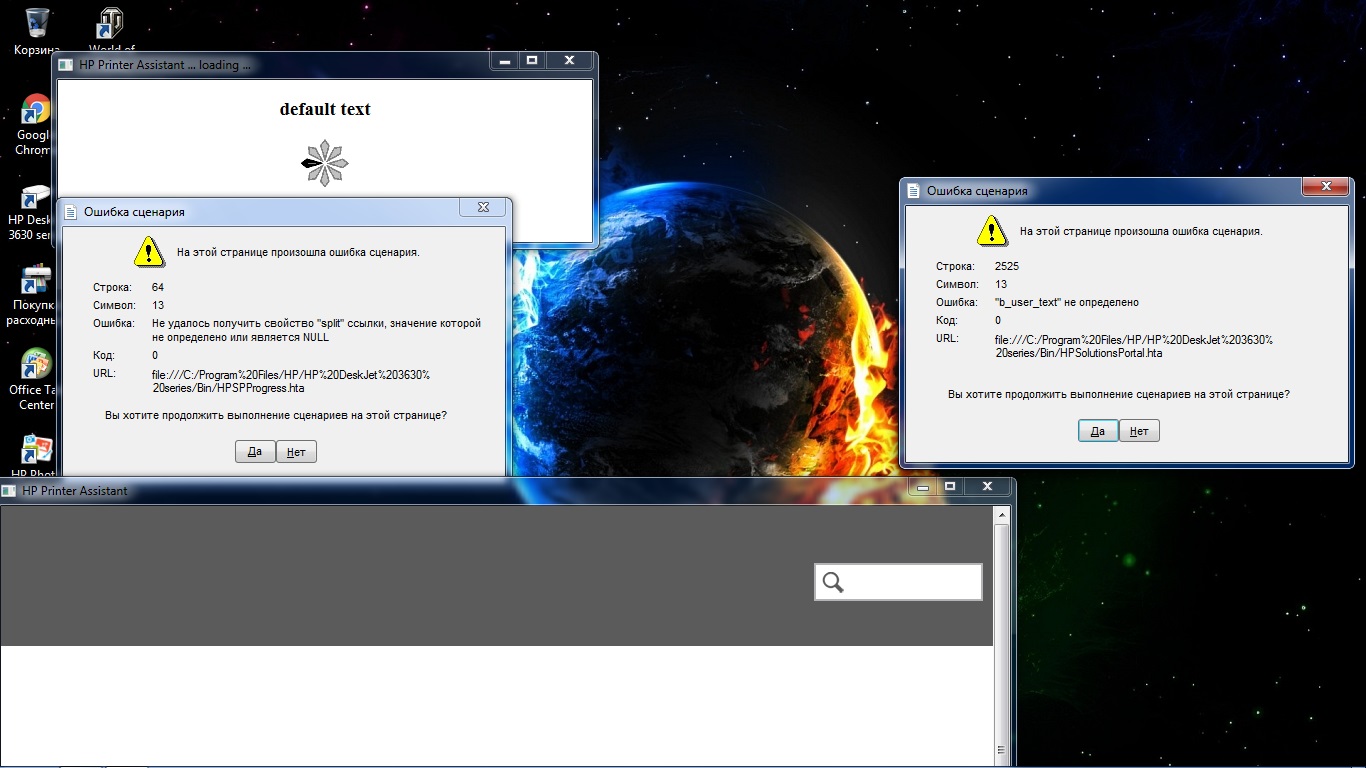-
×InformationNeed Windows 11 help?Check documents on compatibility, FAQs, upgrade information and available fixes.
Windows 11 Support Center. -
-
×InformationNeed Windows 11 help?Check documents on compatibility, FAQs, upgrade information and available fixes.
Windows 11 Support Center. -
- HP Community
- Archived Topics
- Printers Archive
- Re: HP 3635 all in one

Create an account on the HP Community to personalize your profile and ask a question
04-28-2017 04:31 AM
Hello! I can not start HP printer assistent! Writes a script error! Tried to replace the registry file as specified in this post https://support.hp.com/en-us/product/HP-Deskjet-2050-All-in-One-Printer-series---J5/4027463/model/41... / Document / c03668021 / (did not help)! Thank you in advance for all!
04-29-2017 10:15 AM
Hello, @woolf30091988 - Hope you are well 🙂
Thank you for becoming an HP Forum member. It is a great location to get help from the community, get suggestions and find what has worked for others!
I understand that you are getting “Script error” while opening the HP printer assistant. I found a wonderful document which will help you fix this issue.
Go to http://hp.care/2psdN4I and follow the steps under “Step 2: Install the software patch manually” for Windows 7.
Let me know if that helps!
Cheers 🙂
Please click "Accepted Solution" on the post that solves your issue to help others find the solution. To show appreciation for my help, please click the "Thumbs Up Icon" below!
DVortex
I am not an HP Employee
05-01-2017 11:59 PM
Thank you for responding! But I already tried this method! Entered the data in the registry, but the problem is still there! I tried to reinstall the HP assistant, but without result! What else can you offer?
05-02-2017 02:13 PM
Hello, @woolf30091988
Let's perform a clean install to try and fix this issue. Here are the steps:
- First, unplug the USB cable from the printer if present.
- Go to Control panel – Programs and feature – Select all the HP Deskjet printer entries and uninstall them.
- Now go to Control panel – Devices and printer – Select all the printer entries and remove the device.
- Restart your computer.
- Click the bottom-left Start button on desktop, type device manager in the search box and tap Device Manager on the menu.
- Once in device manager, click on the view tab in the top & choose “Show hidden devices”.
- Then from the device manager list, check the entries under “Printer” – If there are any entries, please right click and choose “uninstall” – In the confirm device un-install pop-up, make sure you select the box which says “Delete the driver software for this device".
- Also, check the entries under "printer queue" and "imaging devices" and repeat the same exercise. Delete any printer entry or any entry which says “Unknown device”.
- Once done, close device-manger. Then press the "windows key" + "r" to get the "Run" window open - Type "printui.exe /s" (there is a space between .exe & /) and press enter.
- Under print server properties, go to drivers - remove any entry there as well.
- Again, go to run window, type – “c:/programdata” – Go to Hewlett Packard folder, remove any printer related folders & files.
- Open run again, type “%temp%” and press enter to get the temporary files. Delete all the files here. Skip the items which cannot be deleted.
- Now restart your computer again.
- Open the Run window again, type “services.msc” and press ok to get services window.
- Scroll down to “Remote Procedure Call (RPC)” – right-click and go to properties. Make sure the service is started and startup type is “Automatic”.
- Now scroll up and go to “Function Discovery Provider Host” – right-click and select properties – Change the startup type to “manual” and start the service.
- Repeat the same exercise on “Function Discovery Resource Publication” as well.
- Click on http://ftp.hp.com/pub/softlib/software13/printers/dj3630/DJ3630__Full_WebPack_1107.exe and install the software.
- Connect the USB cable only when prompted.
Please let me know if this resolves the issue, or if you require further assistance!
Good luck 🙂
Please click "Accepted Solution" on the post that solves your issue to help others find the solution. To show appreciation for my help, please click the "Thumbs Up Icon" below!
DVortex
I am not an HP Employee
05-03-2017 07:43 AM
Hello! Alas! But the method of clean installation did not help! Still the same mistake! I do not know what to do! Before that there was windows 10, problems nebylo! Reinstalled on win 7 and the problems started!
05-04-2017 02:31 PM
It looks like you were interacting with @Dvortex, but he is out for the day & I'll be glad to help you out,
I'm the Riddle_Decipher & I'm at your service.
Thank you for replying,
I recommend you uninstall the current drivers and make use of the windows built-in drivers instead,
Considering you've tried everything else, this should fix the issue: Click here for instructions.
Keep me posted,
If the information I've provided was helpful,
give us some reinforcement by clicking the solution and kudos buttons,
that'll help us and others see that we've got the answers!
Good Luck.
Riddle_Decipher
I am an HP Employee
Learning is a journey, not a destination.
Let's keep asking questions and growing together.
05-08-2017 01:49 AM
Hello! I probably did not say so in the message! I have a printer printer that works fine with the drivers that came along with the disk and downloaded from the HP website! The problem is only in launching the HP assistant program! Simply through this program it is convenient to look at the ink level, identify printer errors and do print calibration, more precisely alignment! But as a principle, everything works! The only recent time, the movie that pulls the paper does not always work, I understand this marriage, I think to apply under the guarantee!
05-09-2017 06:30 AM - edited 05-09-2017 06:31 AM
Hello, @woolf30091988
I have escalated the case to the next level to find some possible solutions.
In the meantime, you can access the printer EWS page to check the ink level or to run a calibration or alignment. If your printer is connected wirelessly, you can access the printer EWS by entering the IP address of the printer to the address bar on your web-browser.
On the printer's control panel, press the Wireless button  and the Information button
and the Information button  at the same time. This will give you a network test page. Obtain the printer IP address and enter this on the browser address bar to access the printer EWS page. Check the options under "Tools" to get the alignment option.
at the same time. This will give you a network test page. Obtain the printer IP address and enter this on the browser address bar to access the printer EWS page. Check the options under "Tools" to get the alignment option.
Hope that helps!
Good luck 🙂
Please click "Accepted Solution" on the post that solves your issue to help others find the solution. To show appreciation for my help, please click the "Thumbs Up Icon" below!
DVortex
I am not an HP Employee