-
×InformationNeed Windows 11 help?Check documents on compatibility, FAQs, upgrade information and available fixes.
Windows 11 Support Center. -
-
×InformationNeed Windows 11 help?Check documents on compatibility, FAQs, upgrade information and available fixes.
Windows 11 Support Center. -
- HP Community
- Archived Topics
- Printers Archive
- Re: HP Envy 7640 - paper source

Create an account on the HP Community to personalize your profile and ask a question
02-26-2017 06:46 PM
Hello,
I recently purchased an HP Envy 7640 printer. Printing of documents work fine. However when I print a picture I would like to always use the normal paper tray, not the photo paper tray. How can I do this ?
Thanks
Spotteddog
02-27-2017 02:49 PM
Thank you for posting on HP Forums,
The Riddle_Decipher is at your service.
As I Understand you want to use the paper tray instead of the photo tray to print photos,
Don't worry as I'll be glad to help you, although, to provide an accurate solution, I'll need a few more details to dissect your concern:
What paper type are you using and what size? (Since the paper tray accommodates photo size paper unlike the paper tray that is expandable).
Have you made any changes to the print settings to use the paper tray instead of the photo tray?
In the meantime, please try the below steps:
-
Right-click the photo that you want to print, and then click Print, or click Open with, click Windows Photo Viewer, and then click Print.
-
From the drop-down menus above the photo, select your printer, paper size, and print quality. For the Paper type select HP Photo Papers and then click Options....
Figure : Example of Windows Photo Viewer Print Pictures menu
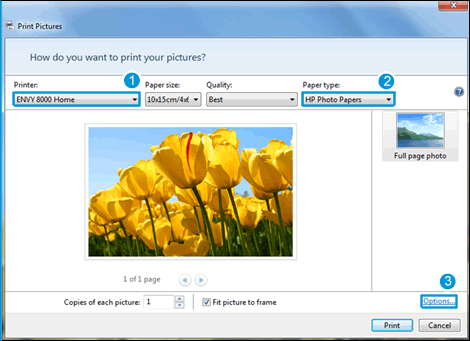
-
Select your printer
-
Select HP Photo Paper
-
Click Options
-
-
In the Print Settings window, click Printer Properties....
-
For borderless photos, click the Printing Shortcut tab, click Photo Printing-Borderless, and then click the Paper/Quality tab.
-
On the Paper/Quality tab, select Photo Tray from the Paper Source drop-down menu, and then click Advanced.
Figure : Example of the Document Properties Paper/Quality window
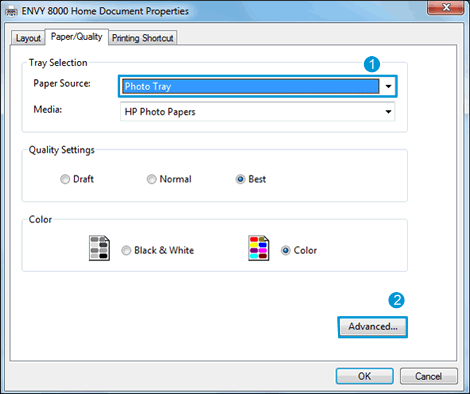
-
Make sure you select either paper or the main tray instead of photo tray as shown above.
Keep me posted,
If the information I've provided was helpful,
Give us some reinforcement by clicking the solution and kudos buttons,
That'll help us and others see that we've got the answers!
Good Luck.
Riddle_Decipher
I am an HP Employee
Learning is a journey, not a destination.
Let's keep asking questions and growing together.
02-27-2017 08:44 PM
Hello,
I am using regular 8 1/2 x 11 inch paper in the paper tray. Now I was actually able to get a picture to print from the paper tray (suing the techniques you described above - thanks), the the quality of the photo print was quite bad - lots of horizontal stripes etc.. I suspect I just need to do a bit more tuning.
There is actually another problem that might require a different solution. My wife tried printing a picture from her iPhone. Again the desired operation is for the paper to come from the paper tray instead of the photo tray, but I don't seem to be able to make that happen. The only reaction I get from the printer is "photo tray empty". Any thoughts in this area ?
02-28-2017 08:30 AM
Following the steps from the original response I was able to print a clean picture from my desktop on plain white paper - thanks !
I would be happy to mark the original response as a solution to my original problem, but now there remains the iPhone issue (cannot print a photo to anything but the photo tray). How should I proceed ? I could certainly open a new issue for the iPhone question.
???
Thanks
Spotteddog
03-01-2017 06:24 AM
Thanks for the reply and glad that the issue is resolved when printing from your computer.
For assistance in printing from your iPhone, I would like to know the method you are using to print from your mobile device.
Are you using wifi direct, HP AIO remote or any other mobile app to print from your iPhone? Refer to this HP Article for assistance.
Are you able to print from your computer to the photo tray?
Do you get any error or prompt to select the paper source?
For assistance in setting up Wifi direct printing, please refer to this HP Article.
Refer to the below articles for assistance in printing from mobile devices.
HP Printers - Print and Scan from the HP AiO Printer Remote App
HP Printers - Printing with Apple AirPrint
HP ENVY 5540, Deskjet 5570, and Officejet 5740 Printers - Printing Photos
If the information I've provided was helpful,
Please give us some reinforcement by clicking the "Accepted Solution" and "Kudos" buttons,
That’ll help us and others see that we’ve got the answers!
Good Luck.
Chimney_83
I am an HP Employee
03-01-2017 06:24 AM
Thanks for the reply and glad that the issue is resolved when printing from your computer.
For assistance in printing from your iPhone, I would like to know the method you are using to print from your mobile device.
Are you using wifi direct, HP AIO remote or any other mobile app to print from your iPhone? Refer to this HP Article for assistance.
Are you able to print from your computer to the photo tray?
Do you get any error or prompt to select the paper source?
For assistance in setting up Wifi direct printing, please refer to this HP Article.
Refer to the below articles for assistance in printing from mobile devices.
HP Printers - Print and Scan from the HP AiO Printer Remote App
HP Printers - Printing with Apple AirPrint
HP ENVY 5540, Deskjet 5570, and Officejet 5740 Printers - Printing Photos
If the information I've provided was helpful,
Please give us some reinforcement by clicking the "Accepted Solution" and "Kudos" buttons,
That’ll help us and others see that we’ve got the answers!
Good Luck.
Chimney_83
I am an HP Employee
