-
×InformationNeed Windows 11 help?Check documents on compatibility, FAQs, upgrade information and available fixes.
Windows 11 Support Center. -
-
×InformationNeed Windows 11 help?Check documents on compatibility, FAQs, upgrade information and available fixes.
Windows 11 Support Center. -
- HP Community
- Archived Topics
- Printers Archive
- HP Officejet 6958 printing with lines

Create an account on the HP Community to personalize your profile and ask a question
05-08-2019 12:42 PM - edited 05-08-2019 01:17 PM
My HP Officejet 6958 wasn't printing magenta despite good ink levels but I resolved that using two rounds of printhead cleaning. But it still sometimes prints lines down images, like the mechanism gets tired and skips every now and then. Do I need to keep cleaning the printhead? Is there anything else I should be doing?
05-09-2019 08:31 AM
Welcome to the HP Support Community!
- Try making a color copy on the printer and check if you still get lines.
- Check if those are vertical or Horizontal lines.
- The printhead could be clogged, and you might need to clean the printhead several times to restore print quality. for more info refer to step 2 from this document.
Step 1: Update the printer firmware
Click here to download and install the latest firmware from your computer.
Click here to know different methods of updating printer firmware.
Step 2: Make sure the ink cartridges are properly vented and seated correctly
Follow step 9 from this document
Step 3: Check the estimated ink levels
On the printer control panel, touch the Ink Level Indicator icon  . The control panel displays estimated ink levels.
. The control panel displays estimated ink levels.
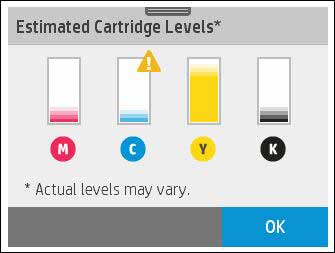
Replace any low or empty cartridges
Step 4: Print a Print Quality Diagnostic Page
-
From the printer control panel, open the Setup
 menu.
menu. -
Open the Reports or Tools menu.
-
Touch Print Quality Report.
Let me know how this goes.
Please click “Accept as Solution” if you feel my post solved your issue, it will help others find the solution. Click the “Kudos/Thumbs Up" on the bottom right to say “Thanks” for helping!
KUMAR0307
I am an HP Employee
