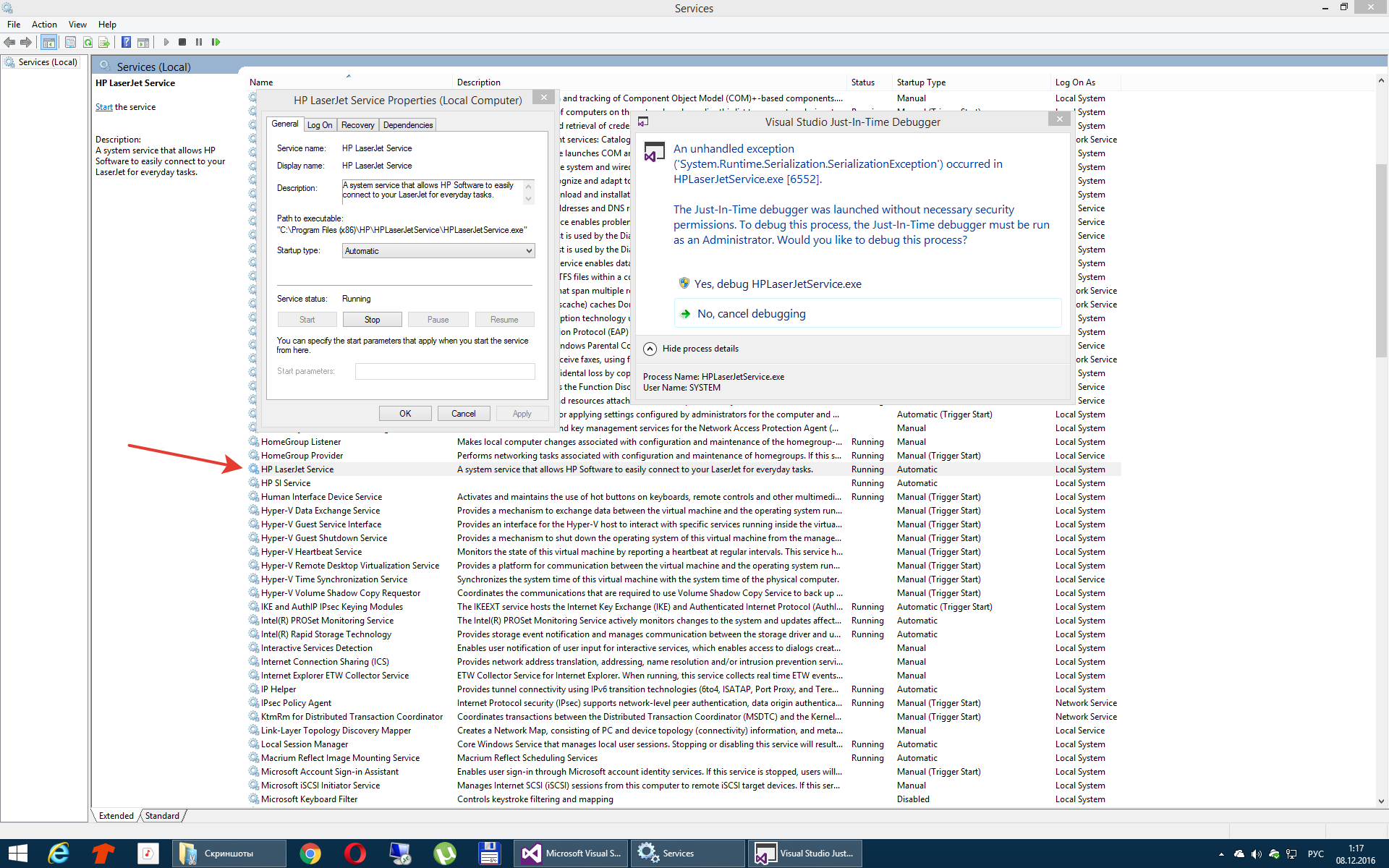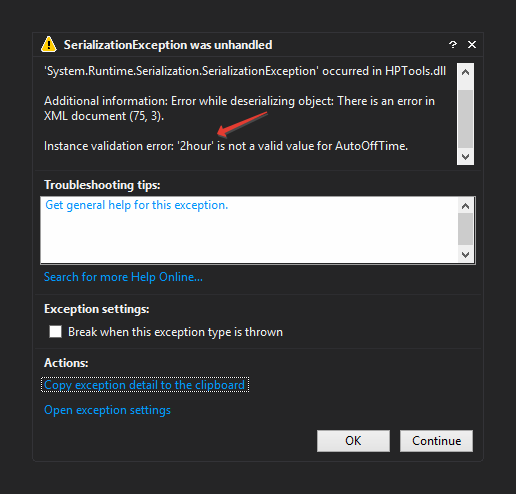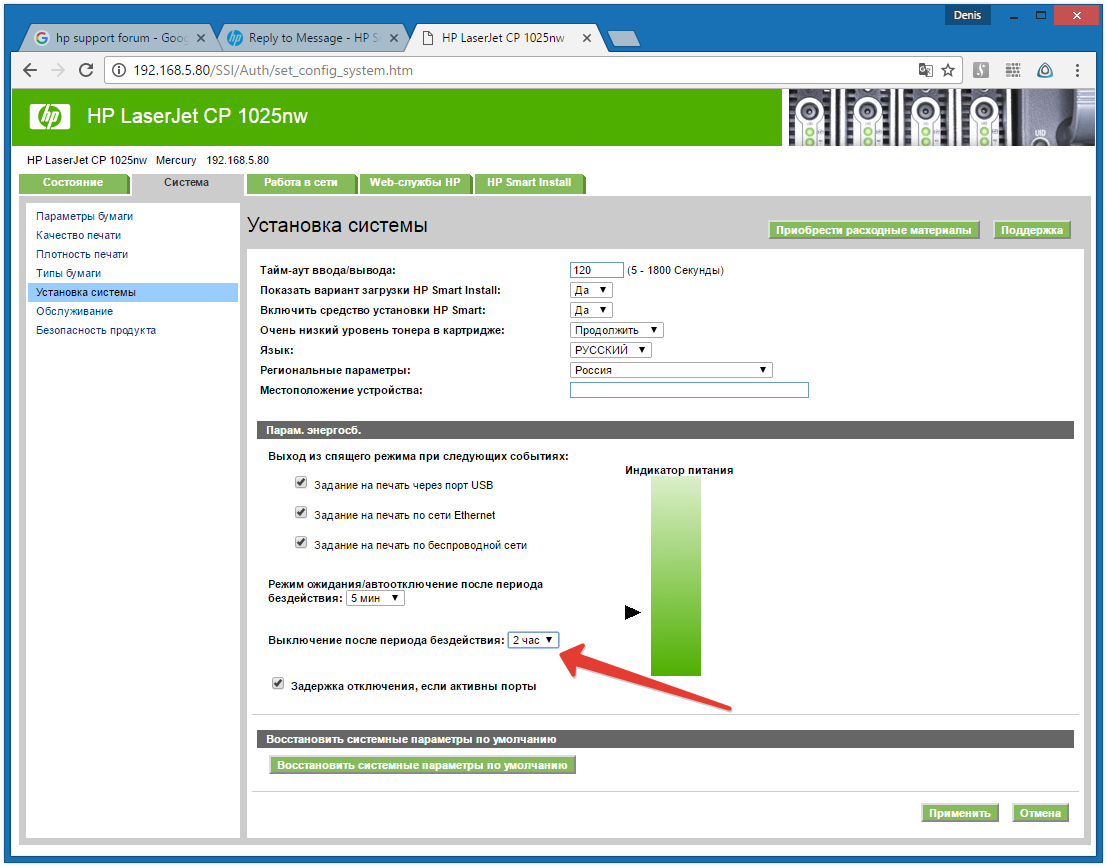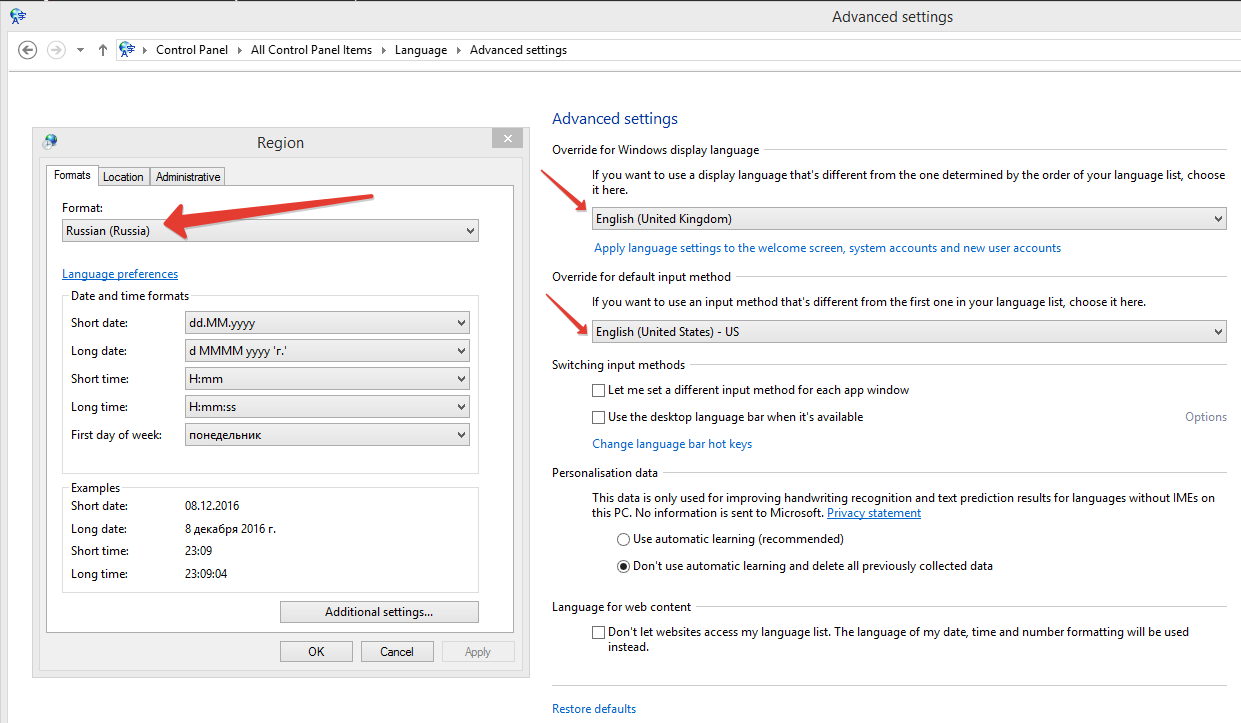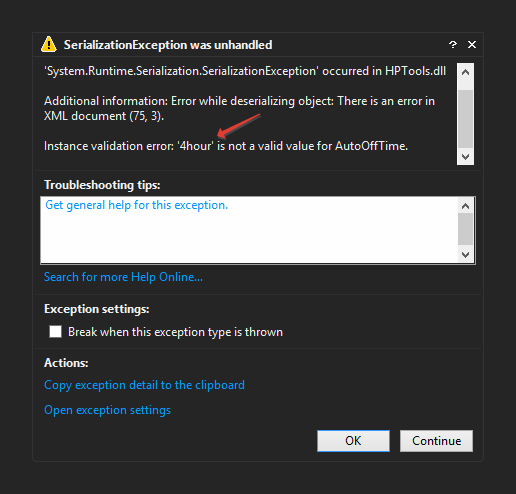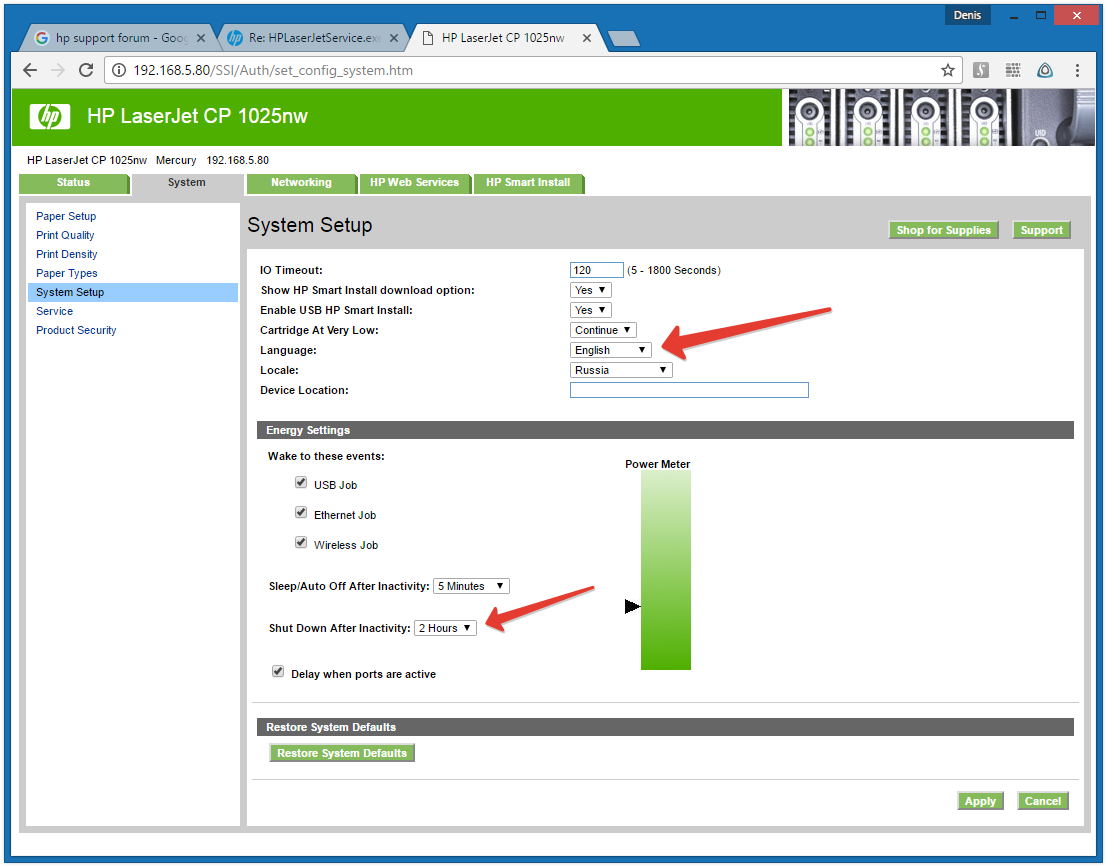-
1
×InformationNeed Windows 11 help?Check documents on compatibility, FAQs, upgrade information and available fixes.
Windows 11 Support Center. -
-
1
×InformationNeed Windows 11 help?Check documents on compatibility, FAQs, upgrade information and available fixes.
Windows 11 Support Center. -
- HP Community
- Archived Topics
- Printers Archive
- Re: HPLaserJetService.exe unhandled exception System.Runtime...

Create an account on the HP Community to personalize your profile and ask a question
12-07-2016 03:40 PM
When computer starts and after every attempt to restart service, I receive this error.
An unhandled exception ('System.Runtime.Serialization.SerializationException') occured in HPLaserJetService.exe [6552].
Service Name: HP LaserJet Service
Reinstalling drivers didn't solve the problem
12-08-2016 09:18 AM
@B-Denis, Thanks for stopping by HP forums!
I understand that you get an error: HPLaserJetService.exe unhandled exception when you start your PC.
Please uninstall the printer driver from your PC, update printer driver and printer firmware.
Download printer driver using this link.
Update printer firmware using this link.
Also, if the issue still persists please try installing windows built in drivers.
Refer this article to know how to install windows built in driver.
I'll watch your reply.
Have a beautiful day ahead!:)
A4Apollo
I am an HP Employee
12-08-2016 01:13 PM
System.Runtime.Serialization.SerializationException was unhandled
Message: An unhandled exception of type 'System.Runtime.Serialization.SerializationException' occurred in HPTools.dll
Additional information: Error while deserializing object: There is an error in XML document (75, 3).
Instance validation error: '2hour' is not a valid value for AutoOffTime.
12-10-2016 03:06 PM
@B-Denis, thanks for the reply and patience.
Thanks for trying out the steps.
Please try few steps recommended below.
Open Control Panel \ Administrative Tools \ Services and scrolled down to HP LaserJet Service and highlight it. Then right-click on it and select "Properties." Go to the Startup Type drop-down menu and select "Disabled" then click OK.
Restart the computer
Hope this helps!
Happy Weekend! 🙂
A4Apollo
I am an HP Employee