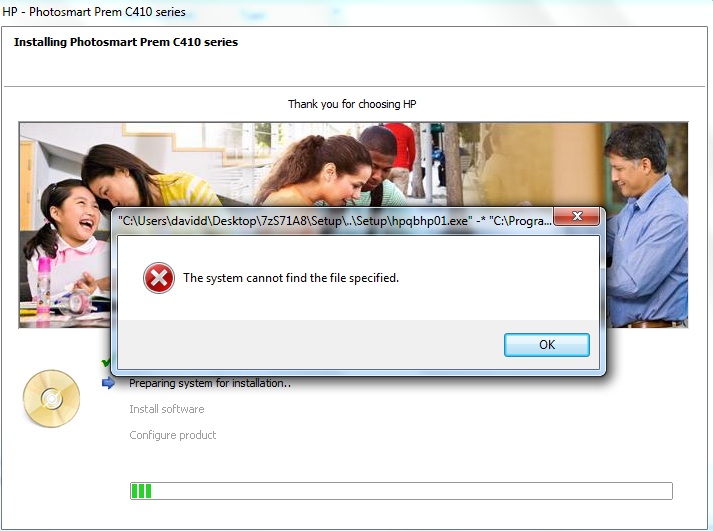-
×InformationNeed Windows 11 help?Check documents on compatibility, FAQs, upgrade information and available fixes.
Windows 11 Support Center. -
-
×InformationNeed Windows 11 help?Check documents on compatibility, FAQs, upgrade information and available fixes.
Windows 11 Support Center. -
- HP Community
- Archived Topics
- Printers Archive
- Install Error "The system cannot find the file specified" (h...

Create an account on the HP Community to personalize your profile and ask a question
08-23-2013 04:59 AM
Hey PCWizard,
I have been having the same issues as Leeana above, but with an HP C7280 on Windows 7 64bit. I have followed all the directions you have given her, exchanging the full software suite for the C7280 variant. Following the "Cannot find specified file ...blocksysuserinstal" error, I renamed the 7zS folder to 7zS0BC6 and replaced it in the temp folder, re-running the install using the Setup.exe file in the bottom of the 7zS0BC6 folder. This time the installation ran very smoothly, prompting for printer setup functions (wireless, wired or usb, etc). Just finished and the installation completed successfully. I have checked and can confirm I have full scan functionality, both through the software suite and direct from printer to computer.
To some, your fix will seem long winded with seemingly unnecessary steps (such as re-installation of Adobe Flash Player) as it initially did to me, however stick with it and read carefully.... I think that after a number of attempts reading from the top of the forum down it finally clicked with me that it was the renaming of the 7zS folder which made things work!
Thanks PCWizard, HP need many more of you! I will press the Kudos Star as soon as I have posted this!
Iain
08-23-2013 06:37 AM
Ok, so I have now discovered that shutting down and re-starting the laptop affects the installation somehow as to recreate the scanning issue and prevent HP Solution Centre from running, giving an error message with respect to failing to complete the software installation. I have however undertaken the steps from previously and re-installed everything (a 30-40 minute process) and have regained the full functionality.
There must be a way to identify the fault caused by shutting down the computer as I cannot continue to undergo the restoration process every time I shut down the laptop????
Please help PCWizard!?
Iain
08-23-2013 06:50 AM
Hi IainA,
Have you tried creating a new admin account on the computer, and then install the printer on that account to see if you experience the same issue. It is possible that something in the current account could be contributing to the issue you are seeing. If you have another computer you may want to test this senario on that computer to see if you experience the same problems. Let me know what you find out?
Windows 7 and Windows Vista allows you to have multiple users sharing the same computer under their own individual accounts. This allows each individual user to have their own location on the computer where they can store their personal documents, pictures, videos, saved games, and other personal data. This also allows the owner of the computer to assign certain accounts the ability to perform administrative tasks like installing software, while limiting other user's abilities.
This tutorial will walk you through creating a new account in Windows 7 and Windows Vista.
- Click on the Start button. This is the small round button (
 ) in the lower left corner of your screen that has a Windows flag on it.
) in the lower left corner of your screen that has a Windows flag on it. - Click on the Control Panel menu option.
- When the control panel opens you will see a screen similar to Figure 1 below.
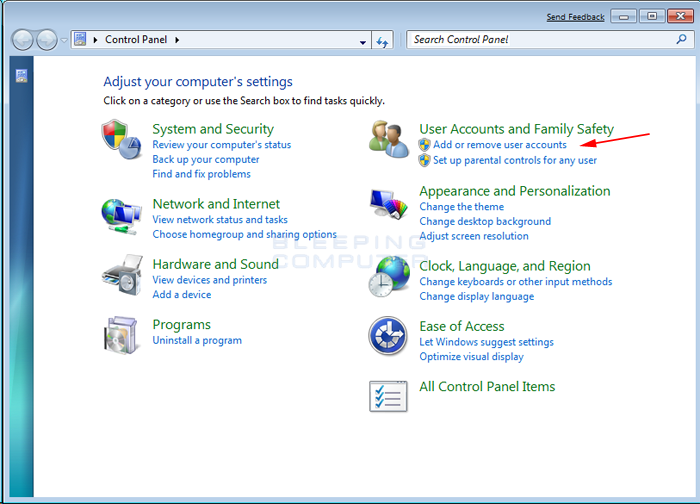 Figure 1. Windows 7 Control Panel
Figure 1. Windows 7 Control Panel - Click on the Add or remove user accounts control panel option as shown by the red arrow in figure 1.
- You will now be in the Manage Accounts control panel as shown in Figure 2 below.This screen shows all the accounts currently on your computer. To create a new account, click on the Create a new account option as shown by the red arrow above.
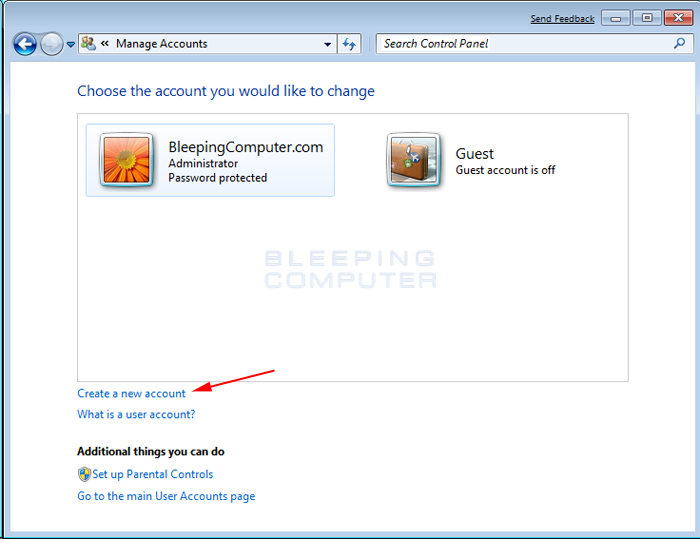 Figure 2. Manage Accounts screen in Windows 7
Figure 2. Manage Accounts screen in Windows 7 - You will now be at the Create New Account screen.In the New account name field enter the name of the new account that you would like to create. This could be a person's first name, full name, or whatever other designation you would like to give. You then need to decide which of the two types of accounts you would like to create. An Administrator account has full access to the computer and can make all changes, install software, and create and delete accounts. The other type of account is Standard user and has limited privileges as to what settings and changes it can make to the computer. It is suggested that for all users, you set them as a Standard User account and have one administrator account that you can logon to as needed. This will protect your computer from malware and other harmful activities. When you have finished selecting a name and the type of account you wish to setup, you should click on the Create Accountbutton.
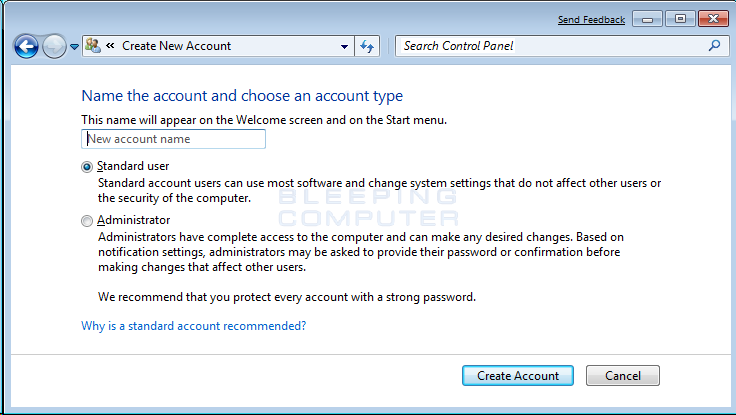 Figure 3. Create New Account screen
Figure 3. Create New Account screen - Your new account will have been created and you will see it listed in the Manage Accounts screen.As you can see our new user, named Test Account, has been created.
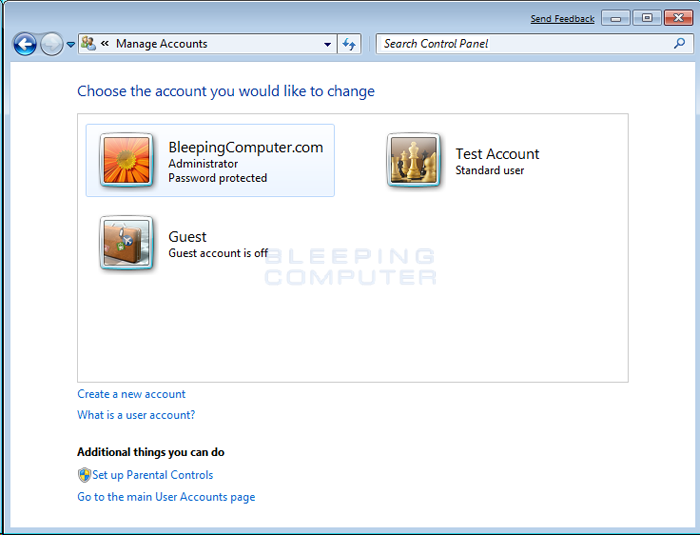 Figure 4. New user has been created
Figure 4. New user has been created
Now when you start Windows 7 or Vista, you will see the additional account listed in the logon screen. That user can then select their login name and login into their profile so they can access their private data.
Install the printer on the newly created user account, and let me know if you experience the same issues?
Say Thanks by clicking the Kudos Star in the post that helped you.
Please mark the post that solves your problem as "Accepted Solution"
09-12-2013 06:41 AM
Hi loveisus,
Are you still having issues with getting the printer software installed?
Say Thanks by clicking the Kudos Star in the post that helped you.
Please mark the post that solves your problem as "Accepted Solution"
09-12-2013 06:44 AM
Hi 123DDDD123,
Follow the steps below to update the software to the latest version.
Step one: Clear temp directory
1. Type %temp% in the run or search for programs and files field
2. Highlight all the files in this folder, and then press the delete key to delete. If you get a message that the file is in use you will need to skip this file(s).
3. Continue with Step 2 below
Step two: Downloaded and extracted to your system:
- Download the full feature software and drivers
2. Once the download is finished double click on the file to extract the software.
3. When the installation window opens press the cancel button to stop the installation
4. Type %temp% in the run or search for programs and files field
5. Look for, and open the folder starting with 7z (Example: 7zS2356)
6. Right click on the folder, and select Copy
7. Close that window, and all your open windows, and then in the middle of the desktop right click your mouse, and select Paste. This will move the 7z folder to your desktop.
8. Open the 7z folder you just copied to your desktop
9. Open folder Util
10. Open folder CCC
11. Run the uninstall_L4
12. When the uninstall has completed restart the computer
13. Run Disk cleanup from Accessories\ System Tools folder under all programs
14. Download and install the latest version of Adobe flash player
http://www.adobe.com/support/flashplayer/downloads.html
15. Open the 7z folder, and then double click on the Setup.exe file which will be toward the bottom of the open window. Follow the on screen instructions to reinstall your printer.
Let me know what you find out?
Say Thanks by clicking the Kudos Star in the post that helped you.
Please mark the post that solves your problem as "Accepted Solution"
09-30-2013 05:11 PM
Hi, so i have the CD to install my laptop to my printer but because my laptop is windows 8, it doesnt work...so I've tried to download the drivers and everything, but wen I install it, "The system cannot find the filed specified" appears. I've tried to follow the steps youve said before, but the same thing happens. I really don't want to get a new printer or downgrade to Windows 7, so any help would be highly appreciated