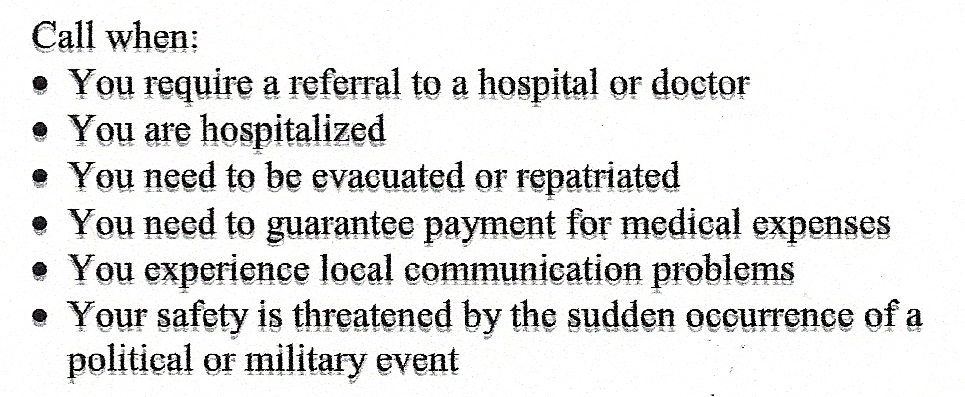-
×InformationNeed Windows 11 help?Check documents on compatibility, FAQs, upgrade information and available fixes.
Windows 11 Support Center. -
-
×InformationNeed Windows 11 help?Check documents on compatibility, FAQs, upgrade information and available fixes.
Windows 11 Support Center. -
- HP Community
- Archived Topics
- Printers Archive
- J4680 Print is blurry

Create an account on the HP Community to personalize your profile and ask a question
08-23-2012 10:27 AM
Replaced the print cartridges on my J4680 this week with new 901XL. Characters printed have a shadow image slightly below each character. I have aligned the cartridges, performed the basic and intermediate cleaning functions, cleaned the contact points on the cartridge and on the carrier with distilled water - nothing helps.
Took the first set back to Staples and exchanged for yet another new set of cartridges. Problem persists.
Ironically, if I reinsert the old cartridge the print image is fine (although weak since the cartridge was low on ink).
Cartridge is new in box official HP purchased at Staples, and has a shelf date good through 2014.
Scanned image attached so you can see what I'm talking about.
Any ideas on what to do next?
08-23-2012
02:29 PM
- last edited on
04-19-2016
11:06 AM
by
![]() OscarFuentes
OscarFuentes
Hello. Looking at the steps you have listed, I think you followed one of our documents for the black Text being of poor quality. It looks like you tried every step except for the one where you take the cartridge out of the printer and let it rest for 2 hours. I will link to that document so you can review that step in detail if you wish to try it. If after that it still not working correctly, I would do an alignment of the cartridges from the set up menu under tools on the front panel of the printer. Here is that link I promised. http://support.hp.com/us-en/document/c01346640
08-23-2012 05:00 PM
I did exactly as outlined. Problem persists.
Here is one interesting note: If I go to Printer Properties, select the Color tab, opt for "Print in grayscale" and select 'Black print cartridge only,' the print (although only in black) comes out clean!
Obviously that is a problem if the document has any color on it, but that provides some insight as to where the problem may come from.
Again, note: both the black and color cartridges are brand new.
03-25-2013 02:52 PM
I'm having the same exact problem here. And the same workaround yields the same results - print in grayscale with black cartridge only and the shadow disappears. Has anyone gotten resolution on this?
@n1805bn wrote:I did exactly as outlined. Problem persists.
Here is one interesting note: If I go to Printer Properties, select the Color tab, opt for "Print in grayscale" and select 'Black print cartridge only,' the print (although only in black) comes out clean!
Obviously that is a problem if the document has any color on it, but that provides some insight as to where the problem may come from.
Again, note: both the black and color cartridges are brand new.