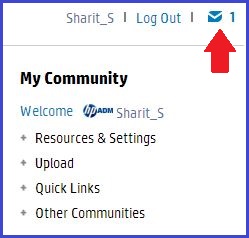-
×InformationNeed Windows 11 help?Check documents on compatibility, FAQs, upgrade information and available fixes.
Windows 11 Support Center. -
-
×InformationNeed Windows 11 help?Check documents on compatibility, FAQs, upgrade information and available fixes.
Windows 11 Support Center. -
- HP Community
- Archived Topics
- Printers Archive
- M1212nf fails to initialize after firmware update

Create an account on the HP Community to personalize your profile and ask a question
09-20-2013 06:07 AM
Make sure the printer has been power cycled and the toner reseated.
Tech Support may be able to assist you even if the printer is out of warranty at this time.
Please call 1-800-464-6836.
I work on behalf of HP
Click the Thumbs Up below to say “Thanks” for helping!
09-20-2013 06:39 AM
Hi Goodwin654,
Please check your private messages, and get back with me as soon as you can.
If you have posted on the forums about this issue you will find I have recently sent a private message to each one of you, and this has nothing to do with more troubleshooting. If you have not already posted to the forum about this issue please reply to this thread to let me know you are having problems.
Please review the updated private message send to you in the last couple weeks. I would like to hear back from each and every one of you that has received a private message from me in order for me to resolve this issue. Please let me know if you have any questions.
If somebody sends you a message, there will be a blue envelope icon right beside the Log Out link. To check your message box, click on the envelope icon.
Say Thanks by clicking the Kudos Star in the post that helped you.
Please mark the post that solves your problem as "Accepted Solution"
09-20-2013 06:44 AM - edited 09-20-2013 06:45 AM
Hi kondapur,
Please check your private messages.
From: pcwizard
To:kondapur
Sent: 09-17-201308:31 AM
Read: Not Yet Read
Say Thanks by clicking the Kudos Star in the post that helped you.
Please mark the post that solves your problem as "Accepted Solution"
09-20-2013 06:52 AM
Hi tuohylaw,
Please check your private messages.
From: pcwizard
To:tuohylaw
Sent: 09-19-201301:41 PM
Read: Not Yet Read
Say Thanks by clicking the Kudos Star in the post that helped you.
Please mark the post that solves your problem as "Accepted Solution"
09-20-2013 04:50 PM
Hi i am having the same issue with my M1212nf, could you assist me?
I have tried the update both via Network (initially) and USB. the screen just keeps getting worst. One point it said:
Programming
Private
Now it says:
No Strings in RO
No Strings in RO
Exactly like that on the 2 line LCD panel. Please help!
09-22-2013 11:33 PM
I'm having the same issue with a M1217nfw. It loops Initializing, Ready, and Printing Fax.
I've tried the "X/Copy" and "X/Right Arrow" Permanent Storage Init resets and neither worked.
I am able to copy a page when the printer goes Ready, it copys, then goes right back into the loop.
This all started after installing the full package of software for another PC.
09-24-2013
07:55 AM
- last edited on
02-24-2017
10:04 AM
by
![]() OscarFuentes
OscarFuentes
Hi tuohylaw,
The issue you are having is unrelated to the main issue on this thread were the printer is in constant reboot mode. If you have followed both the solutions below, and are still having issue you will need to call technical support at 800-474-6836. If you live outside the US/Canada Region please click the link below to get the support number for your region.
http://www.hp.com/cgi-bin/hpsupport/index.pl
HP Out of Warranty Support Options for Select HP Consumer Printers*
Solution 1:
Follow the steps below to get the printer on the newest firmware.
1. Download the flash firmware updater file Version: 20130815 to your desktop.
2. Turn the printer off and then back on to clear main printer memory.
3. Make sure the RFU setting on the Control Panel (Service -> RFU) is set to "ON".
4. Double click on the flash firmware update utility file. An HP firmware update window will open.
5. Select the appropriate HP M1530 series driver in the dialog window. If you assigned a different name to the HP 1530, choose the name that represents the correct printer.
6. Click on "Send Firmware" when ready to proceed.
7. The progress bar will begin to move to the right indicating information being transferred.
8. DO NOT power cycle the product or the computer during this process or the product may become unstable and or unusable without further attention from HP. The flash firmware update can take up to 5 minutes to complete. Please be patient.
9. During the product flash firmware update, the display on the product control panel will display "Printing Document- Erasing - Programming - Complete - Hewlett-Packard - Ready - Initializing - Ready". Once the download is finished the printer will be in the Ready state.
10. At the conclusion of the firmware update, the dialog window will show a smiley face. Click on exit.
11. The flash firmware update process is complete.
12. If it is desired to verify the update, use the control panel reports menu under setup to print a configuration report. The configuration report will show the current firmware revision in the Product information block. If the firmware datecode is unchanged, check the RFU setting in the Service Menu on the Control Panel - it must be "ON" for a successful update.
Solution 2:
Follow the steps in the document below. Let me know what happens?
A 'Firmware Corrupt Ready 2 Download' Error Message Displays on the Control Panel in Windows XP
Say Thanks by clicking the Kudos Star in the post that helped you.
Please mark the post that solves your problem as "Accepted Solution"