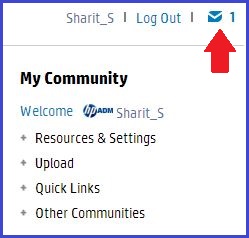-
1
×InformationNeed Windows 11 help?Check documents on compatibility, FAQs, upgrade information and available fixes.
Windows 11 Support Center. -
-
1
×InformationNeed Windows 11 help?Check documents on compatibility, FAQs, upgrade information and available fixes.
Windows 11 Support Center. -
- HP Community
- Archived Topics
- Printers Archive
- M1212nf fails to initialize after firmware update

Create an account on the HP Community to personalize your profile and ask a question
09-18-2013 06:38 AM
Hi ascharf,
Please check your private messages, and get back with me as soon as you can.
If you have posted on the forums about this issue you will find I have recently sent a private message to each one of you, and this has nothing to do with more troubleshooting. If you have not already posted to the forum about this issue please reply to this thread to let me know you are having problems.
Please review the updated private message send to you in the last couple weeks. I would like to hear back from each and every one of you that has received a private message from me in order for me to resolve this issue. Please let me know if you have any questions.
If somebody sends you a message, there will be a blue envelope icon right beside the Log Out link. To check your message box, click on the envelope icon.
Say Thanks by clicking the Kudos Star in the post that helped you.
Please mark the post that solves your problem as "Accepted Solution"
09-19-2013 02:06 AM - edited 09-19-2013 02:12 AM
My brand new printer, just plugged in, started an unrequested firmware upgrade. Since then, it falls into an initialising endless loop procedure. If I reset the printer (switch on while pressing "x" and copy button, it serms I can get rid of it. But, if I switch off and on, the loop starts again...
P.S. Mine is a M1217nfw
09-19-2013 06:37 AM
Hi Necknecks,
Please check your private messages, and get back with me as soon as you can.
If you have posted on the forums about this issue you will find I have recently sent a private message to each one of you, and this has nothing to do with more troubleshooting. If you have not already posted to the forum about this issue please reply to this thread to let me know you are having problems.
Please review the updated private message send to you in the last couple weeks. I would like to hear back from each and every one of you that has received a private message from me in order for me to resolve this issue. Please let me know if you have any questions.
If somebody sends you a message, there will be a blue envelope icon right beside the Log Out link. To check your message box, click on the envelope icon.
Say Thanks by clicking the Kudos Star in the post that helped you.
Please mark the post that solves your problem as "Accepted Solution"
09-19-2013 11:58 AM
Hi tuohylaw,
Follow the steps below to get the printer on the newest firmware.
1. Download the flash firmware updater file Version: 20130815 to your desktop.
2. Turn the printer off and then back on to clear main printer memory.
3. Make sure the RFU setting on the Control Panel (Service -> RFU) is set to "ON".
4. Double click on the flash firmware update utility file. An HP firmware update window will open.
5. Select the appropriate HP M1530 series driver in the dialog window. If you assigned a different name to the HP 1530,
choose the name that represents the correct printer.
6. Click on "Send Firmware" when ready to proceed.
7. The progress bar will begin to move to the right indicating information being transferred.
8. DO NOT power cycle the product or the computer during this process or the product may become unstable and or unusable without further attention from HP. The flash firmware update can take up to 5 minutes to complete. Please be patient.
9. During the product flash firmware update, the display on the product control panel will display "Printing Document- Erasing - Programming - Complete - Hewlett-Packard - Ready - Initializing - Ready". Once the download is finished the printer will be in the Ready state.
10. At the conclusion of the firmware update, the dialog window will show a smiley face. Click on exit.
11. The flash firmware update process is complete.
12. If it is desired to verify the update, use the control panel reports menu under setup to print a configuration report. The configuration report will show the current firmware revision in the Product information block. If the firmware datecode is unchanged, check the RFU setting in the Service Menu on the Control Panel - it must be "ON" for a successful update.
Let me know what happens?
Say Thanks by clicking the Kudos Star in the post that helped you.
Please mark the post that solves your problem as "Accepted Solution"