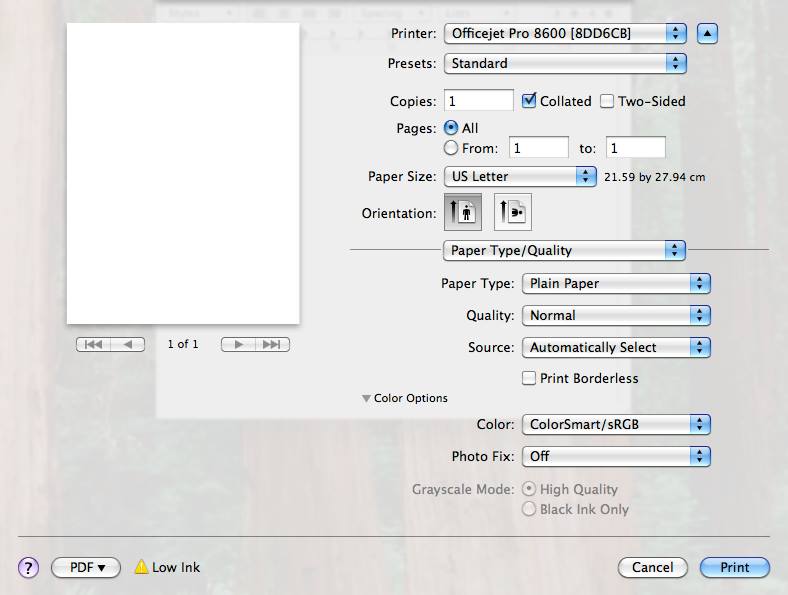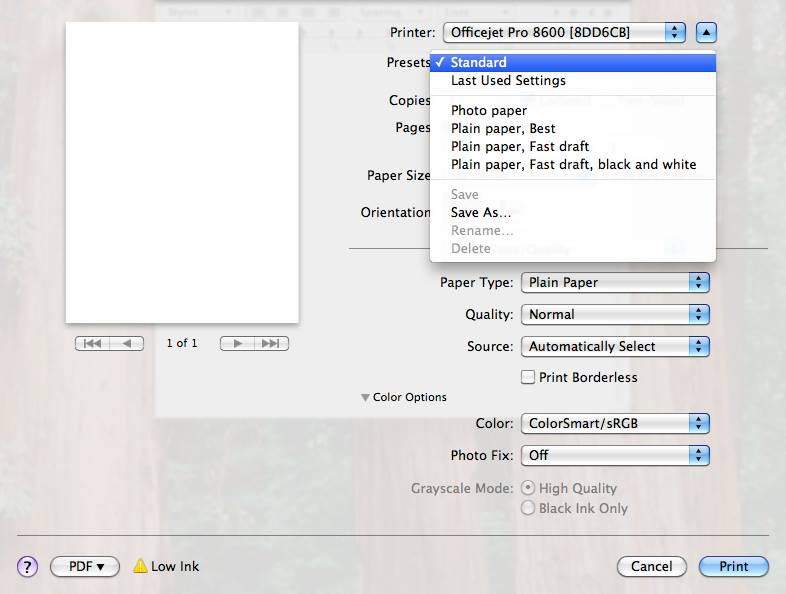-
×InformationNeed Windows 11 help?Check documents on compatibility, FAQs, upgrade information and available fixes.
Windows 11 Support Center. -
-
×InformationNeed Windows 11 help?Check documents on compatibility, FAQs, upgrade information and available fixes.
Windows 11 Support Center. -
- HP Community
- Archived Topics
- Printers Archive
- New 8620 - Won't print in color

Create an account on the HP Community to personalize your profile and ask a question
07-15-2014 08:30 PM
I purchased a new HP Officejet Pro 8620 yesterday. Installation was easy, and B&W printing is fine. But I can't get anything to print in color. Diagnostic said OK; inks are all new and full.
I do notice that when I want to print, there are only a couple options for printing - "Standard" and "B&W." How do I increase the printer options - such as a fast, economy print using low ink?
Solved! Go to Solution.
Accepted Solutions
07-21-2014 12:37 PM
Thanks for the follow up and the verification the printhead is working fine.
Reset the printing system on the Mac. This will clear out the print drivers for the printer, and others if added.
Check for and install updates on the Mac.
- Apple icon, Software updates
Repair the disk permissions on the Mac.
- Repair disk permissions (ignore statement regarding the Operating System)
Add the printer back into Print and Scan, may also be seen as Print and Fax.
Let me know if this allows for better printing.
I work on behalf of HP
Please click “Accept as Solution” if you feel my post solved your issue, it will help others find the solution.
Click the “Kudos Thumbs Up" to the left of the reply button to say “Thanks” for helping!
07-17-2014 10:19 AM
Hello FairfaxHS,
Welcome back to the HP Support Forums!
I understand you are trying to print using the Officejet 8620, it will print in black, however it will not seem to print in color. Are you able to copy in color?
What is the Operating System installed on the computer you are trying to print with, Windows or Mac?
Usually those other printing options are found in the printing preferences. Once I know the Operating System, I will be able to look into the exact location / see what other options may be available.
Cheers,
I work on behalf of HP
Please click “Accept as Solution” if you feel my post solved your issue, it will help others find the solution.
Click the “Kudos Thumbs Up" to the left of the reply button to say “Thanks” for helping!
07-17-2014 10:55 AM
On Mac, the printing settings are controlled in the Print menu, access via clicking File and then Print. If you have installed the software that was provided with the printer, you should have options similar to the below image.
My image is from a 8600, this is only for an example.
From the Paper Type / Quality drop down, you would be able to select you options for printing you are looking for. Some are only available depending on the paper type selected.
The Mac should have some presets already setup, in most programs. If there are none you want, you would be able to create them.
Clicking Presets will give you the ones Apple should have installed. To create a preset, set the desired settings, click presets and then Save As.
I work on behalf of HP
Please click “Accept as Solution” if you feel my post solved your issue, it will help others find the solution.
Click the “Kudos Thumbs Up" to the left of the reply button to say “Thanks” for helping!
07-21-2014
09:07 AM
- last edited on
03-07-2017
02:23 PM
by
![]() OscarFuentes
OscarFuentes
Let us focus on the printer then. Us this guide to learn how to clean the printheads: Printer Does Not Print Black Ink or Color Ink, or Prints Blank Pages.
Let me know the out come.
I work on behalf of HP
Please click “Accept as Solution” if you feel my post solved your issue, it will help others find the solution.
Click the “Kudos Thumbs Up" to the left of the reply button to say “Thanks” for helping!
07-21-2014 12:37 PM
Thanks for the follow up and the verification the printhead is working fine.
Reset the printing system on the Mac. This will clear out the print drivers for the printer, and others if added.
Check for and install updates on the Mac.
- Apple icon, Software updates
Repair the disk permissions on the Mac.
- Repair disk permissions (ignore statement regarding the Operating System)
Add the printer back into Print and Scan, may also be seen as Print and Fax.
Let me know if this allows for better printing.
I work on behalf of HP
Please click “Accept as Solution” if you feel my post solved your issue, it will help others find the solution.
Click the “Kudos Thumbs Up" to the left of the reply button to say “Thanks” for helping!