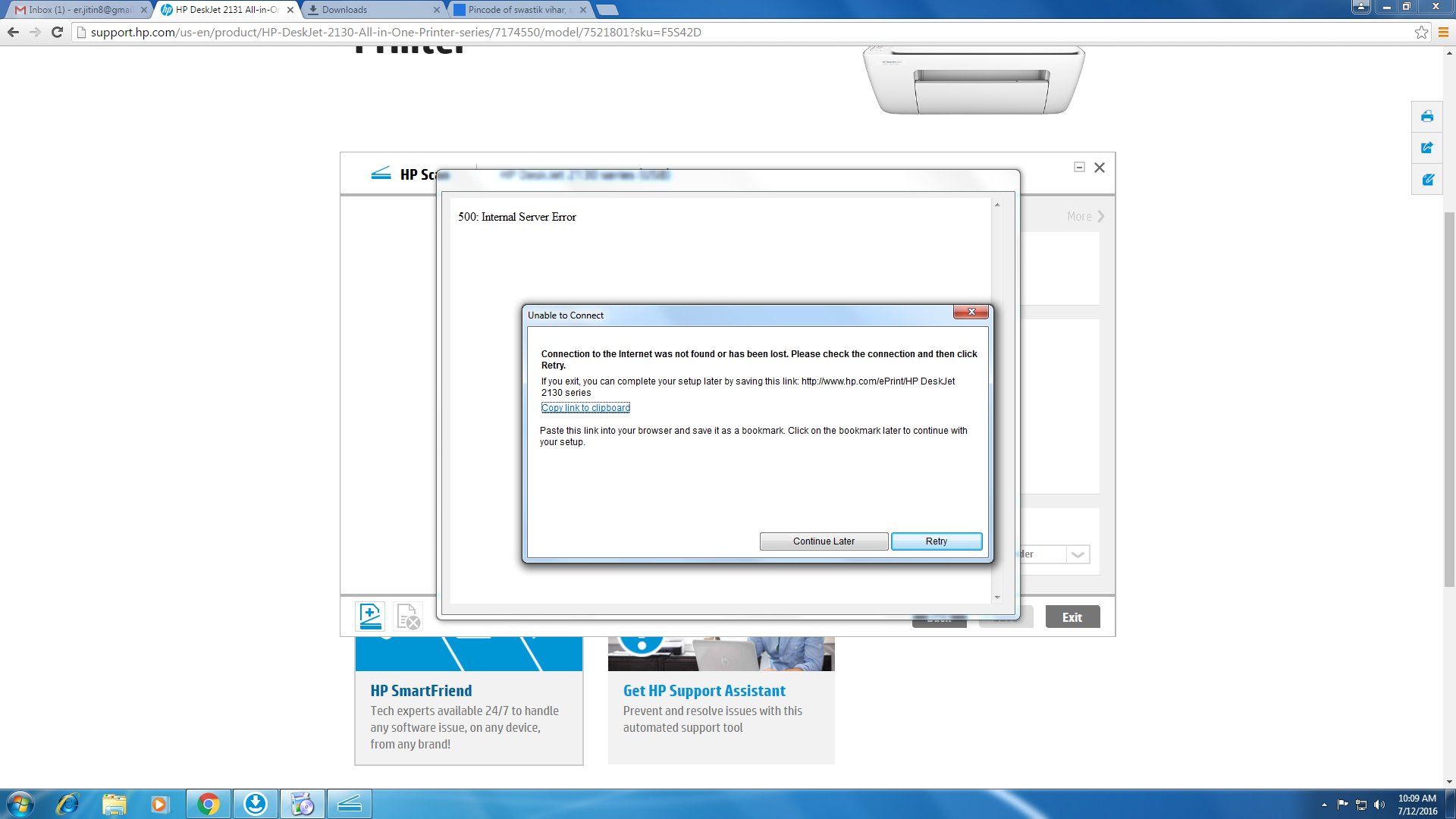-
×InformationNeed Windows 11 help?Check documents on compatibility, FAQs, upgrade information and available fixes.
Windows 11 Support Center. -
-
×InformationNeed Windows 11 help?Check documents on compatibility, FAQs, upgrade information and available fixes.
Windows 11 Support Center. -
- HP Community
- Archived Topics
- Printers Archive
- Scaner not working IN Deskjet2131

Create an account on the HP Community to personalize your profile and ask a question
07-08-2016 05:23 AM
I installed the Drivers two times from HP site. But always printer works fine but scanner never works. Give an error.
I contacted to support firt it was connected to US they said its support for U.S and Canada , you have to cantact support in India.
Then I contacted in India still no solution, there was no support for this product.
I know I am installing drivers correctly can anybody tell what I need to do to get the scanner working?
Thanks
07-08-2016 02:13 PM - edited 07-08-2016 02:18 PM
Hi @sharma1988,
Welcome to the HP Support Forums!
I understand that you're unable to scan with your HP DeskJet 2131 All-in-One Printer. I would be happy to help you and please remember to return to this thread and mark 'Accept as Solution', if I have successfully helped you resolve the issue. If you wish to say 'thanks' for my effort to help, click the 'thumbs up' to give me a Kudos.
It doesn't sound like you weren't speaking to HP Phone Support directly. Did you fill out this form to get the contact number and case number?
It sounds like there is something on the computer blocking the printer from scanning, such as firewall, anti-virus or other third-party applications.
What is the error message you're receiving?
Please download and run the Print and Scan Doctor, it will likely diagnose and resolve the issue you are experiencing.
What were the results when you ran the Print and Scan Doctor (did it print or scan, any error messages)?
Try disabling them and trying again.
If the issue persists, try these steps:
Use Microsoft's MS Fix It Utility: Diagnose and fix printer and printing problems automatically.
Use the System File Checker tool to repair missing or corrupted system files. It is always a good idea to back up your data before proceeding.
System file check (SFC) Scan and Repair System Files & DISM to fix things SFC cannot.
Clear the Temp folder using Disk Cleanup.
Perform a clean boot.
Make sure the printer is connected directly to a wall outlet (don't use a power bar or a surge protector). This ensures the printer is receiving full power and may help this situation.
Try printing and scanning from the computer.
What were the results?
In addition, please try the steps within this guide:
Please try the scanning workarounds at the bottom of the document.
Scanning workarounds:
What were the results?
If the issue persists, please download and run this hotfix,
Update rollup: Fix printing problems in Windows 7 and Windows Server 2008 R2.
Check for Windows Updates
Try scanning again.
You may need to uninstall and reinstall the HP Software.
Click here for the HP DeskJet 2130 series Full Feature Software and Drivers.
Please respond to this post with the result of your troubleshooting. I look forward to hearing from you. Good Luck! 🙂
Drakster
I work on behalf of HP
If you found this post helpful, you can let others know by clicking the “Accept as Solution” button. You can also show your appreciation, with a kudos, by clicking the “thumbs up" button!
07-08-2016 11:31 PM
When I Scan it says "An error occured"
I tried "Print and Scan Doctor" and when I ran it.
I got the message Device Manager has stopped working. And then in Print and scan doctor scaner it shows Drive Check in left in RED color.
I tried deactivating antivirus and firewall but didn't work.
So I think problem is n first phase as "Print and scan doctor is not finished".
Thanks for your help
07-11-2016 09:30 AM
Hi @sharma1988,
Thanks for getting back to me and providing more information.
If the PSDR stopped at "Driver Check" that means that the driver is not fully installed or is corrupted. If you have completed all of the steps above and cannot get the driver to install correctly, your user account is likely corrupted.
What were the results when you tried the scanning workarounds?
What were the results?
Create a new administrator account and try installing the software again.
Please let me know the results. 🙂
Drakster
I work on behalf of HP
If you found this post helpful, you can let others know by clicking the “Accept as Solution” button. You can also show your appreciation, with a kudos, by clicking the “thumbs up" button!
07-11-2016 10:59 PM
I tried all your solution.
The links you gave me they shows no error found.
Then I made another user account installed the software from HP site.
It installed succefuuly just one error when I try to register in the end it says net is not connected try to continue later.
07-12-2016 08:30 AM
Hi @sharma1988,
Thanks for the reply.
Are you able to connect to the internet? You do not need to register again. Please choose Continue Later and disregard the message if it reminds you. More importantly, did you try scanning?
Please let me know the results.
Drakster
I work on behalf of HP
If you found this post helpful, you can let others know by clicking the “Accept as Solution” button. You can also show your appreciation, with a kudos, by clicking the “thumbs up" button!
07-23-2016 08:05 AM
Hi @sharma1988,
Did you try the following steps?
Create a new administrator account and try installing the software again.
- Fix a corrupted user profile.
- Try scanning using the scanning workarounds.
- Try scanning USB.
Please post the results. 🙂
Drakster
I work on behalf of HP
If you found this post helpful, you can let others know by clicking the “Accept as Solution” button. You can also show your appreciation, with a kudos, by clicking the “thumbs up" button!
07-26-2016 08:00 AM
Hi @sharma1988,
Thanks for getting back to me.
If you tried all of the above steps and you're unable to scan.
- Please confirm that you're able to perform a copy.
- What were the results?
Otherwise, there is corruption in Windows. I recommend that you contact Microsoft, as you may need to perform a System Restore.
Thank you.
Drakster
I work on behalf of HP
If you found this post helpful, you can let others know by clicking the “Accept as Solution” button. You can also show your appreciation, with a kudos, by clicking the “thumbs up" button!