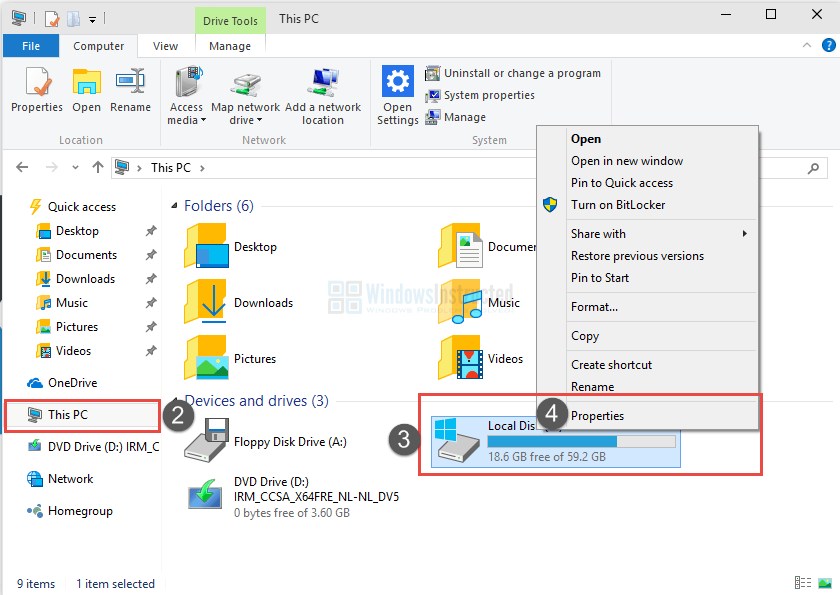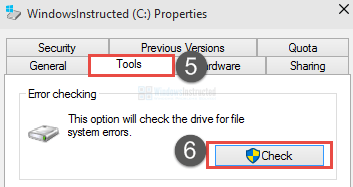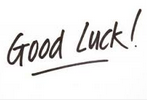-
×InformationNeed Windows 11 help?Check documents on compatibility, FAQs, upgrade information and available fixes.
Windows 11 Support Center. -
-
×InformationNeed Windows 11 help?Check documents on compatibility, FAQs, upgrade information and available fixes.
Windows 11 Support Center. -
- HP Community
- Archived Topics
- Printers Archive
- Re: User Intervention Required - Windows 10

Create an account on the HP Community to personalize your profile and ask a question
10-06-2015 12:20 AM - edited 10-06-2015 12:23 AM
Hello.
I hope that you can fix this problem becuase the whole thing is becoming annoying and completely frustrating.
I have an HP DV6-6169SL, Windows 10 on clean install (even thou I had the exact same problem with Windows 8 and Windows 8.1 AND on Windows 10 after an unpgrade from Windows 8.1), and this printer (Envy 4500 AIO) doesn't want to print, constantly popping up a notification that can be translated with "User intervention required".
The printer is connect using the wireless function, and it's too far for me to use a cable (and I don't have one), so the "try with a cable" option is out. Moreover, a PC using Windows 7 can print without any problem on the same network and with the same settings. I can also print using Ubuntu without any problem, and I can also use my phone with Android using HP ePrint (incredibly slow, but I think it's because the app is not good enough to stream data in a fast way). I can also use HP ePrint to send the document via mail (but that's not a fix, since I can't specify most of the settings in this way): this is just to say that the printer works fine, the only problem are the driver for windows.
I have to specify that at the moment the only cartridge installed is a black one.
Any help?
EDIT: I have to specify also that I tried to restart the printing spooler and that I also tried to delete everything in the %temp% folder without success. I also tried to reboot both the PC and the printer, and that the jobs just stay in queue. I also made sure that "use printer offline" is disabled. Just, as soon as I press "print", that messagge comes up and nothing works.
Solved! Go to Solution.
Accepted Solutions
10-16-2015 08:59 AM
I solved the problem. You need to manually enter a new standard Ip address for your printer. Windows 10 automatically creates an address that seems to cause the problem. If you need to get the ip address for your printer, I believe there is a button on your printer that prints all the details. On mine, you hold the green button.
10-07-2015 09:03 AM - edited 10-07-2015 09:05 AM
@locker333, I hope you're well and welcome to the HP Community!
I read through your post about the "User Intervention Required" message you are seeing on one of your PC's, running Windows 10, and wanted to reach out with some of my own suggestions. As no other computers are experiencing the same problem, I would think the issue could be with the computer software. I first suggest a disk check and trying a System File Checker scan, to see if that helps. When you're done these steps, write me back with the results please and we can go from there if need be!
Step one: Run CHKDSK
1. Open File Explorer (Former known as Windows Explorer).
2. Click on This PC.
3. Right-click the Hard Disk you wish to run CHKDSK on.
4. Click on Properties
5. Click on Tools in the Properties window.
6. Under Error-Checking, click on Check.
CHKDSK Will now start to run on Windows 10.
Step two:
To run a system file check (SFC) source
1. Go to start
2. Type CMD
3. Right click and run as Administrator
(called an elevated command prompt)
4. To verify and repair the OS, type sfc /scannow (note the space between sfc and "/")
You may have to run this up to 3 times to fix all the problems
When you have finished it will say one of three things
- Windows did not find any integrity violations (a good thing)
- Windows Resource Protection found corrupt files and repaired them (a good thing)
- Windows Resource Protection found corrupt files but was unable to fix some (or all) of them (not a good thing)
Please let me know the results!
If any of my suggestions helped reach a solution, I kindly ask of you to click the "Accept as Solution" button please and thank you! If you wish to send me "thanks" for my response to help today, click the thumbs up below.
I work on behalf of HP
★Click the “Kudos Thumbs Up" at the bottom of this post to say “Thanks” for helping!
10-07-2015 01:11 PM
I get the same message on every computer running Windows 10. I have an HP 2035N. The same message apears. Two of my computers are brand new. One came with Windows 10 and 2 were upgraded.
The problem is related to Windows 10. It stil works fine on my Windows 7 and Windows 8.1 machines. Can you please find out if this is a driver problem that can be fixed.?
Thanks
10-07-2015 01:14 PM
I have reinstalled the printer. I have turned off the printer and rebooted the printer and the computer. In short, I have run through every troubleshooting method I am aware of short of programming issues. Any help would be appreciated. I really need to use a printer.
10-16-2015 06:20 AM
I tried to run checkdisk and sfc, and obviously they didn't worked.
Triewd to reboot print spooler, didn't worked.
I'm out of options, and I'm really considering the fact that this coul be a driver problem you have with windows 10 (that I tried to reinstall, also, without any success)
10-16-2015 08:59 AM
I solved the problem. You need to manually enter a new standard Ip address for your printer. Windows 10 automatically creates an address that seems to cause the problem. If you need to get the ip address for your printer, I believe there is a button on your printer that prints all the details. On mine, you hold the green button.
10-19-2015 02:33 AM
LawManX, following your hint I managed to get it working on my PC! The problem, in my case, was not the IP (or, at least I didn't manage to fix it that way), but into printer setting I added a new TCP/IP port and started using that one instead of the WDS one that Windows automatically creates!
I wish that HP hinted for this when asked for help, instead that going for a file system problem with a copy-paste answer. Maybe, if I had a problem with my (HP) notebook HD, they would have gave me something to fix the printer.
Thank you again LawManX!
02-19-2016 07:49 AM
Solved by changing the port from a WSD Port to a TCP/IP Printer port with manually entered IP address.
Go to the selected printer/document window and choose Properties, Ports, Check a LPT# Printer Port and Configure with IP address and TCP/IP port type.