-
×InformationNeed Windows 11 help?Check documents on compatibility, FAQs, upgrade information and available fixes.
Windows 11 Support Center. -
-
×InformationNeed Windows 11 help?Check documents on compatibility, FAQs, upgrade information and available fixes.
Windows 11 Support Center. -
- HP Community
- Archived Topics
- Printers Archive
- deskjet 3052A printing blank pages

Create an account on the HP Community to personalize your profile and ask a question
11-11-2015 12:26 PM
When I try to print anything it just spits out a blank page!
I tried printing a test page, still nothing.
I've gone through the process of cleaning my cartridges, still nothing.
I have tried using HP Print Troubleshooting and it shows no errors or problems.
I have found no ink level errors. I have a nearly full black ink cartridge and a color cartridge that is 3/4 of the way full.
I have removed both cartridges, waited a few minutes, and put them back in place to make sure they were installed properly, and they are.
When I try to print, it rolls a sheet of paper through the printer, and there is never anything on it.
I have downloaded and uninstalled and installed the drivers again. I have Windoes 8.1 (64-bit).
And yes, I did download the driver for Windows 8.1 64-bit.
I have also restarted both my computer and the printer.
Please help me! I need this printer to work ASAP!
11-12-2015 09:29 AM
Hi @t_meach,
Welcome back to the HP Support Forums!
I see that your HP Deskjet 3052A Printer, is printing blank pages. I would be happy to help you and please remember to return to this thread and mark 'Accept as Solution', if I have successfully helped you resolve the issue. If you wish to say 'thanks' for my effort to help, click the 'thumbs up' to give me a Kudos.
I understand that you have done most of the troubleshooting already. I'm not entirely certain which steps you have completed, so I will provide the usual steps.
NOTE: Performing the cleaning multiple times can yield greater results.
I would like to clarify what you meant by cleaning the cartridges. Did you clean them with the automated tool to clean the printhead or did you remove the cartridges to clean the electrical contacts?
Have you printed a diagnostics report to see if that prints anything? This would help us determine if the issue is hardware or software related.
Please try printing a test page:
Print and evaluate a Printer Status Report and troubleshoot defects
- Load plain white paper in the input tray.
- On the product control panel, press Setup (
 ). The Setup menu displays.
). The Setup menu displays. - Press the button (
 ) next to the Down Arrow (
) next to the Down Arrow ( ) to select Tools, and then press the button (
) to select Tools, and then press the button ( ) next to OK. The Tools menu displays.
) next to OK. The Tools menu displays. - Press the button (
 ) next to the Down Arrow (
) next to the Down Arrow ( ) to select Printer Status Report, and then press the button (
) to select Printer Status Report, and then press the button ( ) next to OK. The Printer Status Report prints.Figure : Example of the Printer Status Report
) next to OK. The Printer Status Report prints.Figure : Example of the Printer Status Report
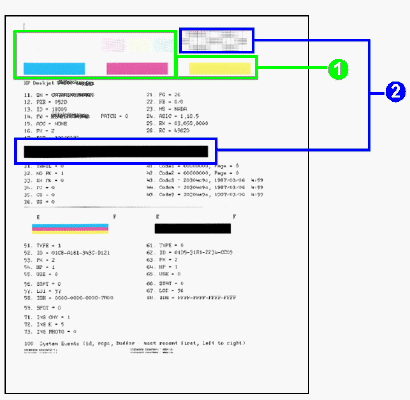
- Printed by the color cartridge
- Printed by the black cartridge
If you completed all the preceding steps and your product still has an issue, service the product. If the printer is out of warranty, HP may offer you a discount towards a trade-in on a replacement unit.
Contacting HP for service in all countries/regions except Asia Pacific.
First, go to Check your product warranty to check your printer warranty status, and then go to Contact HP Support to find an authorized service dealer or to schedule a repair.
Repair fees might apply for out-of-warranty printers.
What you can do, is use the following link to create yourself a case number, then call and it may help speed up the call process:
Step 1. Open link: www.hp.com/contacthp/
Step 2. Enter Product number or select to auto detect
Step 3. Scroll down to "Still need help? Complete the form to select your contact options"
Step 4. Scroll down and click on: HP contact options - click on Get phone number
Case number and phone number appear.
Please respond to this post with the result of your troubleshooting. I look forward to hearing from you. Good Luck! 🙂
Drakster
I work on behalf of HP
If you found this post helpful, you can let others know by clicking the “Accept as Solution” button. You can also show your appreciation, with a kudos, by clicking the “thumbs up" button!
