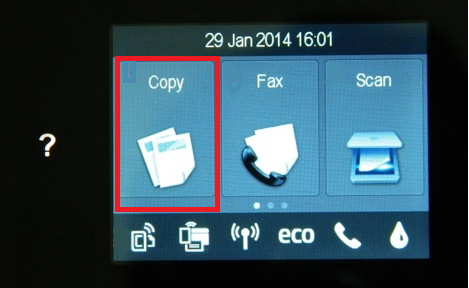-
×InformationNeed Windows 11 help?Check documents on compatibility, FAQs, upgrade information and available fixes.
Windows 11 Support Center. -
-
×InformationNeed Windows 11 help?Check documents on compatibility, FAQs, upgrade information and available fixes.
Windows 11 Support Center. -
- HP Community
- Archived Topics
- Printers Archive
- enlarging subject on the copier

Create an account on the HP Community to personalize your profile and ask a question
02-03-2015 07:14 PM
Hello @garden-girl,
Welcome to the HP Support Forums!
I would like to assist you today with enlarging copies on your HP Officejet Pro 8610 e-All-in-One Printer. Can I please have you follow the steps below.
1. Load a document on either the flatbed glass or the automatic document feeder on your printer
2. Select the Copy button on the front panel
3. Touch the Settings ( ) button on the bottom left
) button on the bottom left
4. Scroll your finger up (like a touchscreen phone or tablet) until you see Resize
5. Touch Resize. You can choose a variety of options (Fit To Page, Custom, etc). If you choose the Custom option you can use a percentage to either enlarge or shrink the copied document.
6. Once the setting has been adjusted, touch Set as New Defaults
7. Choose the Black or Colour copy options.
Please let me know if these steps work for you. Good luck! 🙂
X-23
I work on behalf of HP
If you found this post helpful, you can let others know by clicking the “Accept as Solution” button. You can also show your appreciation, with a kudos, by clicking the “thumbs up" button!
05-19-2016 05:59 PM
Hi @StephenLSmith,
Thanks for reaching out to the HP Support Forums with your copy inquiry.
I understand that you would like to know how to enlarge something that you are copying. I would like to help with that.
You added your inquiry to an existing post that was created by somebody who had the same question about an HP Officejet Pro 8610 e-All-in-One Printer. Is that the same printer model you have?
If you are unsure what printer model you have this support document can help - How Do I Find My Model or Printer Number?
I will watch for reply so I can look into this further for you. Please reply at your convenience.
Thanks!
Please click “Accept as Solution ” if you feel my post solved your issue, it will help others find the solution.
Click the “Kudos, Thumbs Up" on the bottom to say “Thanks” for helping.
rb011
I work on behalf of HP
06-17-2016 09:02 AM
Hello
Model No. is SNPRH-1202 and Product code is D4J85B-hashtag-BHC
I look forward to any help. Just to say printer had been operating perfectly until the other day - enlarging.
It's a mystery to me as to why it suddenly stopped.
regards
Wilton
06-17-2016 12:07 PM
Hi @wilton10,
Thanks for reaching out to the HP Support Forums for help with copying.
I understand that you would like to resize something when copying with an HP ENVY 5530 e-All-in-One Printer. I would like to help.
1. Touch Copy on the printer's control panel.
2. Touch Settings.
3. Touch Resize.
Selecting Custom will allow you to increase the size or decrease the size be pressing "+" or "-".
4. Touch Done when the desired resize percentage is reached.
5. Touch Black or Color to start the copy.
Here is a support document that can be used for reference if needed - Copying Documents or Photos.
Please let me know if this resolves the issue, or if you require further assistance.
In fact, if this helps you to reach a solution please click the "Accept as Solution", and the "thumbs up" buttons down below in this message. 🙂
Thanks!
Please click “Accept as Solution ” if you feel my post solved your issue, it will help others find the solution.
Click the “Kudos, Thumbs Up" on the bottom to say “Thanks” for helping.
rb011
I work on behalf of HP
07-02-2016 10:23 AM
Hi
Yes I have been able to figure that out through using 'custom' option but previously I was able to use the 'fit to page'
option which now appears no longer available. Anyway once I have 1 solution that will be fine. Thanks for your help
Briain H
07-03-2016 04:11 PM
Hi @Herblowe,
Thanks for reaching out to the HP Support Forums with your inquiry.
I understand that you you would like to be able to resize a copy using an HP Officejet Pro 8610 e-All-in-One Printer. I would like to help.
You mentioned that you do not see "?" after selecting copy. The "?" is for the help menu, which is only available from the Home display.
To resize a copy you first select Copy, then select Settings onthe bottom-left corner of the display. Resize is an option in the Copy Settings menu. Swipe with your finger left or right across the display to scroll through the resize options.
Here is a support document that can be referenced for copying - Copying Documents.
Please let me know if this resolves the issue, or if you require further assistance.
In fact, if this helps you to reach a solution please click the "Accept as Solution", and the "thumbs up" buttons down below in this message. 🙂
Thanks!
Please click “Accept as Solution ” if you feel my post solved your issue, it will help others find the solution.
Click the “Kudos, Thumbs Up" on the bottom to say “Thanks” for helping.
rb011
I work on behalf of HP