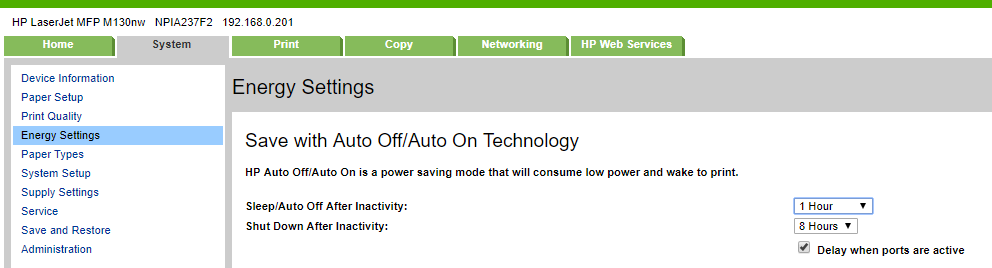-
×InformationNeed Windows 11 help?Check documents on compatibility, FAQs, upgrade information and available fixes.
Windows 11 Support Center. -
-
×InformationNeed Windows 11 help?Check documents on compatibility, FAQs, upgrade information and available fixes.
Windows 11 Support Center. -
- HP Community
- Archived Topics
- Printers Archive
- m130nw - Wireless Goes Offlne

Create an account on the HP Community to personalize your profile and ask a question
07-08-2017 09:32 AM - edited 07-08-2017 09:34 AM
This is a brand new printer my parents bought. I've connected it to their wireless without issue, but, it seems that after a certain amount of time being idle, the printer turns wireless off. I'll come to find their wireless icon blinking instead of solid, and a printer reboot will need to happen. Upon reboot, it connects back to the wireless, and if any jobs were in the queue, they will spit out as expected.
I'm assuming it's an idle/power setting that is doing this, but, I can't find anywhere to disable power saving settings. I can find settings that seem to extend the time, but, no disabling. I've updated the firmware to the latest HP release, I've tred both a 2.4ghz and 5gh network, also reserved a static IP from their router and set it manually on the printer. Nothing has worked thus far.
I'd like to disable power saving settings completely. Hopefully someone can point me in the right direction, or to a separate setting I'm not thinking of that is causing this.
Thanks in advance.
07-08-2017
02:00 PM
- last edited on
03-21-2019
04:44 PM
by
![]() rick-s
rick-s
You say you set a static IP in the printer? Let's verify.
What it the DHCP starting address in the router?
What is the DHCP ending address in the router?
What is the static IP address you set in the printer?
07-08-2017
04:45 PM
- last edited on
03-21-2019
04:45 PM
by
![]() rick-s
rick-s
OK, well you don't have a static IP. All static IP must be outside the DHCP range of the router. Your's is inside.
Set the Static IP of the printer to 192.168.0.20.
Now continue with the information below.
These settings are for setting up your wireless or wired printers to:
* Stay connected to your router
* Fix printer ‘offline’ status
* Wake from sleep mode
* Speed up wireless printing
While DHCP is convenient, devices such as printers (wired and wireless) should always be assigned a static (fixed) IP address manually to avoid conflicts on your wireless network and MUST be outside the DHCP range of the router. This is because printers are the only external devices that do not have the ability to automatically interrupt the router for a new DHCP address once the least time expires.
After setting the static IP, the computer(s) must be updated under Printer Properties/Ports to show a Standard TCP/IP port with the printers’ new static IP address.
1. Set a static IP in the printer outside the DHCP range of the router (check your manual). This Static IP is important as DHCP IP addresses will change upon different power up sequences of your devices. You always want your printer to come up with the same IP address all the time. See how to do this here:
http://www.watchingthenet.com/linksys-tip-assign-static-ip-address-to-printer-while-using-dhcp-on-yo...
This is for Linksys routers but can be used for all routers. Verify your DHCP range and change this first if needed. After setting the static IP, the computer(s) must be updated under Printer Properties/Ports to show a Standard TCP/IP port with the printers IP address.
To see why this problem exists and how to fix it, watch this video here for Windows. Scroll down for MAC information.
https://www.youtube.com/watch?v=ZEqvUKxWmq4
How to set a Standard TCP/IP port. This is important.
a. Click Start/Devices and Printers. Right click on your HP Printer. Select Printer Properties. Select the Ports tab at the top.
b. Select Add Port. Select Standard TCP/IP Port. Select New Port.
c. Follow the Add Port Wizard. Under Printer Name or IP Address, input the Static IP address you just set from the above information. Example: 192.168.1.15. The IP address will be copied under Port Name. This is OK to leave this alone or you can put in your Printer Model.
d. Select Next and Finish the Wizard.
If you create a TCP/IP port without a static IP above, you may lose your TCP/IP connection and have the same issue. This is because your network has powered up differently giving you a different DHCP address to the printer that does not match the TCP/IP address above. This could occur at anytime just like the video shows.
For MAC PCs perform the above Static IP setting in the router and then watch here on how to perform your IP setting for MAC computers.
https://www.youtube.com/watch?v=A5tNFjEBDOw
By performing the above, the printers Embedded Web Server (EWS) will now work all the time by going to your Printers Static IP address in your browser.
2. Verify in the printer that 'Auto Off/Sleep/Energy Saving Mode' is disabled and/or the System Mode Time Out is set to zero (0) if your printer supports this. Use the Embedded Web Server (EWS) by going to the printers IP address in your browsers address bar, click Settings Tab/Auto Off, or use the Printer Assistant, Printer Home Page (EWS). Also check your Printer Properties. This feature is automatically disabled when the printer is connected to a computer or mobile device, a network, or a fax line (if supported) you may not find this setting.
3. If the printer supports and has IPv6 enabled, disable IPv6 in the printer.
4. Make sure printer is plugged directly into a wall outlet and not into a UPS, power strip or surge protector. This will cause the printer to drop offline and disconnect (yes verified!).
5. Make sure your printer and router are at least 5 feet apart from each other.
Additional steps to be taken if you continue to have the problem (if they are posted)…
07-08-2017 08:09 PM - edited 07-08-2017 08:11 PM
The IP address is static. I have a reservation in the DHCP table for the wireless MAC of the printer, and assigned it the same IP locally on the printer. It's static.
That being said. We are using this printer on the same wireless network/router, as an Officejet Pro that it replaced (in the exact same location). This issue never occurred with that printer. Ever. So, the only changing variable in this scenario, is the printer itself. If it's a fault of the printer, a flaw in the design, so be it, it just seems odd.
Static or Dynamic, this issue really I can't imagine is normal. I could point to the wireless setup being the cause, but, it's literally the only device on their entire network (among close to 10 other devices) that has this happening.
In the end if it's just a flaw of the device, I can run an ethernet cable although it isn't ideal.
07-13-2017 09:18 AM - edited 07-13-2017 09:18 AM
I went ahead and gave the printer a reserved IP of .201 (outside DHCP which ends at 199) and also manually entered it on the printer. We will see if that makes a difference, as the issue remains thus far. We're close to switching to a wired connection, which is too bad.
As far as energy settings go, this is all that's available in the embedded web page. Both values are the available max, there is no "disable".
07-17-2017 05:16 AM - edited 07-17-2017 05:18 AM
Correct. I actually deleted the printer on both Windows machines in the house that utilize it, re-created the printer on each, utilizing the new .201 IP address within the standard tcp/ip port. A few hous later after testing and leaving the printer idle, the issue happened again. The printer was not pinging to a reply, and only a disable/enable of the wireless setting on the printer, or a reboot of the printer itself, did the printer start answering on the network again.
At this point everything else has been eliminated as an issue (router, windows devices, etc.) except for the printer. I am going to hardwire it this week directly to the router, hoping that this methodology is not succeptible to this idling flaw. I'm atually not too confident this will work, which means a likely return of the printer. Why HP does not allow for complete disabling of power saving options on this priner is a mystery.