-
×InformationNeed Windows 11 help?Check documents on compatibility, FAQs, upgrade information and available fixes.
Windows 11 Support Center. -
-
×InformationNeed Windows 11 help?Check documents on compatibility, FAQs, upgrade information and available fixes.
Windows 11 Support Center. -
- HP Community
- Archived Topics
- Printers Archive
- officejet 5740 clean rollers

Create an account on the HP Community to personalize your profile and ask a question
04-06-2015 05:24 PM
I am having an issue with ink on the rollers. I put a document in the ADF that had handwriting on in from a gel pen. Now I keep getting 4 or 5 blue lines down the paper. I don't know where the blue lines are coming from or which rollers to clean. I did open the ADF and clean those rollers, but it didn't clear it up at all. Then I cleaned the rollers on the area where the glass is. Nope, not there either. Where else could these blue streaks be coming from?
04-07-2015 05:38 PM
Hello @MrsP1,
Welcome to the HP forums.
I understand that you have a problem with the rollers in your printers ADF.
I would like to help.
The following information I have taken from this printers paper jam document.
Gather these materials:
- Long, lint-free cotton swabs
- A clean, lint-free cloth, or any cloth that does not come apart or leave fibers
- Distilled, filtered, or bottled water (tap water might damage the printer)
- Press the Power button to turn off the printer, if it is not off already.
- Disconnect the power cord from the rear of the printer.
WARNING:
You must disconnect the power cord before reaching inside the printer to avoid risk of injuries or electric shock.Step 2: Clean the ADF rollers and the separator pad (optional)If you are trying to copy or fax a document, and the document does not feed into the ADF, clean the ADF rollers and the separator pad to remove dust, paper fiber, and other debris that might accumulate on the rollers and cause paper feed issues. If you are not using the ADF, continue to the next step.- Lift the top cover of the ADF.Figure : Lift the ADF cover
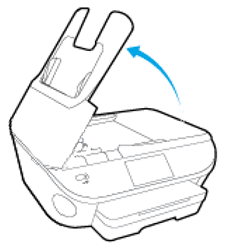
- Pull down the ADF mechanism to access the rollers and separator pad.Figure : Pull down the ADF mechanism
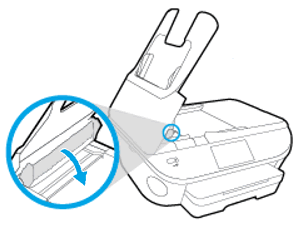
- Lightly dampen a clean, lint-free cloth with bottled or distilled water, and then squeeze any excess liquid from the cloth.
- Press the cloth against the rollers, and then rotate them upward with your fingers. Apply a moderate amount of pressure to remove any dust or dirt buildup.Figure : Clean the rollers and separator pad
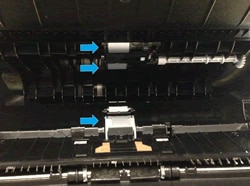
- Allow the rollers to dry for 10 to 15 minutes.
- Close the ADF cover.Figure : Close the ADF cover
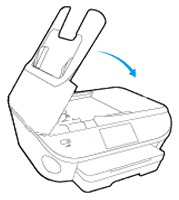
- Reconnect the power cord to the rear of the printer, and then reconnect the USB or Ethernet cable if you had either connected.
- Press the Power button to turn on the printer.
This next section should get you access to the other rollers inside the ADF.
Figure : Open the scanner lid You should be able to see the following rollers.Figure : ADF rollers on the scanner lid
You should be able to see the following rollers.Figure : ADF rollers on the scanner lid I hope this helps you.Please let me know if you need further assistance.
I hope this helps you.Please let me know if you need further assistance.
I work on behalf of HP
Please click “Accept as Solution ” if you feel my post solved your issue, it will help others find the solution.
Click the “Kudos Thumbs Up" on the right to say “Thanks” for helping!
