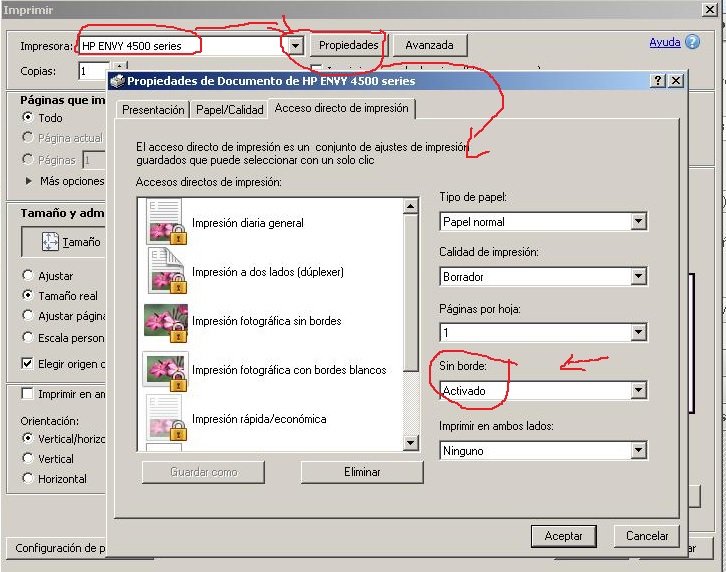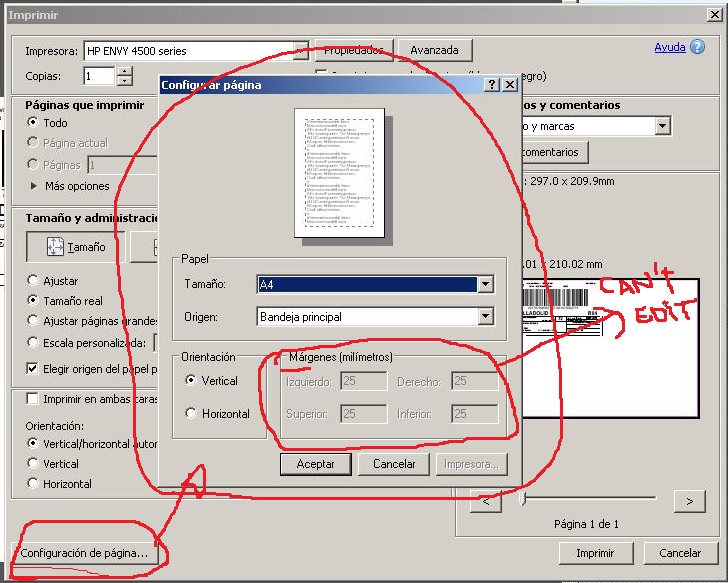-
×InformationNeed Windows 11 help?Check documents on compatibility, FAQs, upgrade information and available fixes.
Windows 11 Support Center. -
-
×InformationNeed Windows 11 help?Check documents on compatibility, FAQs, upgrade information and available fixes.
Windows 11 Support Center. -
- HP Community
- Archived Topics
- Printers Archive
- print pdf With No Margin in adobe reader

Create an account on the HP Community to personalize your profile and ask a question
11-05-2015 12:24 PM - edited 11-05-2015 12:52 PM
Hi, good evening:
I use Microsoft XP and HP Envy 4500 printer:
I'm trying since this morning to print a pdf With No Margin in adobe reader. When I select "Print" (inside Adobe Reader) In the printer option I choose the printer HP Evny 4500, and inside its options I choose to printi with no margins. (seee image 1)
But I also need to edit the default margin that adobe reader put in order to remove the margin but I can not change that, adobe reader has a default margin taht i can not "remove" (see image 2)
P.D.: I use adobe reader version 11, where there is no the "Borderless Printing" button
help me please...
Solved! Go to Solution.
Accepted Solutions
11-06-2015 03:55 PM
Hey @Helen23,
Welcome to the HP forums! I hope you enjoy your stay here.
I see that you are having some issues with removing the margins when printing a PDF on your Windows XP PC from Adobe Reader to your Envy 4500. I can help you with that.
To give us an idea of what the issue may be what we'll do is create a document in Word Pad and see if we can remove the margins before printing. If you can print without margins from Win Pad then that means that Adobe Reader is doing something to the print settings on your computer. If that is the case then I would uninstall all of the Envy 4500 software on your computer, uninstall Adobe Reader, and then reinstall both our drivers and Adobe Reader. You can download our drivers by clicking on this link.
If you are still unable to change the margin settings in Adobe afterwards then I would contact Adobe for support.
I hope this helps you with printing your PDFs and I hope you have a great weekend!
If this resolves your issue then please let others know by clicking on Accept as Solution on my post.
If you appreciate my help then please click on the thumbs up icon below my post.
I work on behalf of HP
Please click “Accept as Solution ” below the post that solves your issue to help others find the solution.
Please click the Thumbs up icon below to say “Thanks” for helping!
11-06-2015 03:55 PM
Hey @Helen23,
Welcome to the HP forums! I hope you enjoy your stay here.
I see that you are having some issues with removing the margins when printing a PDF on your Windows XP PC from Adobe Reader to your Envy 4500. I can help you with that.
To give us an idea of what the issue may be what we'll do is create a document in Word Pad and see if we can remove the margins before printing. If you can print without margins from Win Pad then that means that Adobe Reader is doing something to the print settings on your computer. If that is the case then I would uninstall all of the Envy 4500 software on your computer, uninstall Adobe Reader, and then reinstall both our drivers and Adobe Reader. You can download our drivers by clicking on this link.
If you are still unable to change the margin settings in Adobe afterwards then I would contact Adobe for support.
I hope this helps you with printing your PDFs and I hope you have a great weekend!
If this resolves your issue then please let others know by clicking on Accept as Solution on my post.
If you appreciate my help then please click on the thumbs up icon below my post.
I work on behalf of HP
Please click “Accept as Solution ” below the post that solves your issue to help others find the solution.
Please click the Thumbs up icon below to say “Thanks” for helping!