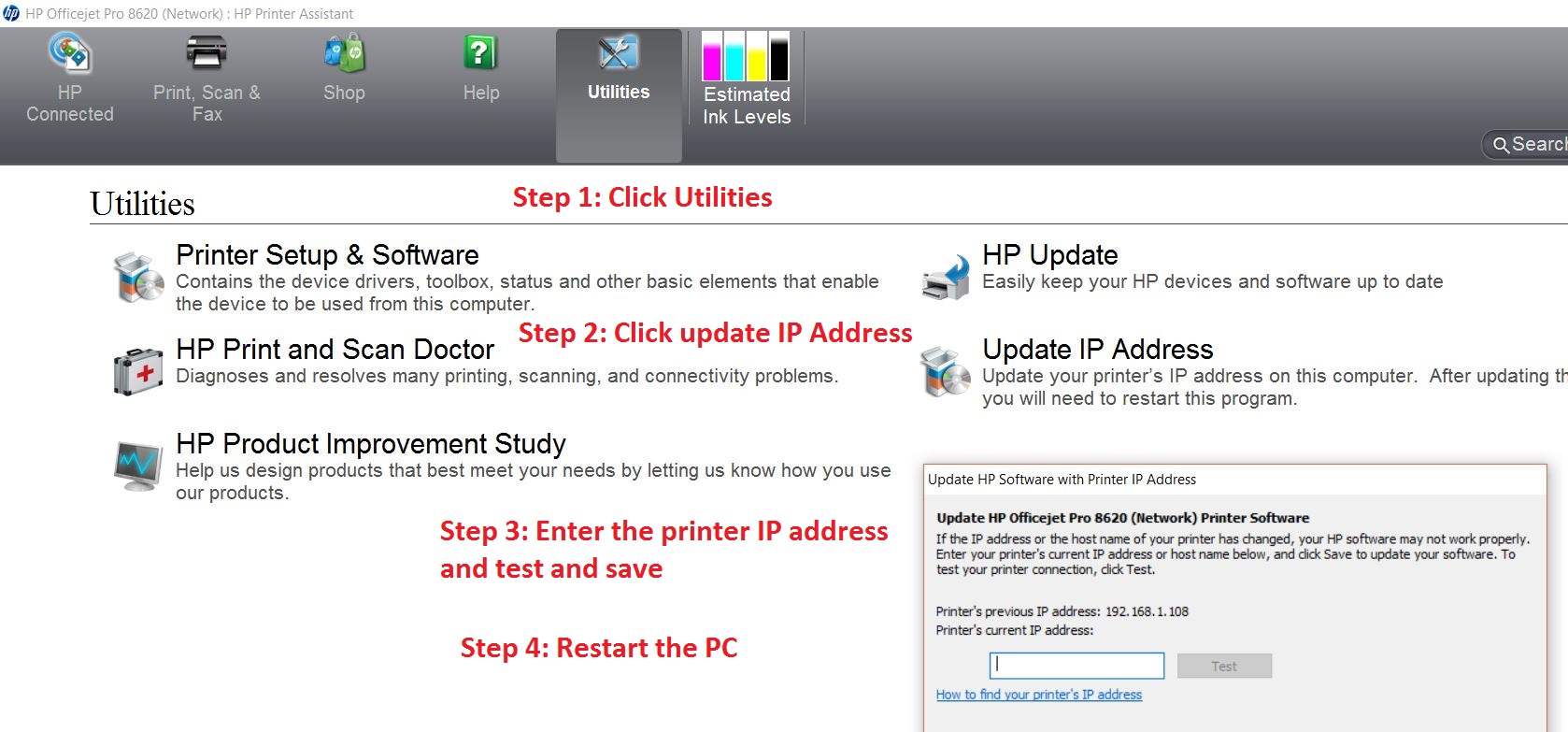-
×InformationNeed Windows 11 help?Check documents on compatibility, FAQs, upgrade information and available fixes.
Windows 11 Support Center. -
-
×InformationNeed Windows 11 help?Check documents on compatibility, FAQs, upgrade information and available fixes.
Windows 11 Support Center. -
- HP Community
- Archived Topics
- Printers Archive
- "The HP OfficeJet 4650 Series was not found."

Create an account on the HP Community to personalize your profile and ask a question
03-23-2017 04:48 PM
First of all, not having a customer support over the phone for tech support is ridiculous, but ANYWAY...I've searched the boards for my question and I found a few people that had the same issue and they got their issue resolved but every time I found one with the link to a page that would fix it, what would you know? ERROR 404 NOT FOUND.
FUNN!
So, first of all let me say that it prints just fine. It finds the printer and prints no problem. And I used to be able to scan no problem. I don't know what happened, but when I went to click scan and scan to, my computer was not listed at all, like it could not find my computer. I then did a factory reset on it after fighting with it for what seemed forever and I FINALLY got it to see my computer. Tried to print and it prints just fine, got excited because it finally saw my computer, go to scan and now my computer is saying "The HP OfficeJet 4650 Series was not found."
I redownloaded the HP printer assistant and reinstalled the printer on to my computer as well like it was a brand new printer and it's still giving me the same issue. I've tried to scan through the printer itself, same message pop up on my screen. I tried to scan through the computer itself, same message.
03-23-2017 06:12 PM
Hi,
Thanks for using the HP Forums. Can you try the following:
Please Download and run the HP Print and Scan Doctor (PSDR) tool to diagnose and fix your problem
http://h20180.www2.hp.com/apps/Nav?h_pagetype=s-926&h_lang=en&h_client=s-h-e016-1&h_keyword=dg-PDU
Else, can you try using a TCP/IP port?
Create a TCP IP port
1. Print a Configuration Page to get the printer's IPv4 address (you can also tap on the wireless icon on the Front panel of your Printer to get the IP address)
2. On your PC, go to Control Panel, from Devices and Printers, right click the printer and left click Printer Properties, select the Ports tab.
3. Click Add Port, select Standard TCP/IP Port, then select New Port and follow the wizard.
4. Type in the proper IP address for the printer.
This video resource will show you how to do it:
Create & Use TCP IP port
Note that you can ALWAYS revert back to the original port that the HP software installed by selecting the HP port under the Ports tab (in Printer Properties)
How to Scan to Computer
The following resources will show you how it's done:
Scan to Computer
Scan to Computer (New UI)
How to use "Scan to Computer" properly
Hope that helps.
Click Helpful = Yes to say Thank You.
Question / Concern Answered, Click "Accept as Solution"

03-23-2017 06:21 PM
Sorry to hear about your expereince.
It may be due to the Printer's IP address has been changed. It may happen when the printer is shutdown for awhile and started later
You need to update the IP address of the Printer to the PC.
Launch the HP Printer Assistant from Start Menu->Program files->HP Officejet 4650 , then follow the steps below.
Please mark the post that solves your problem as "Accepted Solution"
(Although I am employed by HP, I am speaking for myself and not for HP)
03-29-2017 02:08 PM