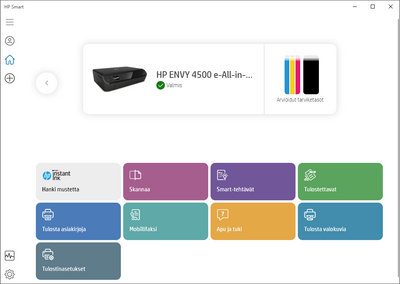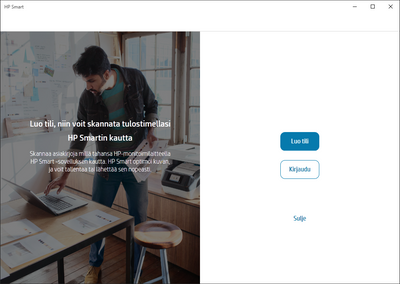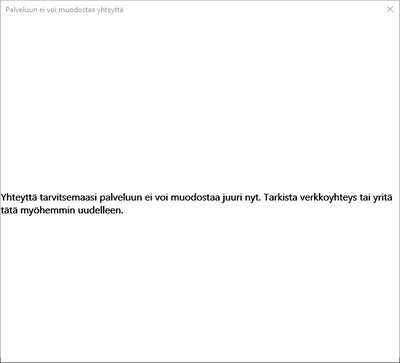-
×InformationWindows update impacting certain printer icons and names. Microsoft is working on a solution.
Click here to learn moreInformationNeed Windows 11 help?Check documents on compatibility, FAQs, upgrade information and available fixes.
Windows 11 Support Center. -
-
×InformationWindows update impacting certain printer icons and names. Microsoft is working on a solution.
Click here to learn moreInformationNeed Windows 11 help?Check documents on compatibility, FAQs, upgrade information and available fixes.
Windows 11 Support Center. -
- HP Community
- Printers
- Printing Errors or Lights & Stuck Print Jobs
- Re: Can't scan to computer from HP Envy 4500 printer

Create an account on the HP Community to personalize your profile and ask a question
12-14-2020 03:33 AM - edited 12-14-2020 03:36 AM
I'm trying to scan document from a printer to my computer. I have installed the "HP Smart" app and clicked on "Scan" - It takes me to login screen. Notice that the printer is identified correctly from the PC and any other task I'm trying to do simply forces me to the same login screen. I have no interest in any account and this is the first time I'm encountering this error where I'm completely unable to do anything without the account.
After pressing on any of the buttons to either print, scan etc. there's simply the login screen.
Sorry for the Finnish in the UI 🙂 But notice how there's button for 'Create an account', 'Log in' and 'Close' but nothing to simply continue with the scan job.
Additionally when going to Printer settings > Additional settings > Scan I'm only getting the error stating that web scan is unusable because it has been disabled. The option for "Scan to computer" is simply not interactable. Note that I don't need or want to Webscan, simply scan to computer as before.
I'm wondering is this normal? I have not received any communication or anything else from HP that would state my printer to be obsolete (and thus unusable) but in its current state I'm unable to do anything with it.
Edit: Also noticed that HP is not allowing me to even view the privacy practices documentation related to the HP ""Smart"" account.
The text says "Connection to the service required can't be established right now. Please check your network connection or try later again" - This has been there at least for the last two days.
Solved! Go to Solution.
Accepted Solutions
12-14-2020 11:04 AM
Welcome to the HP Community.
The latest versions of HP Smart for both Windows and Mobile require that you log into your HP Account.
It is no longer an optional step.
Example
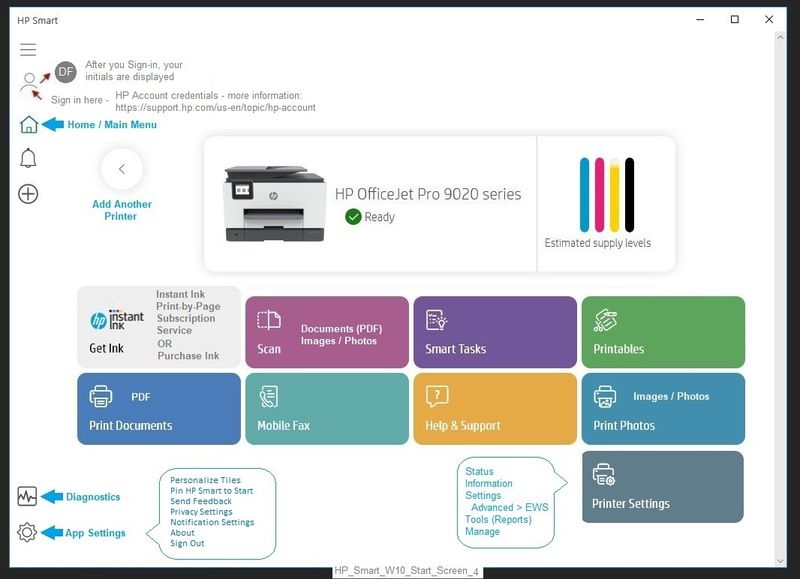
Reference
HP Account - Login / Dashboard
Note: Log into your HP Account if / when you need central access to your device information, including the ability to update your personal information.
============================================================================
Webscan is accessed via the Embedded Web Server (EWS) (for those printers that support Webscan).
Webscan – located in the Embedded Web Server (EWS) – No additional software
NOTE: Webscan feature is not available on Laser printers
If the printer is on the network,
If the EWS feature is available on your printer,
- Open your favorite browser > type / enter Printer IP address into URL / Address bar
- Tab Settings > Security > Administrator Settings > make sure Webscan is checked / enabled
- Click Apply to save any changes
Next
- Tab Scan > Webscan
- Set up Webscan the way you want it - for example, set the Source to ADF
- Click Start Scan to scan your document / image using Webscan
- After the scan is complete, Save the scan to your computer.
============================================================================
Scan to Computer, as it relates to the Full Feature Software / HP Scan
Printer Assistant (shortcut icon on Desktop named for printer) >
Tab Print, Scan, & Fax > Manage Scan to Computer > Enable
Example
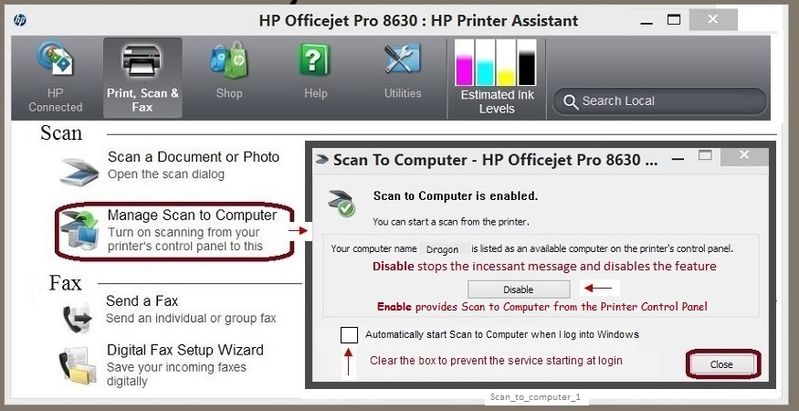
Reference - Full Feature Software
HP ENVY 4500 e-All-in-One Print and Scan Driver and Accessories
============================================================================
Additional Resources
HP Smart for Windows
HP Smart is an application available in the Microsoft Store
Learn how to use HP Smart on your Windows 10 computer.
Open the Software and Drivers Support Website for your printer > Check the Box Get the App
OR
HP Printers - Using the HP Smart App (Windows 10)
NOTES:
- Website includes the HP Smart software for Windows and Mobile devices, plus an FAQ section to assist with questions / issues
- Latest versions of HP Smart require that you be signed into the application
Mobile Printing – Options, How-to, Help, and Information
Print from your Android, iOS, or Amazon Fire device with the HP Mobile printing app.
Read this document first - Find your printer in the list of printers and supported applications
HP Printers - Mobile Printing Solutions Compatible with HP Printers
HP Smart - iOS and Android >>> Download, How-to. Videos, and FAQ
HP Printers - Using the HP Smart App (Android, Apple iOS)
TKB - HP Smart App: Unable to Connect Printer to Network or Complete Setup on iOS 14.2
Background: HP is aware of the unintentional impact of Apple’s iOS 14.2 release. This release currently prevents HP Smart setup customers from installing Envy, OfficeJet Pro, and Tango printers without an additional series of manual steps.
Printer Home Page - References and Resources – Learn about your Printer - Solve Problems
“Things that are your printer”
NOTE: Content depends on device type and Operating System
Categories: Alerts, Access to the Print and Scan Doctor (Windows), Warranty Check, HP Drivers / Software / Firmware Updates, How-to Videos, Bulletins/Notices, Lots of How-to Documents, Troubleshooting, User Guides / Manuals, Product Information (Specifications), more
When the website support page opens, Select (as available) a Category > Topic > Subtopic
HP ENVY 4500 e-All-in-One Printer series
Thank you for participating in the HP Community.
Reminder: The Community is not a business group of HP
Our Community is comprised of volunteers - people who own and use HP devices.
Click Thumbs Up to say Thank You.
Question Resolved / Answered, Click "Accept as Solution" .



12-14-2020 11:04 AM
Welcome to the HP Community.
The latest versions of HP Smart for both Windows and Mobile require that you log into your HP Account.
It is no longer an optional step.
Example
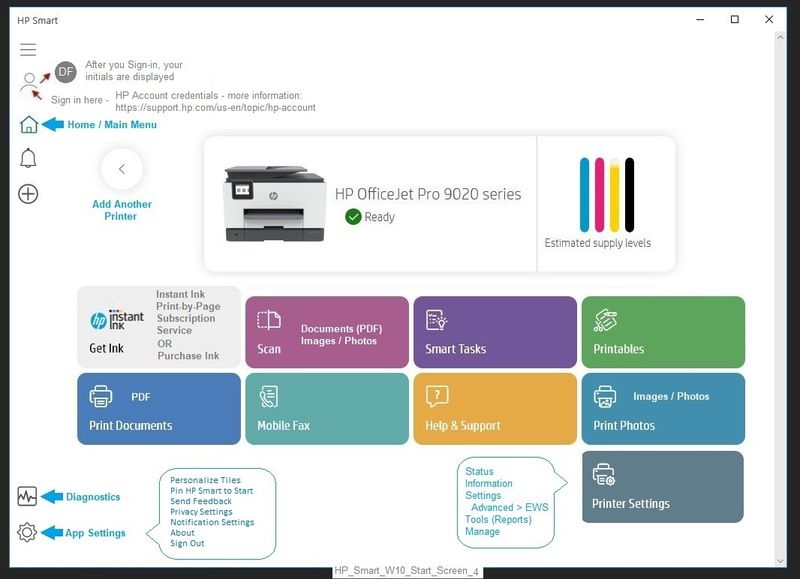
Reference
HP Account - Login / Dashboard
Note: Log into your HP Account if / when you need central access to your device information, including the ability to update your personal information.
============================================================================
Webscan is accessed via the Embedded Web Server (EWS) (for those printers that support Webscan).
Webscan – located in the Embedded Web Server (EWS) – No additional software
NOTE: Webscan feature is not available on Laser printers
If the printer is on the network,
If the EWS feature is available on your printer,
- Open your favorite browser > type / enter Printer IP address into URL / Address bar
- Tab Settings > Security > Administrator Settings > make sure Webscan is checked / enabled
- Click Apply to save any changes
Next
- Tab Scan > Webscan
- Set up Webscan the way you want it - for example, set the Source to ADF
- Click Start Scan to scan your document / image using Webscan
- After the scan is complete, Save the scan to your computer.
============================================================================
Scan to Computer, as it relates to the Full Feature Software / HP Scan
Printer Assistant (shortcut icon on Desktop named for printer) >
Tab Print, Scan, & Fax > Manage Scan to Computer > Enable
Example
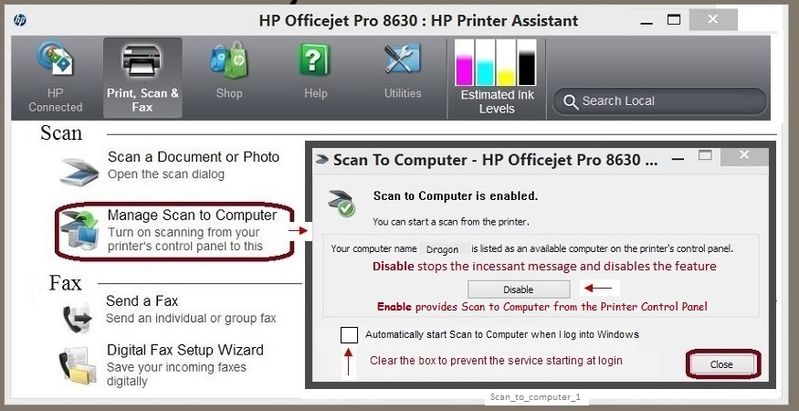
Reference - Full Feature Software
HP ENVY 4500 e-All-in-One Print and Scan Driver and Accessories
============================================================================
Additional Resources
HP Smart for Windows
HP Smart is an application available in the Microsoft Store
Learn how to use HP Smart on your Windows 10 computer.
Open the Software and Drivers Support Website for your printer > Check the Box Get the App
OR
HP Printers - Using the HP Smart App (Windows 10)
NOTES:
- Website includes the HP Smart software for Windows and Mobile devices, plus an FAQ section to assist with questions / issues
- Latest versions of HP Smart require that you be signed into the application
Mobile Printing – Options, How-to, Help, and Information
Print from your Android, iOS, or Amazon Fire device with the HP Mobile printing app.
Read this document first - Find your printer in the list of printers and supported applications
HP Printers - Mobile Printing Solutions Compatible with HP Printers
HP Smart - iOS and Android >>> Download, How-to. Videos, and FAQ
HP Printers - Using the HP Smart App (Android, Apple iOS)
TKB - HP Smart App: Unable to Connect Printer to Network or Complete Setup on iOS 14.2
Background: HP is aware of the unintentional impact of Apple’s iOS 14.2 release. This release currently prevents HP Smart setup customers from installing Envy, OfficeJet Pro, and Tango printers without an additional series of manual steps.
Printer Home Page - References and Resources – Learn about your Printer - Solve Problems
“Things that are your printer”
NOTE: Content depends on device type and Operating System
Categories: Alerts, Access to the Print and Scan Doctor (Windows), Warranty Check, HP Drivers / Software / Firmware Updates, How-to Videos, Bulletins/Notices, Lots of How-to Documents, Troubleshooting, User Guides / Manuals, Product Information (Specifications), more
When the website support page opens, Select (as available) a Category > Topic > Subtopic
HP ENVY 4500 e-All-in-One Printer series
Thank you for participating in the HP Community.
Reminder: The Community is not a business group of HP
Our Community is comprised of volunteers - people who own and use HP devices.
Click Thumbs Up to say Thank You.
Question Resolved / Answered, Click "Accept as Solution" .



12-14-2020 11:24 AM
@Dragon-Fur wrote:
Welcome to the HP Community.
The latest versions of HP Smart for both Windows and Mobile require that you log into your HP Account.
It is no longer an optional step.
Oof... Not something I wanted to hear, especially since this is new (at least to my knowledge) "feature". Also the store page description still doesn't state that this is the case 😞 Oh well, luckily there's other applications to do this with.
Thanks anyway! This answers my question completely and then some.
12-14-2020 11:38 AM
You are welcome.
The HP Smart requirement is fairly new. Mention of the sign-in is made in the HP Smart how-to document. I would guess that should HP think it useful, the wording will be changed to reflect that sign-in is now mandatory.
Yes, there are several "other" ways to scan. Smiling.
So What Happened?
There are several behind the scene upgrades being completed (observation) - the HP Account is central to those changes.
Sign-in to HP Smart an "emotional switch" for some folks.
Log into the computer.
Sign into your network.
Log into the phone.
Log into web sites, subscriptions, shopping, browsers, games, security...
We are logged into so much all the time anymore that I suppose it was just a matter of time before device applications were dragged into the mix.
Disclaimer
I don't work for HP - nothing I say has anything to do with decisions, policy, or documents issued by HP.
Stay Safe!
Thank you for participating in the HP Community.
Reminder: The Community is not a business group of HP
Our Community is comprised of volunteers - people who own and use HP devices.
Click Thumbs Up to say Thank You.
Question Resolved / Answered, Click "Accept as Solution" .



Didn't find what you were looking for? Ask the community