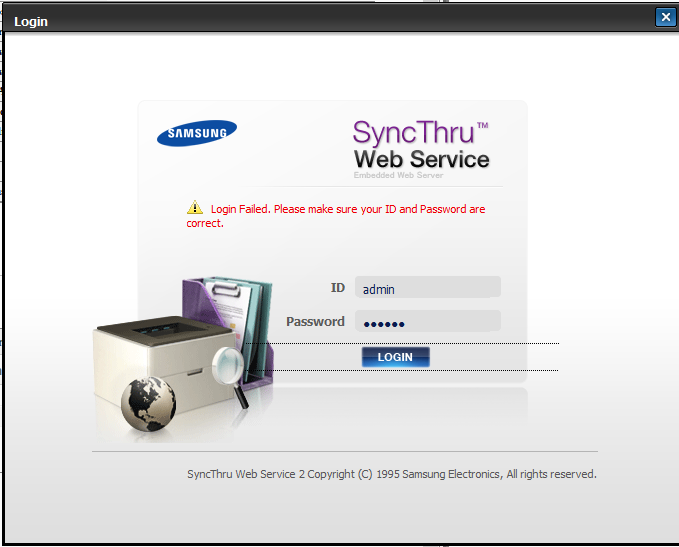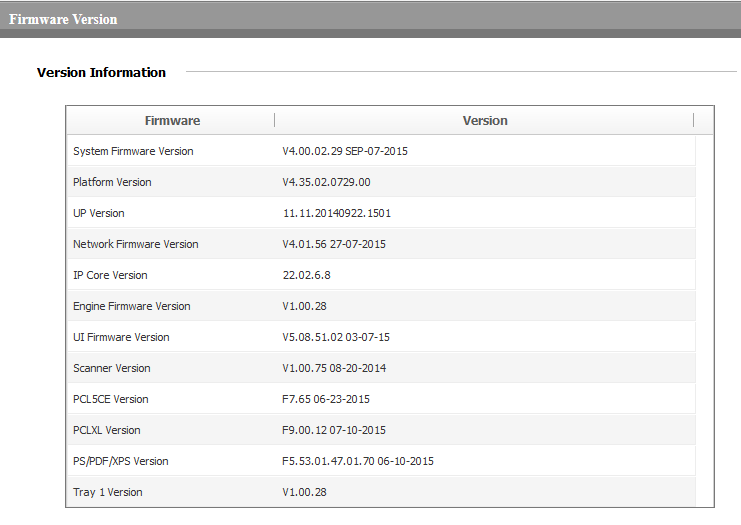-
×InformationNeed Windows 11 help?Check documents on compatibility, FAQs, upgrade information and available fixes.
Windows 11 Support Center. -
-
×InformationNeed Windows 11 help?Check documents on compatibility, FAQs, upgrade information and available fixes.
Windows 11 Support Center. -
- HP Community
- Printers
- Samsung
- Impossible to reset SyncThru Web Service password

Create an account on the HP Community to personalize your profile and ask a question
06-27-2018 03:05 PM
Hello,
I just bought a Samsung multifonction printer CLX-6260FW.
I wanted to connect to the SyncThru Web Service Admin panel.
It didn't work with the default id / password ( admin / sec00000 )
I had the message :
Login Failed. Please make sure your ID and Password are correct.
I tried to do an Factory reset :
I deconnected the lan cable on my printer
I connected my printer using USB cable to my computer
I used Samsung Easy Printer Manager
I went to the Network settings and cleared the parameters
I shut down my printer and waited few minutes
I started my printer using the lan cable.
But when i go to the SyncThru Web Service admin panel,
I still have the same error.
Can you help me please ?
Thanks a lot for your help
(Firmware information :
Solved! Go to Solution.
Accepted Solutions
07-01-2018 07:27 AM
Hello,
Thank you for your help, but it wasn't the problem.
I tried many times using also Copy/past.
I found a solution : Factory Reset of the printer:
https://community.spiceworks.com/how_to/46558-factory-reset-samsung-clx-9250-no-login-required
When the printer is fully booted press and hold the buttons 1,2 and 3 simultaneously.
it will now require a master password which is "1934"
On The next screen go to "Service Functions"
You should now find an option for "Main Memory Clear"
Essentially a factory reset. hope this saves people some time.
After, the login worked fine for me.
And now, I have a fully functionnal printer.
06-29-2018 09:09 AM
Hi I would like to assist to the best of my ability to solve your problem.I hope the information i supply will be of help.Just for information some technical information is protected by HP and is not allowed to be answered.This is unfortunate and you will have to contact a HP repair shop for the help in this case.Looking at the screen shots you have send it looks like you have entered 6 digit password.make sure that you only enter 5 x 00000.Hope this will help.
It is so nice to give some help where possible and the forum is a great idea Thank You.Sometimes a picture speaks louder than words to find a solution.Should you find my help use full just give some credit for my effort please.
.Thank You.Copier-Pro
If you found this post helpful, you can let others know and also show your appreciation by clicking the “Accept as Solution”button, “Thumbs up" button!
#################################################################
I'M NOT AN HP EMPLOYEE AND DO ANSWER THESE QUESTION ON MY OWN BEHALF.
#################################################################
07-01-2018 07:27 AM
Hello,
Thank you for your help, but it wasn't the problem.
I tried many times using also Copy/past.
I found a solution : Factory Reset of the printer:
https://community.spiceworks.com/how_to/46558-factory-reset-samsung-clx-9250-no-login-required
When the printer is fully booted press and hold the buttons 1,2 and 3 simultaneously.
it will now require a master password which is "1934"
On The next screen go to "Service Functions"
You should now find an option for "Main Memory Clear"
Essentially a factory reset. hope this saves people some time.
After, the login worked fine for me.
And now, I have a fully functionnal printer.
03-18-2019 08:45 AM
So you sign your posts with "I am A certified Copier Technician." and the best solution you could come up with, is asking "are you sure you wrote it correctly" Seriously? Worse than those Microsoft cookie cutter responses found on Microsoft forums.