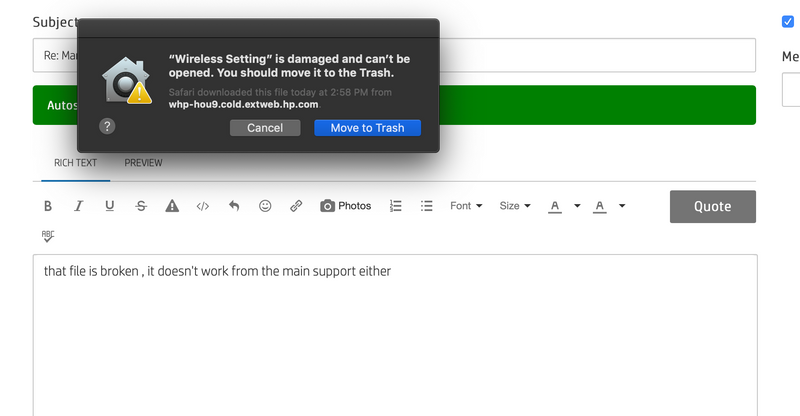-
×InformationNeed Windows 11 help?Check documents on compatibility, FAQs, upgrade information and available fixes.
Windows 11 Support Center. -
-
×InformationNeed Windows 11 help?Check documents on compatibility, FAQs, upgrade information and available fixes.
Windows 11 Support Center. -
- HP Community
- Printers
- Samsung
- Manually connecting to WIFI - Samsung m2830DW

Create an account on the HP Community to personalize your profile and ask a question
11-04-2017 11:24 AM
How do I print out the network configuration page on the Samsung M2830DW. The instructions I see reference a control panel which this printer does not have. I need to connect my printer to my WIFI network, and I need the WPS PIN.
Thank you.
11-04-2017 12:35 PM
Hi,
Download and use Easy Wireless Setup below:
http://ftp.hp.com/pub/softlib/software13/printers/SS/SL-M2830DW/EasyWirelessSetup_Mac_V1.4.25.zip
You may follow these steps to use the tool and set up the pritner wirelessly:
Shlomi


Click the Yes button to reply that the response was helpful or to say thanks.
If my post resolve your problem please mark it as an Accepted Solution 🙂
06-24-2018 01:09 PM
This method does not work on my new synology router and windows 10. Air Print would work perfectly using the WPS method with the printer and router as access point but my 2800fw would not connect to my PC via the setup process, I suspect it has do do with some security settings so a work-a-round for me is this:
1) hit the WPS on the printer, then WPS on the router to connect them
2) run the easy wireless setup, gone through the WPS again and select the router address and enter router security key, see below
3) the above step gave me some access point or cannot found connection error, so exit the program, go to your wireless connection and connect the "direct-samsungAFM28x series" address manuallly
4) this will prompt you for a PIN, go to your samsung printer network setting, wireless, wi-fi direct and cycle through to network key, press ok and enter this key
5) after this step, printer, router and PC are connected
6) go to window's printers and scanners and hit add printer, it discoverd two printers (only one begins with SEC works)
7) add that as default printer, then I mouse over it, click on the lower right link and samsung print manager would prompt you to add this printer, and after some process viola! printing, scanning, and scan-to-PC all works flawlessly
I struggled for a good part of day to get this to work, I figure to keep the new router for a while, and printer being so cheap I would just upgrade that in a year or so. Hope it helps